The steps to upgrade or downgrade your Netcash Shop plan are outlined in the article below.
Note: Only store owners with permissions can make changes to store plans. To upgrade from Free to a paid plan, your Netcash eCommerce Payment Gateway will also need to be active.
How to Upgrade Your Netcash Shop Plan
If you’re ready to give your shop more functionalities, upgrading to a paid Netcash Shop plan is a great option. There are three paid plans available, and you can compare them to see which one would best suit your needs. Follow these steps to upgrade your plan:
1. First, log in to your Netcash Merchant account.
2. Navigate to Services > Shop > Manage Shop
3. Click on the ‘pencil’ icon to upgrade or change your Netcash Shop monthly plan.
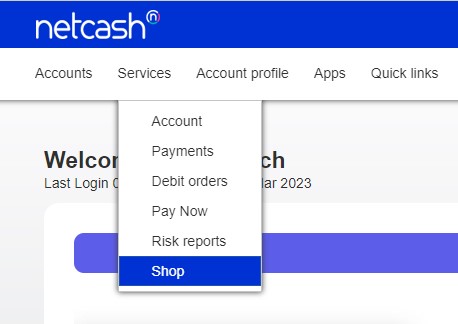
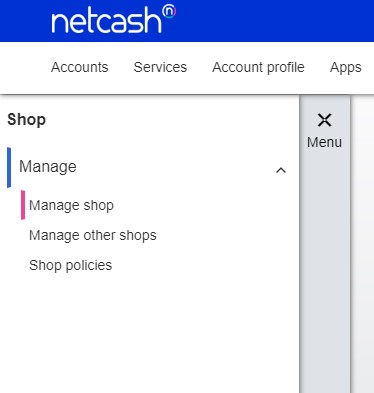
4. Then, sign the Shop service agreement.
If the ‘Shop’ option is not available under the ‘Services’ menu
- Account Profile > My Space > Service agreements.
- Select and sign the Shop service agreement.
- Now you can go back to Services > Shop > Manage Shop and the Shop menu item should be available.
If you upgrade your plan from one pricing plan to a higher plan e.g. from Venture to Business, you’ll be charged the prorated difference between the two plans based on the remaining time in your billing cycle. Your billing cycle and renewal date won’t change. This means that your next invoice will be higher in value than the new plan’s monthly amount, as the prorated amount will be added to it. See how our billing works.
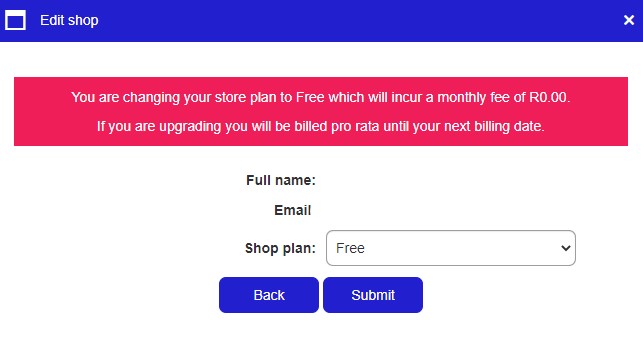
That’s it! By following these steps, you’ll be able to upgrade your Netcash Shop plan and access additional functionalities for your shop. If you have any questions or need further assistance, don’t hesitate to reach out to Netcash customer support.
How to Downgrade Your Netcash Shop Plan
If you’d like to change your Netcash Shop plan to a lower tier or to Free, you can do so by following these simple steps:
1. First, log in to your Netcash Merchant account ,
2. Navigate to Services > Shop > Manage Shop
3. Click on the ‘pencil’ icon to downgrade your Netcash Shop monthly plan.
If you have any questions or need further assistance, don’t hesitate to reach out to Netcash customer support.
In case you decide to switch back to your previous paid plan, your store settings will be reinstated. For instance, suppose you are currently subscribed to the Business plan and have personalised your invoice template. If you choose to downgrade to the Venture plan which does not support invoice editing, your invoice will revert to the default template. However, if you upgrade back to the Business plan, the customised invoice that you had set up before will be restored.
If you have any questions or need further assistance, don’t hesitate to reach out to Netcash customer support.