The Bob Go smart shipping app is available on all paid Netcash Shop plans in the App Market.
The app provides multiple courier options, simplified rates calculations, real-time shipping updates, and many more features in a single dashboard. This means that you can manage your order fulfillment and even returns with Bob Go, cutting out extra administration and lead time for you and your customers.
Getting started with Bob Go
To get started, install the Bob Go app in your Netcash Shop app market. Once installed, you can find it under Shipping & Pickup > Bob Go. Make sure the app is enabled, and you’re done here!
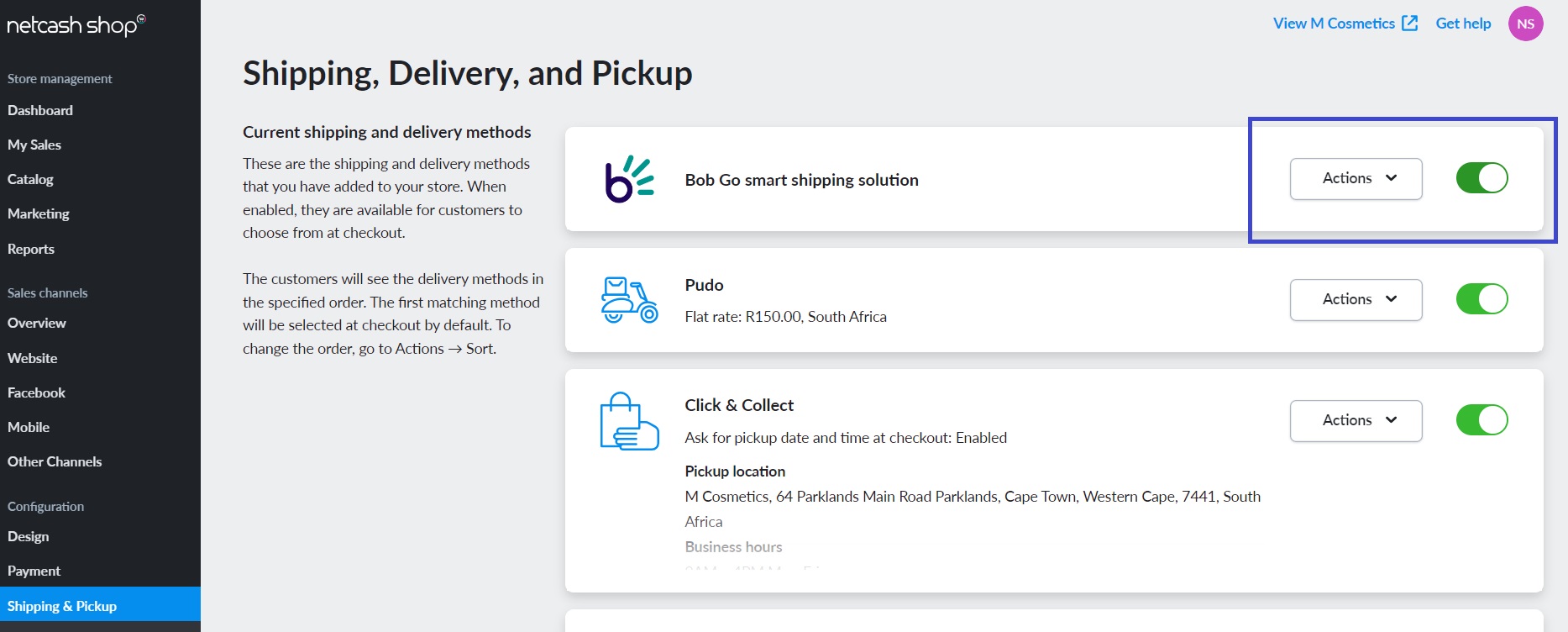
Next, sign up for the free 14-day trial or the subscription plan of your choice on the Bob Go website. If you choose the free trial, you can upgrade to the right plan for your business at the end of the trial period, or choose to discontinue the service.
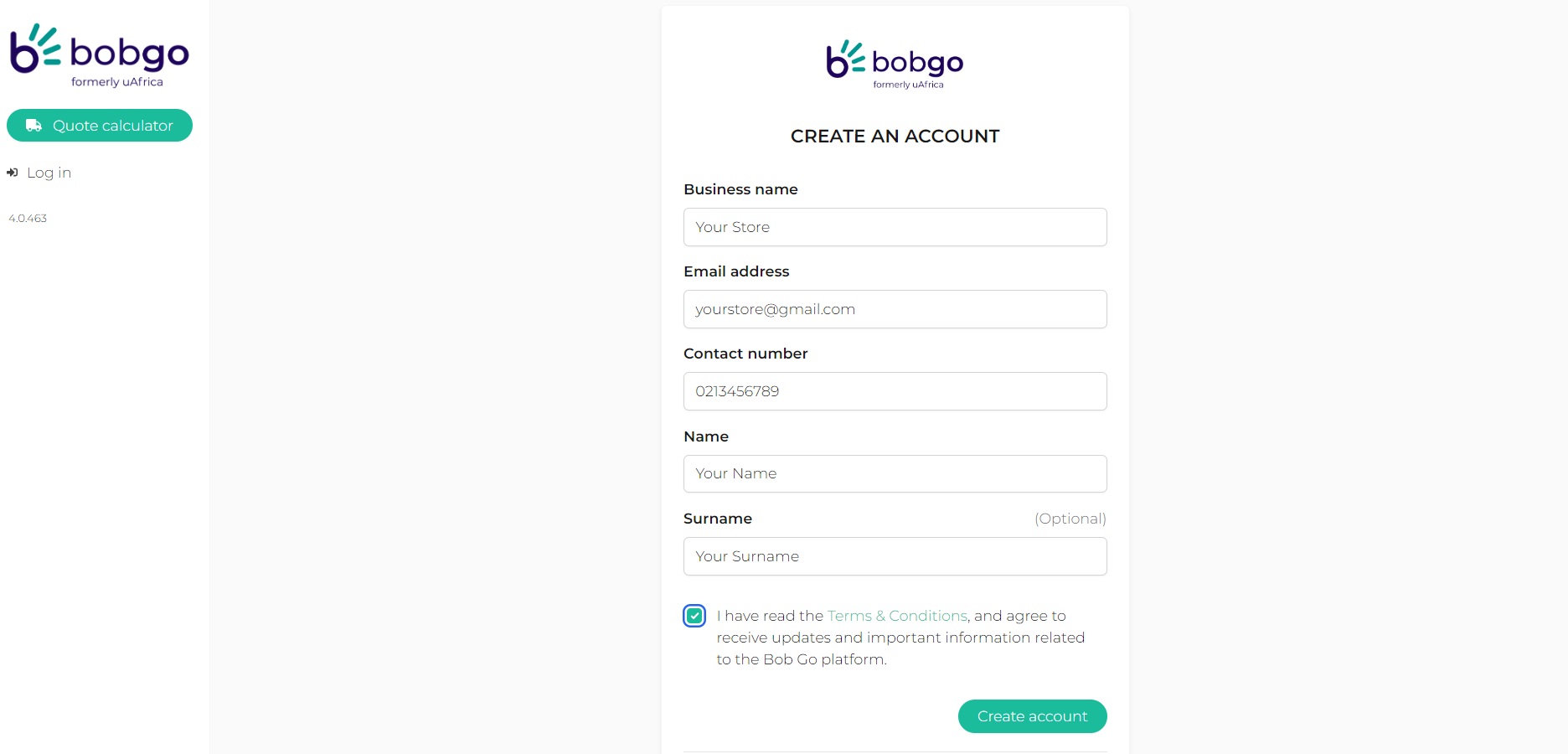
Each plan offers different benefits based on the number of integrations and shipments your business needs. The higher the monthly subscription plan tier, the better the discount on courier rates you receive, as well as other benefits.
Already have a Bob Go account? Simply log in to your existing account, and add Netcash Shop/Ecwid as an integration platform using your Netcash Shop login details.
Connecting your Netcash Shop to Bob Go
In your Bob Go dashboard:
1. Go to Sales Channels in the navigation pane
2. Choose to add a new Netcash Shop channel
3. Click on Install App to sign into your Netcash Shop account. Note that you will see the sign in page for Ecwid, but you can enter your Netcash Shop login details here as usual.
4. You will be redirected to Bob Go after successful authentication.
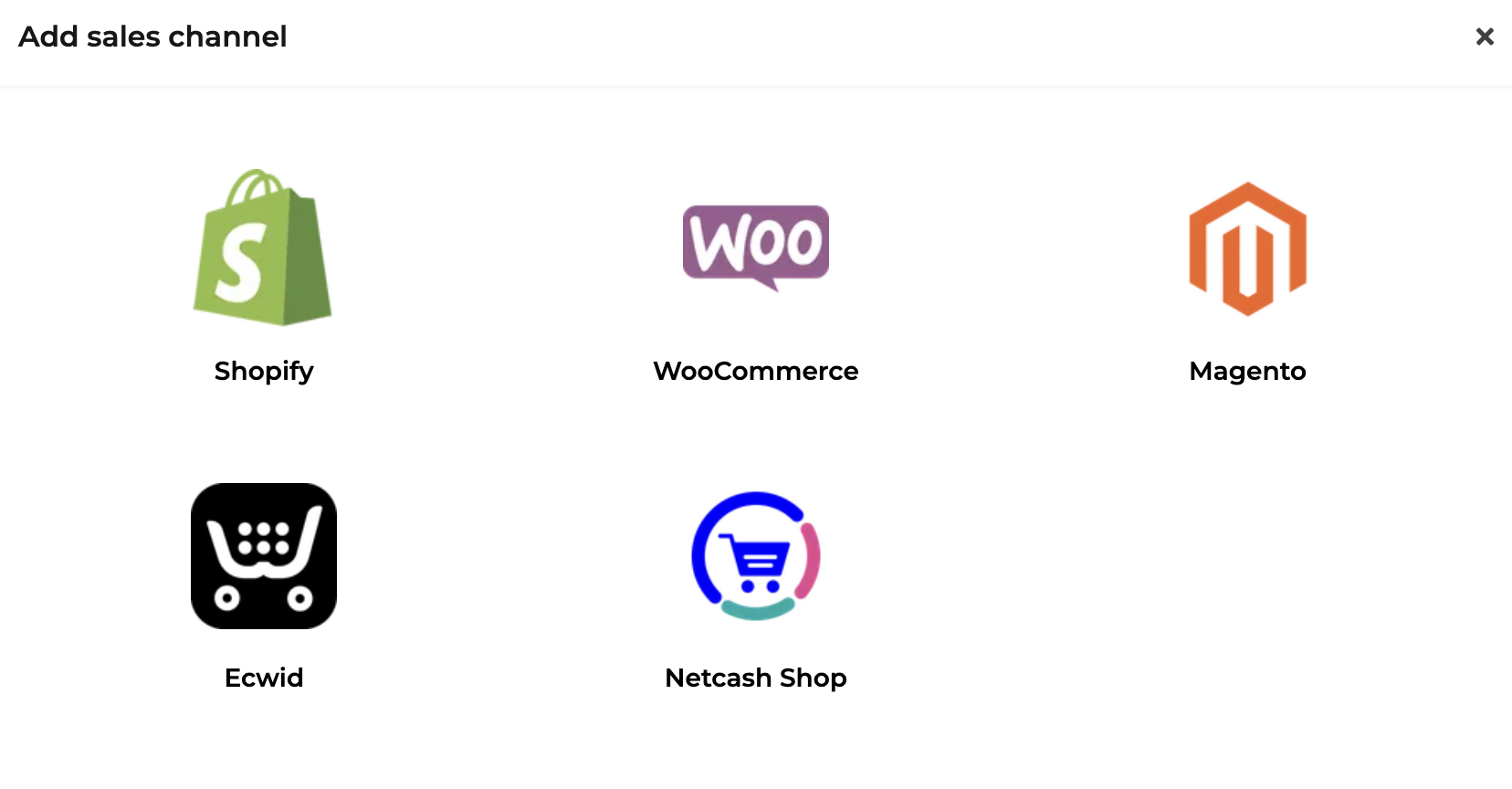
You will now see Netcash Shop as a connected channel, and orders placed via your Netcash Shop using Bob Go courier options at checkout will now appear here for you to manage and fulfill.
For detailed information on how to set up:
– Rates at checkout
– Different delivery options such as Standard, Express, Overnight and more
– Packaging options
– Managing customer and merchant delivery notifications
– Adding/removing courier options
Please refer to the Bob Go user guides and support resources.
How to manage order delivery using Bob Go
Bob Go syncs automatically with your Netcash Shop, so that orders received, fulfillment statuses, and more are up-to-date in both your Shop and Bob Go dashboard.
All of your fulfillment will be done in your Bob Go dashboard, and any changes are updated in your Netcash Shop.
Here’s how it works:
1. Complete the Netcash Shop x Bob Go integration by following the steps above.
2. An order is placed in your Netcash Shop store. Once the customer has chosen their delivery option and paid for their order (including the delivery costs), the order reflects in your Netcash Shop dashboard under My Sales > Orders as usual. Depending on what delivery option was available at checkout (based on rules and options you’ve set such as Standard or Express Delivery), you’ll typically see this reflected on the order itself and not “Bob Go”.
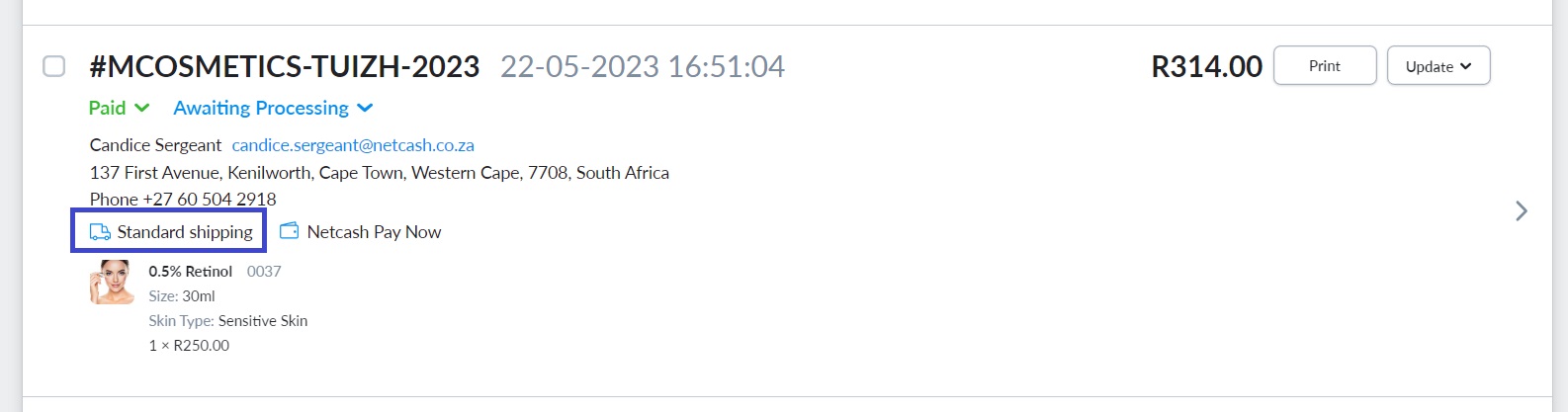
3. The order automatically syncs to the Bob Go dashboard. You can now update the details of the order if necessary (such as weight, number of parcels if these differ from what was calculated at checkout), and get a real-time courier quote for the order.
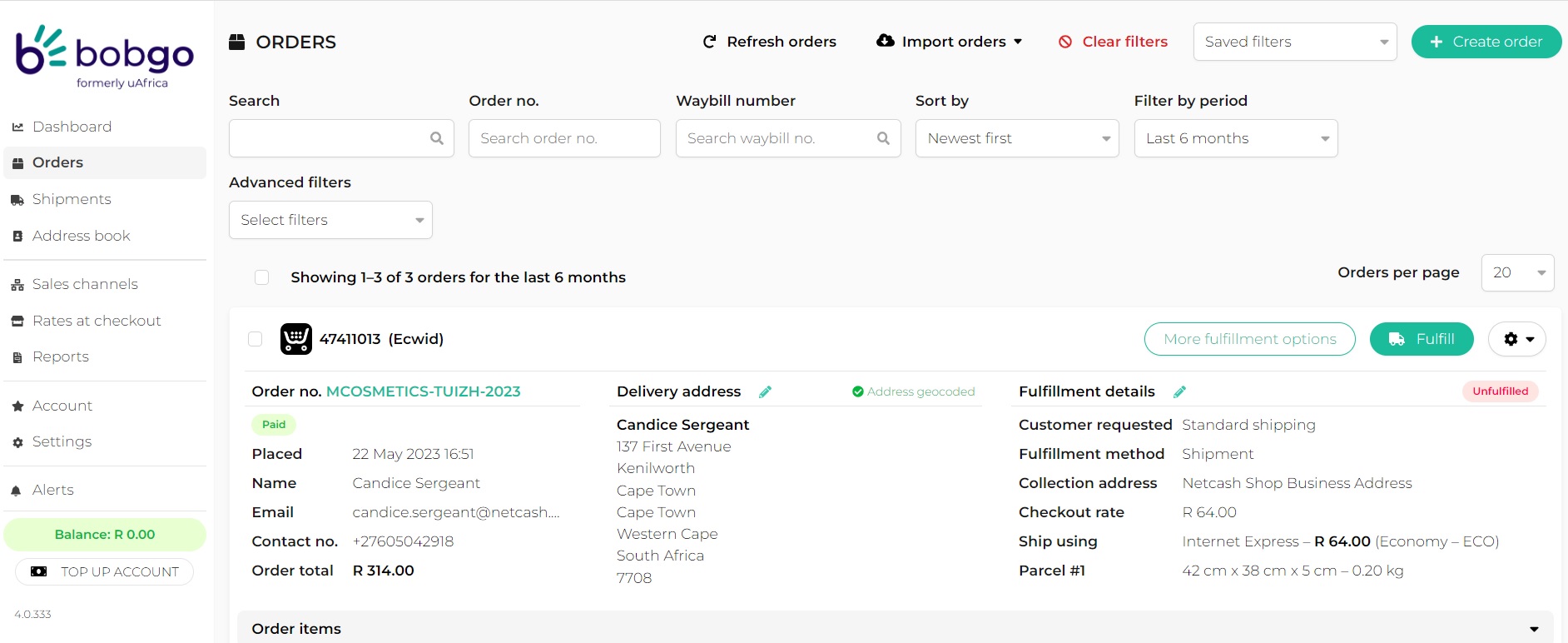
4. Once you choose a courier option, the order will move to ‘Fulfilled” and the courier is notified of the new collection to be made. Note that you can typically set the collection date and time when completing the order information. At the same time, your Netcash Shop order status is updated to “Shipped” and the customer is notified via email. Note the email notifications will be from your Bob Go dashboard, and not managed from your Netcash Shop.
5. Print out the automated waybill and stick it to your parcel(s). The courier will collect the parcel within the specified time frame. Once Proof of Delivery is received, the order will be updated as “Completed” in Bob Go and “Delivered” in Netcash Shop, with customer notifications being sent out once more.
Important things to note:
– Rates at checkout are supported for Netcash Shop and enabled by default when the app is installed. However, it must still be enabled on Bob Go.
– The amount that your customer pays for shipping at checkout must be set up on Netcash Shop or on Bob Go by using the rates at checkout feature.
– Removal of fulfilled items from an order will not be communicated back to Bob Go.
– Tracking on Bob Go will be affected if the AfterShip app is used on Netcash Shop.
– Merchants are encouraged to check the settings for product weights and metrics, as this will influence the final cost of shipping.