You can connect a custom domain purchased from GoDaddy with your Netcash Shop Instant Site, so that customers can enter your unique URL in their browser and get right to your site.Once connected, your Netcash Shop Instant site will open at your domain name, via secure HTTPS connection. You don’t need to separately purchase an SSL certificate as Netcash Shop provides free SSL for Instant Site users. Visit your GoDaddy account to manage all the domain settings and to pay for the domain name, or renew it.
Plan availability: Venture, Business, Unlimited.
If you downgrade to a Free Netcash Shop plan, your custom domain will be replaced with a free Netcash Shop subdomain.
Step 1. Setting up your domain in the Netcash Shop admin
To link your domain with your Netcash Shop Instant Site, you should first specify your custom domain name in your Netcash Shop admin.
To specify a domain name:
1. From your Netcash shop admin, go to Website (or to Overview → Manage Instant Site).
2. In the Domain name and site address block, click Change Address.
3. In the pop-up window that you’ll see enter your custom domain in the Use your own domain name field (you should enter your root domain, i.e. without www part):
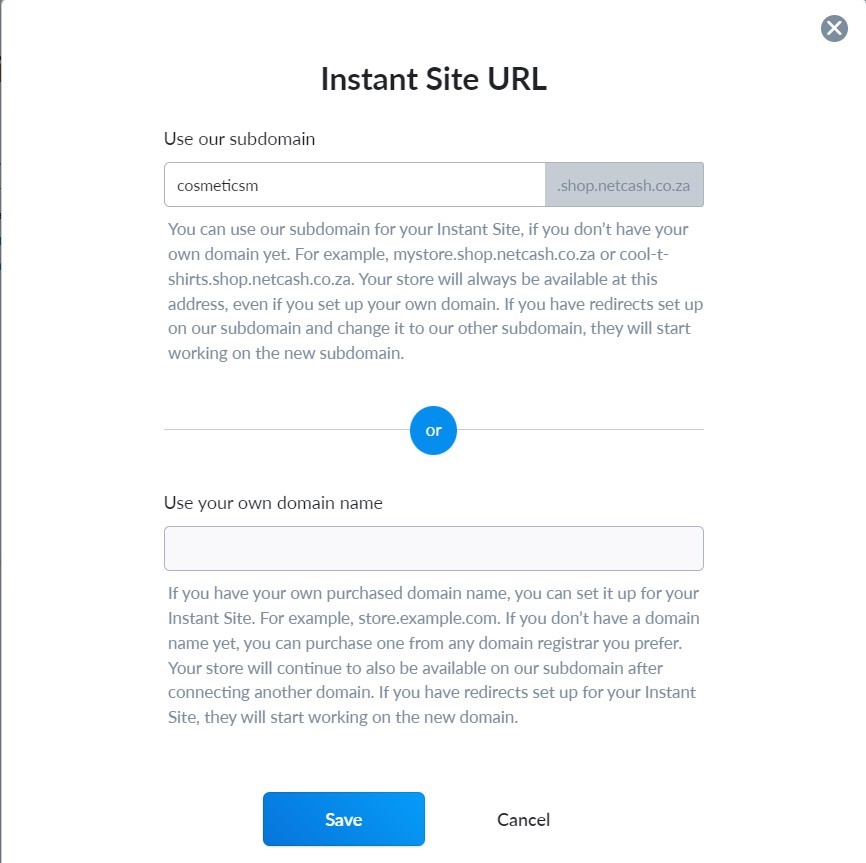
4. Copy the Netcash Shop’s IP-address that is offered to you there (3.211.60.235, or 23.23.44.201, or 34.193.83.23) as you will need it later to set up the domain in the GoDaddy account:
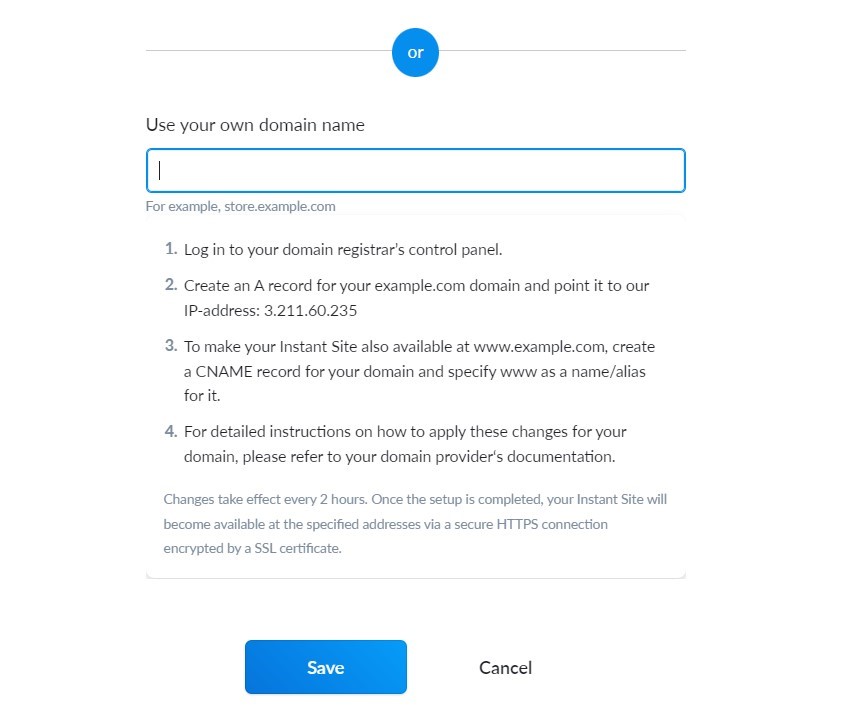
5. Click Save.
Step 2. Setting up your domain in the GoDaddy account
To finish linking your Netcash Shop Instant Site with your domain, you should make changes in your domain settings and point the domain to your Netcash Shop site. For that, you need to add an A record and a CNAME record in your domain host account.
Netcash Shop doesn’t sell nor host domain names. You will use your GoDaddy account to pay for the domain name and to manage all the settings.
To point the domain to your Netcash Shop site:
1. Log into your GoDaddy account and go to My Products page.
2. In the Domains section, find the domain you want to connect your Netcash Shop store to and click on it. Then click Manage DNS.
For mobile users: Click on the hamburger menu in the upper left corner to get to the Domain section, then tap Manage DNS.
3. In the DNS Records section, click the pencil icon next to the A record. If you don’t see the A row, click Add and select A from the drop-down menu.
If your domain name already has other A records for ‘@’, please delete them. The domain name will work with your store only when there is one A record for the root domain — the one pointing to Netcash Shop’s IP address. In case extra A records can’t be removed, consider deleting domain forwarding or contact GoDaddy support
4. Enter the details for your A record:
- Host: The host name the A record links to. Enter @ to point directly to your domain name.
- Points to: The IP address you are setting as the destination for the host. Paste the IP address that you previously copied from your Netcash Shop admin.
- TTL: How long the server should cache information. The default setting is 1 hour.
5. Save the changes:

6. To make your Instant Site available with “www” as well (i.e. www.yourdomain.com), make sure you have a CNAME record with the following values:
Name — www, Value — @:
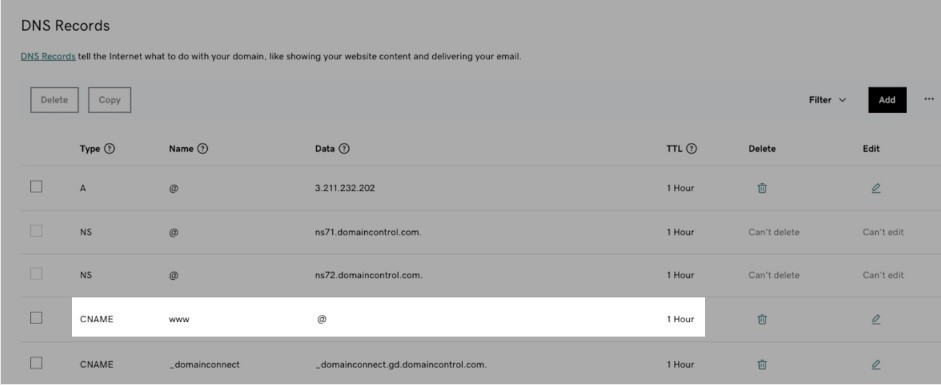
The @ sign stands for your main domain. When a customer will type “www.yourdomain.com”, they will be redirected to “yourdomain.com”.
The store domain is set up! Give the changes some time to apply. It may take up to 48 hours for DNS settings to propagate throughout the internet. After this time passes, your Netcash Shop store will open at your own domain name via secure HTTPS connection.