After all your hard work, you deserve to be paid. We have taken the hassle out of accepting payments so you can focus on growing your online business and finding new ways to promote your brand.
Table of contents
If you have already been approved for Pay Now you can skip to Step 3 below.
Step 1: Request Pay Now
To accept payments from your customers, you first need to activate the Pay Now service in your Netcash Merchant account. To activate this service, log in to your account, navigate to ‘My Space’, select and sign the service agreement.
The service status will update to ‘requested’ and your Netcash Account Manager will be in touch to help you complete the application.
Step 2: Complete the application
You will be required to provide your Account Manager with some mandatory paperwork to make sure that we are complying with industry regulations. The application and approval process can take up to a few days so we recommend submitting the Pay Now service application at the same time as activating your Netcash Shop service. This will allow the application to be processed in the background while you build your eCommerce empire.
Step 3: Start accepting payments
When the Pay Now service has been approved and activated, you can login to your Merchant account and create your service key:
Account Profile > Netconnector > Pay Now
Tick the Service key Active and include the email address you would like all Pay Now notifications to be sent to.
Only activate test mode if you are testing.
You can also switch on the types of payments that you would like to offer from this same setup page.
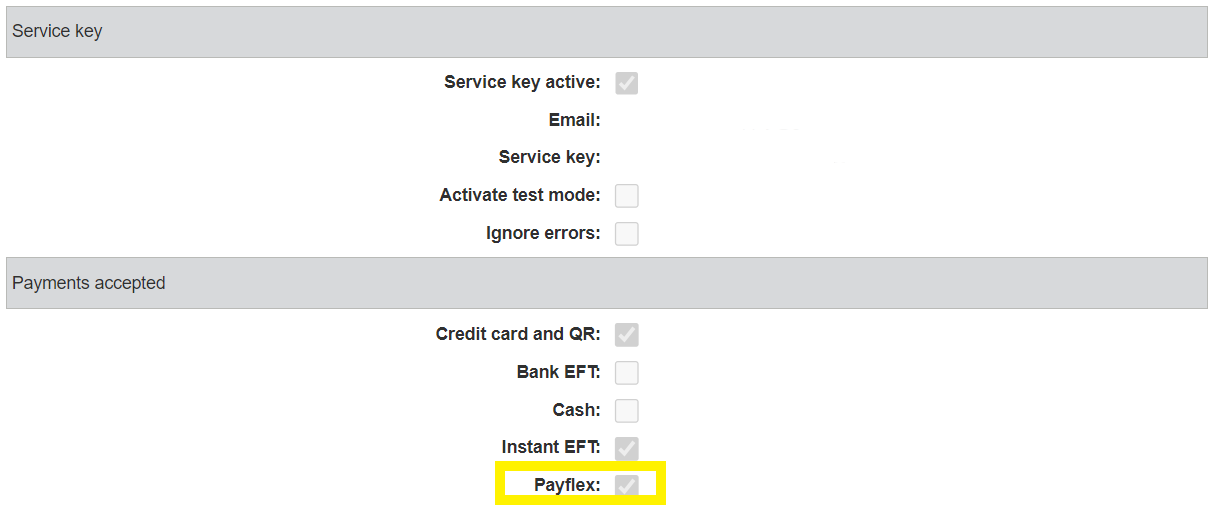
Once you have created it, you can copy and paste the Pay Now service key into the space provided in your Netcash Shop control panel.
Under the ‘Payment’ tab on your Shop control panel, the Netcash Pay Now plugin will appear. We have pre-installed this for you to make sure that your payments are managed securely and efficiently.
Log into your Shop control panel > Payments > Netcash
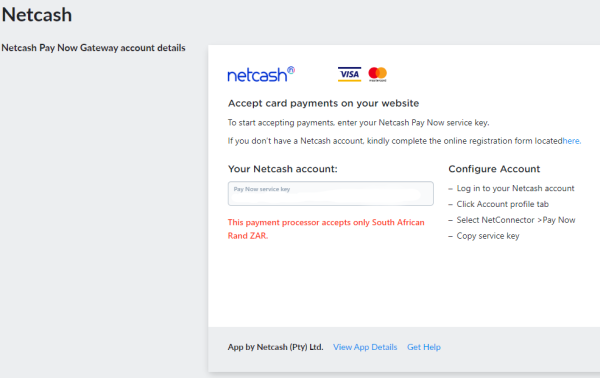
Select ‘Back’ to save your changes, and you can start accepting payments immediately!
We are a PCI DSS validated Level 1 Service Provider and your customers can choose from multiple secure payment options, including: Ozow Instant EFT, Scan to Pay, Credit Card, Bank EFT, Retail Payments, Visa Click to Pay, and Payflex.