Index:
- Initial shipping setup
- Mark products as shippable and enter products’ weight
- Specify origin: Where you’re shipping from
- Set up destination zones: where you’re shipping to
- Real-time rates from integrated carriers
- To enable the automatically calculated rates via iOS or Android app:
- Product dimensions
- Package dimensions
- Shipping mark up
You can give your customers real-time carrier rates at checkout by connecting your online store with an integrated local courier company such as Fastway Couriers. Shipping rates are calculated in real-time based on the order weight, parcel or product dimensions, and delivery address.
Initial shipping setup
Before connecting a carrier for real-time shipping quotes, follow these steps:
Mark products as shippable and enter products’ weight
Specify weight value and tick the “Requires shipping or pickup” setting for the products that you are going to ship. You can do this on product editing pages:
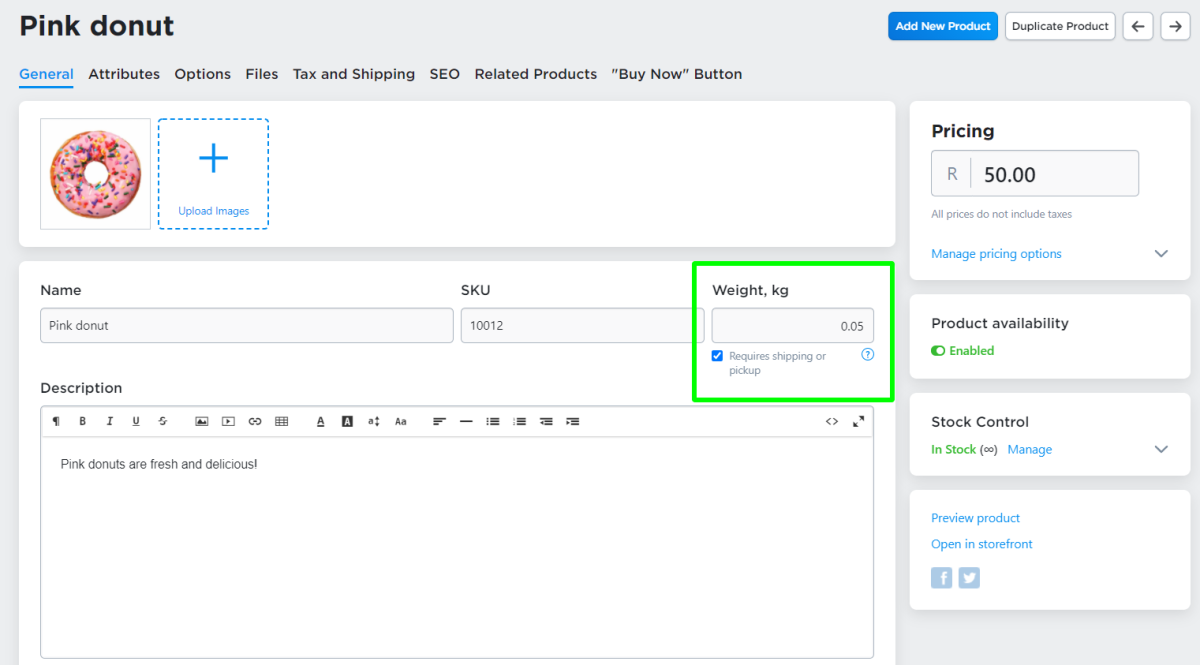
Specify origin: Where you’re shipping from
The shipping origin address is the location from where you ship your orders. It is used by integrated carriers as a ship-from address for calculating real-time shipping rates to deliver orders to buyers’ locations.
Shipping origin is automatically created from the Company Address specified in your store admin, go to Settings > General > Store Profile at the initial store set up. Make sure that the right address is entered there. If you are shipping products from another place, specify that address as your shipping origin to receive precise shipping quotes from the carrier enabled in your store.
To edit the Shipping Origin address (if it is different from your company address):
- From your store admin, go to Shipping & Pickup.
- Under the Settings block find the Shipping Origin section.
- Click Change Address.
- Select the option I ship orders from a warehouse or another location and edit the address.
- Click Submit to save the changes.
Set up destination zones: where you’re shipping to
Destination zones are geographical areas where you ship your products. You can offer different shipping methods for customers from different destination zones, for example, ship via Fastway Couriers within South Africa and ship via Fedex for international orders.
You can also choose not to sell to certain areas – if a shopper enters a shipping address that is not included in any of your destination zones, they will see the “Sorry we do not ship to this location” error.
Real-time rates from integrated carriers
We have a built-in integration with Fastway Couriers and plan to expand our selection of local couriers in 2021.Fastway Couriers would automatically show the shipping rate for customers’ orders at checkout if you choose to use real-time shipping.
To enable the automatically calculated rates via desktop:
- From your store admin, go to Shipping & Pickup.
- Click Add Shipping Method.
- Select the carrier company that you ship with. The carrier companies are suggested depending on your country. Click Set up.
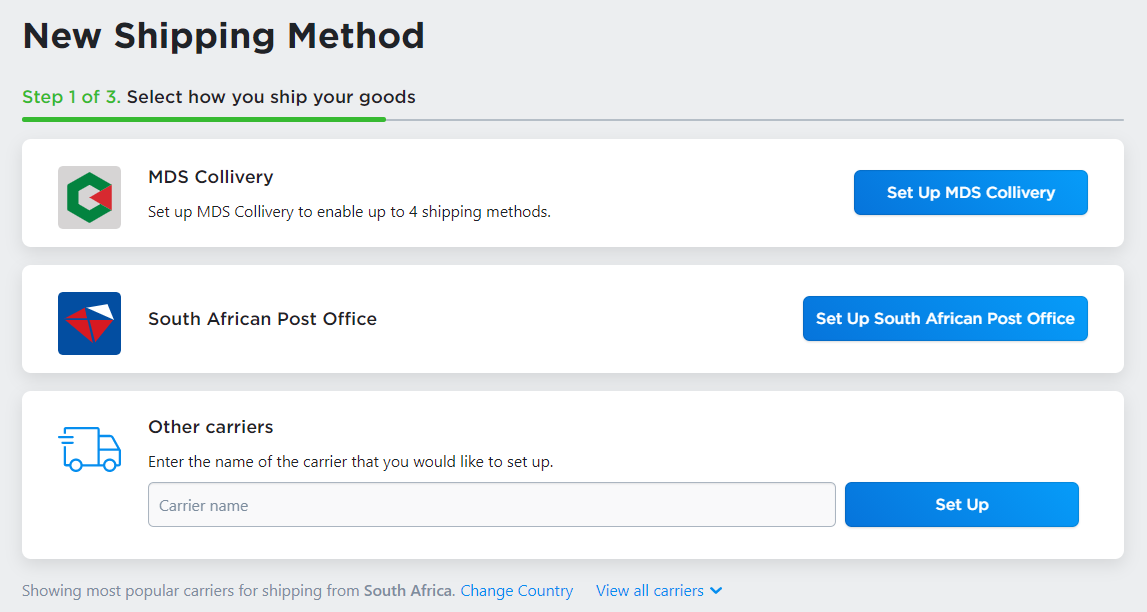
- If you don’t see the needed carrier among the suggested options, you can view all carriers or change your country below.
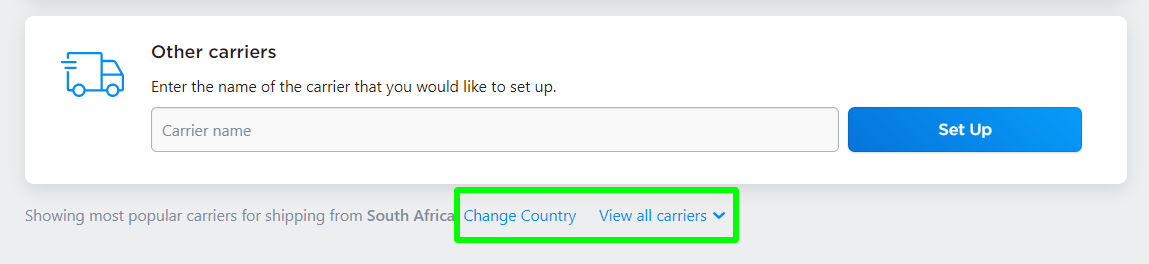
- Choose Automatic calculated rates from the chosen carrier and click Set up. If you are going to ship worldwide and offer all the available shipping options from the set carrier, no additional set up is needed.
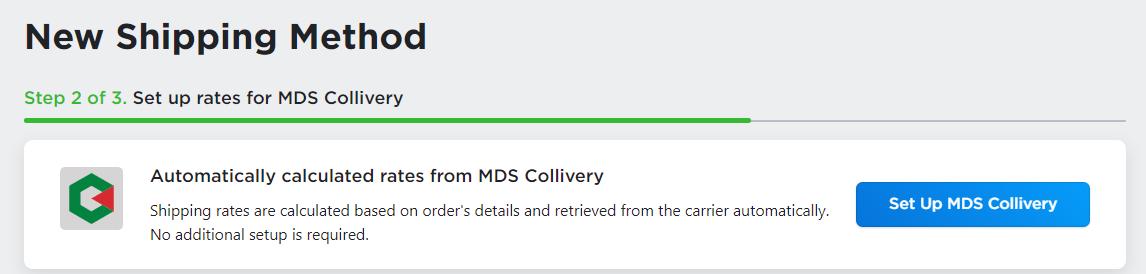
To enable the automatically calculated rates via iOS or Android app:
- In the app, go to Store > Shipping and Pickup.
- Click Add Shipping Method.
- Select the carrier company that you ship with. The carrier companies are suggested depending on your country. Click Set up.
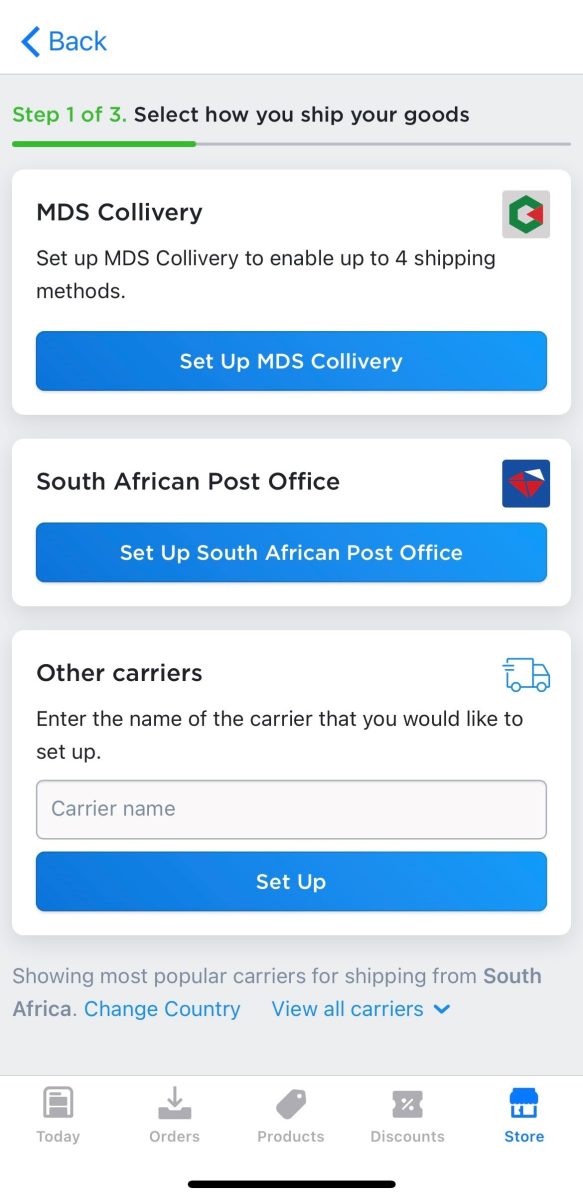
- If you don’t see the needed carrier among the suggested options, you can view all carriers or change your country below.
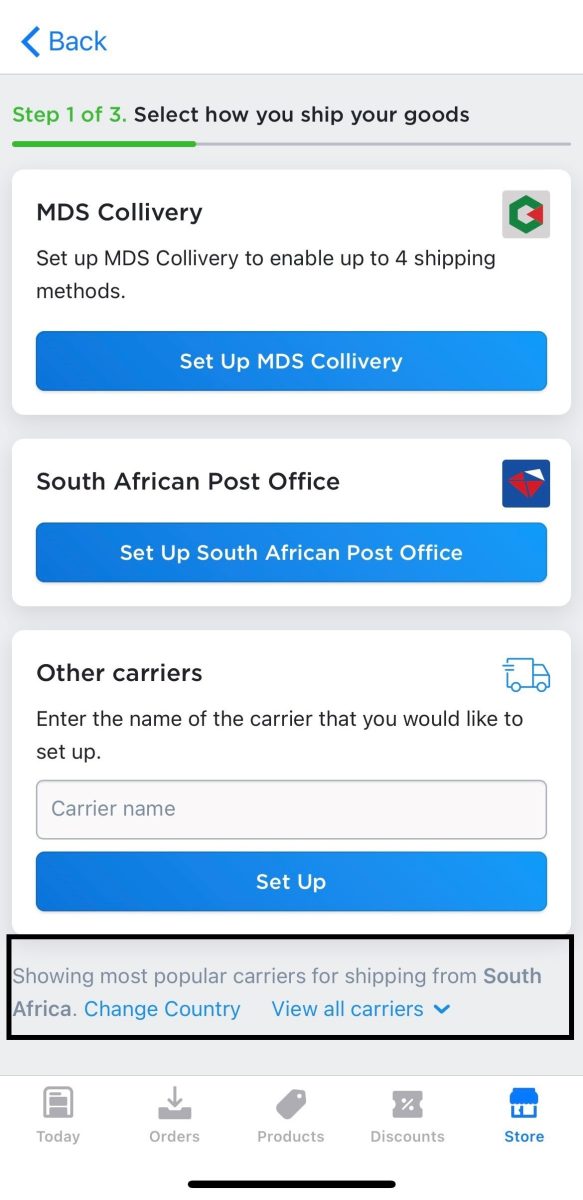
- Choose Automatic calculated rates from the chosen carrier and click Set up. If you are going to ship worldwide and offer all the available shipping options from the set carrier, no additional setup is needed.
To select via desktop what shipping options of a carrier will be offered to customers at checkout:
- Click Actions > Edit next to the set carrier-calculated option.
- In the Shipping options section enable the rates you want to offer at checkout and disable those you don’t need. Changes are saved automatically.
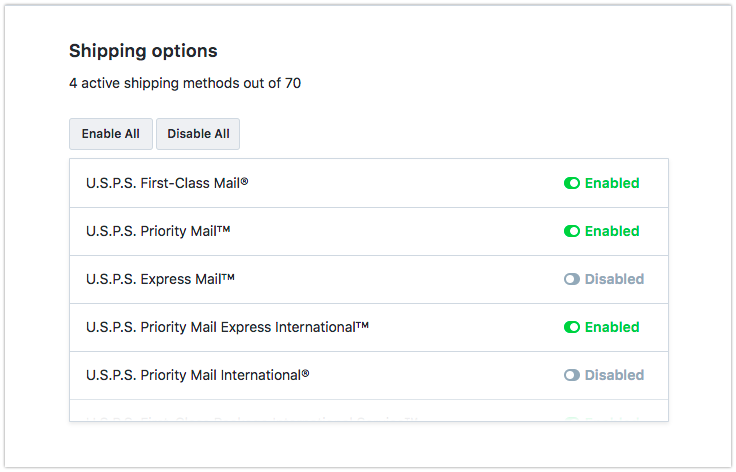
To select via iOS or Android app what shipping options of a carrier will be offered to customers at checkout:
- In the app, go to Store > Shipping and Pickup.
- Click Actions > Edit next to the set carrier-calculated option.
- In the Shipping options section enable the rates you want to offer at checkout and disable those you don’t need. Changes are saved automatically.
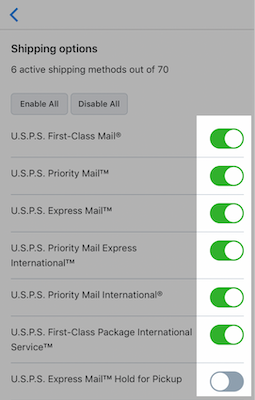
To select the geographical area where the shipping method can be offered:
- Click Actions > Edit next to the set carrier-calculated option.
- Select a destination zone from the Shipping region drop-down under the Shipping settings block.
- Click Save.
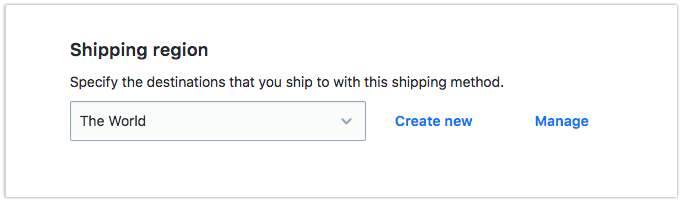
Product dimensions
If your products have different sizes and weights, you can specify their dimensional weight to receive more accurate real-time rates from the carriers at checkout.
To add the product dimensions:
- From your store admin, go to Catalog > Products.
- Open the product details page.
- Make sure the option Requires shipping or pickup is enabled for this product
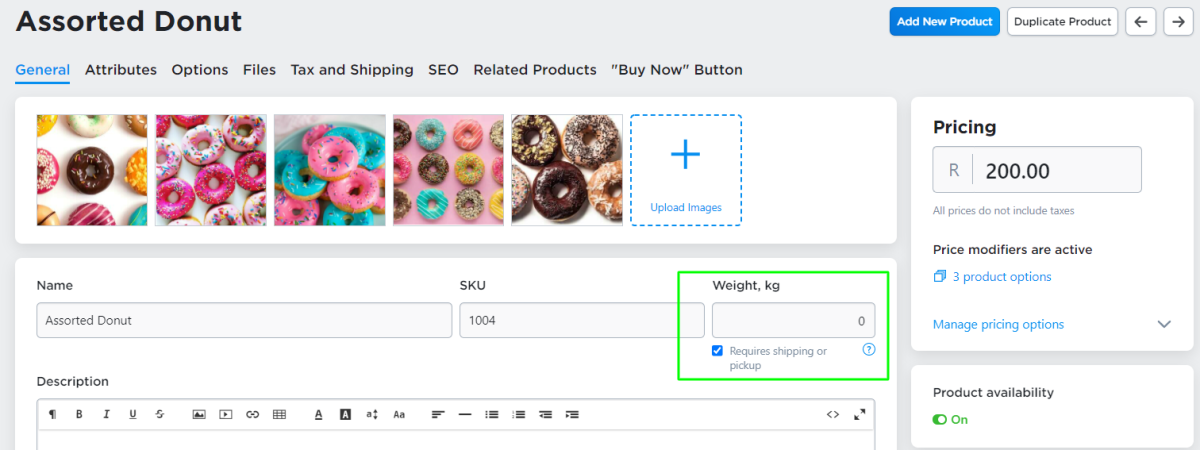
- Switch to the Tax and Shipping tab.
- Fill out the Weight, Length, Width and Height fields.
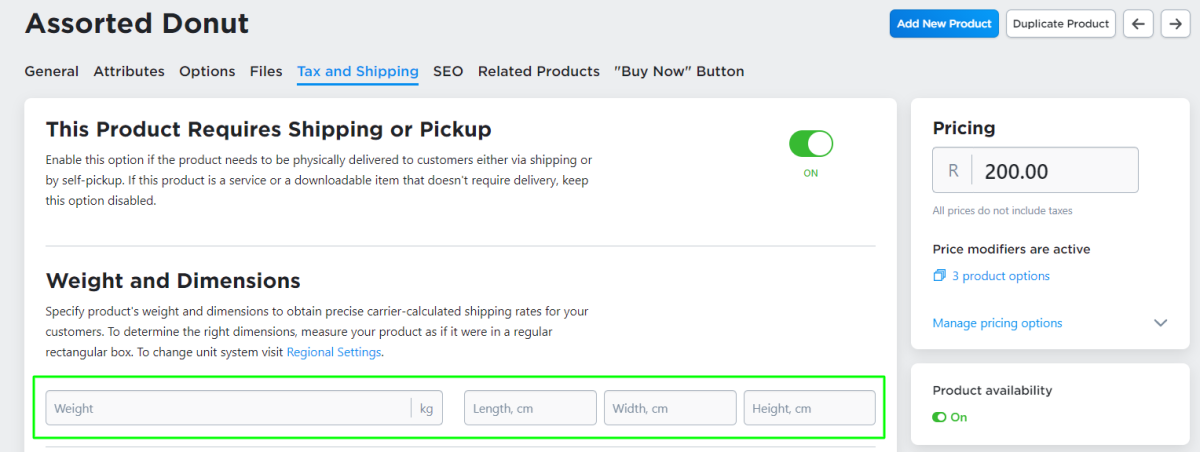
To obtain the correct product dimensions, measure the product as if it were in a regular rectangular box.
Package dimensions
The package dimensions are used to calculate real-time shipping rates for products with no individual dimensions specified. If most of your products fit into the same shipping boxes, you can specify the package dimensions only.
To add the package dimensions:
- From your store admin, go to Shipping & Pickup.
- Click Actions > Edit for the configured carrier-calculated shipping method.
- Under the Shipping settings block find the Default package size section.
- Fill out the Width, Length and Height fields for the Default package dimensions.
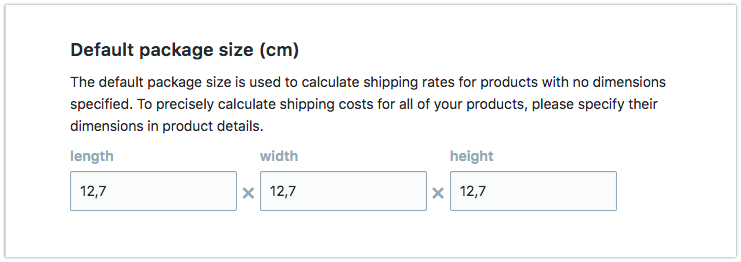
Click Save to apply the changes.
The specified package dimensions will be passed to the carrier company at checkout and will be used in the rate calculation.
Shipping mark up
You may want to slightly increase shipping rates to be compensated for the postage or any other expenses related to order fulfilment. You can adjust the automatic rates of carrier-calculated shipping methods with the help of the Shipping mark up option. The fee will be included in the shipping rate provided by the carrier company.
If you want to add a mark up that should be explicitly displayed at checkout, you can use a handling fee.
To add a mark up to a carrier-calculated shipping method:
- From your store admin, go to Shipping & Pickup.
- Click Actions > Edit for the configured carrier-calculated shipping method.
- Under the Shipping settings block find and fill out the Shipping mark up field with a flat amount that will be included in the shipping fees.
- Click Save.