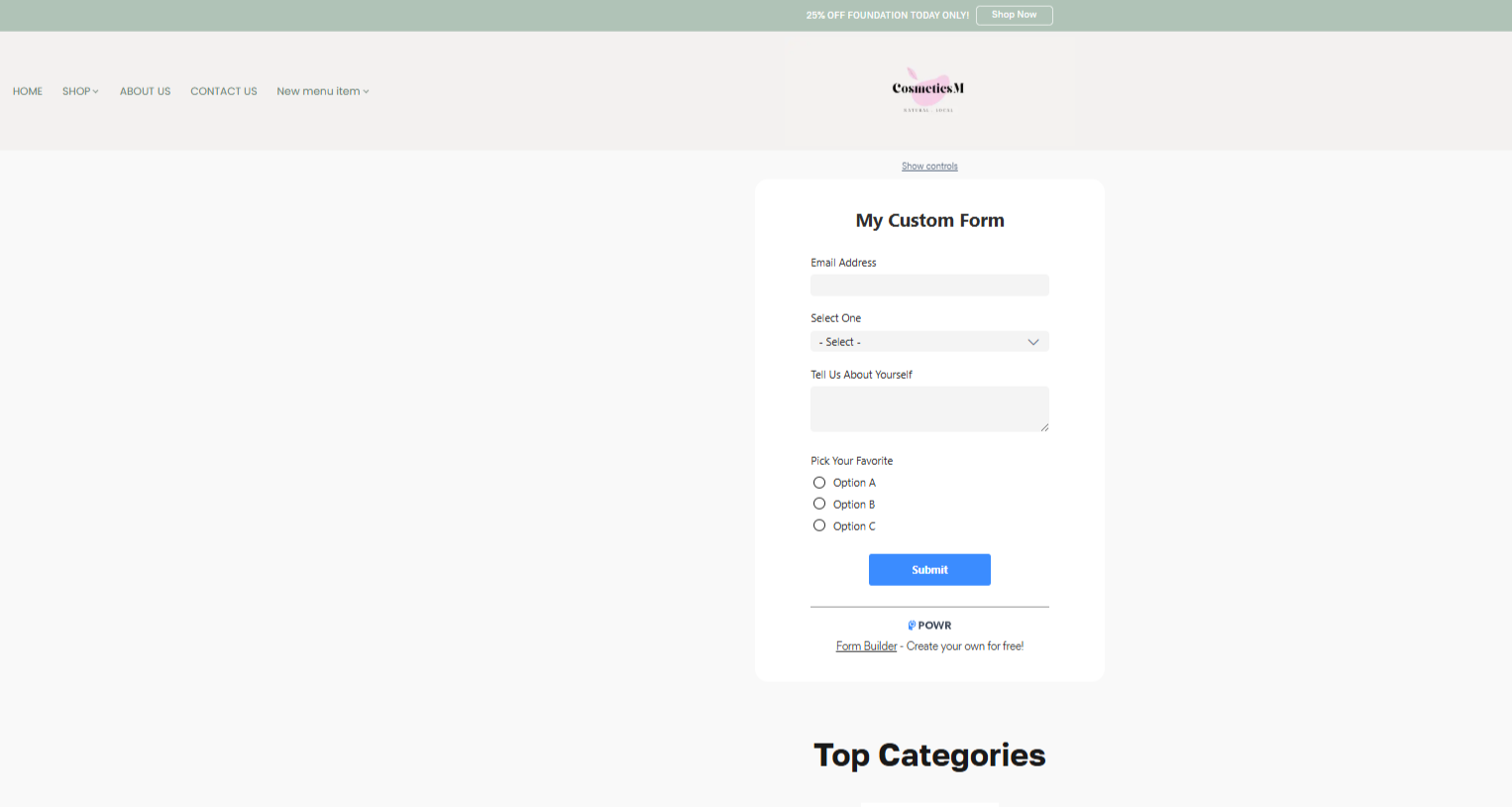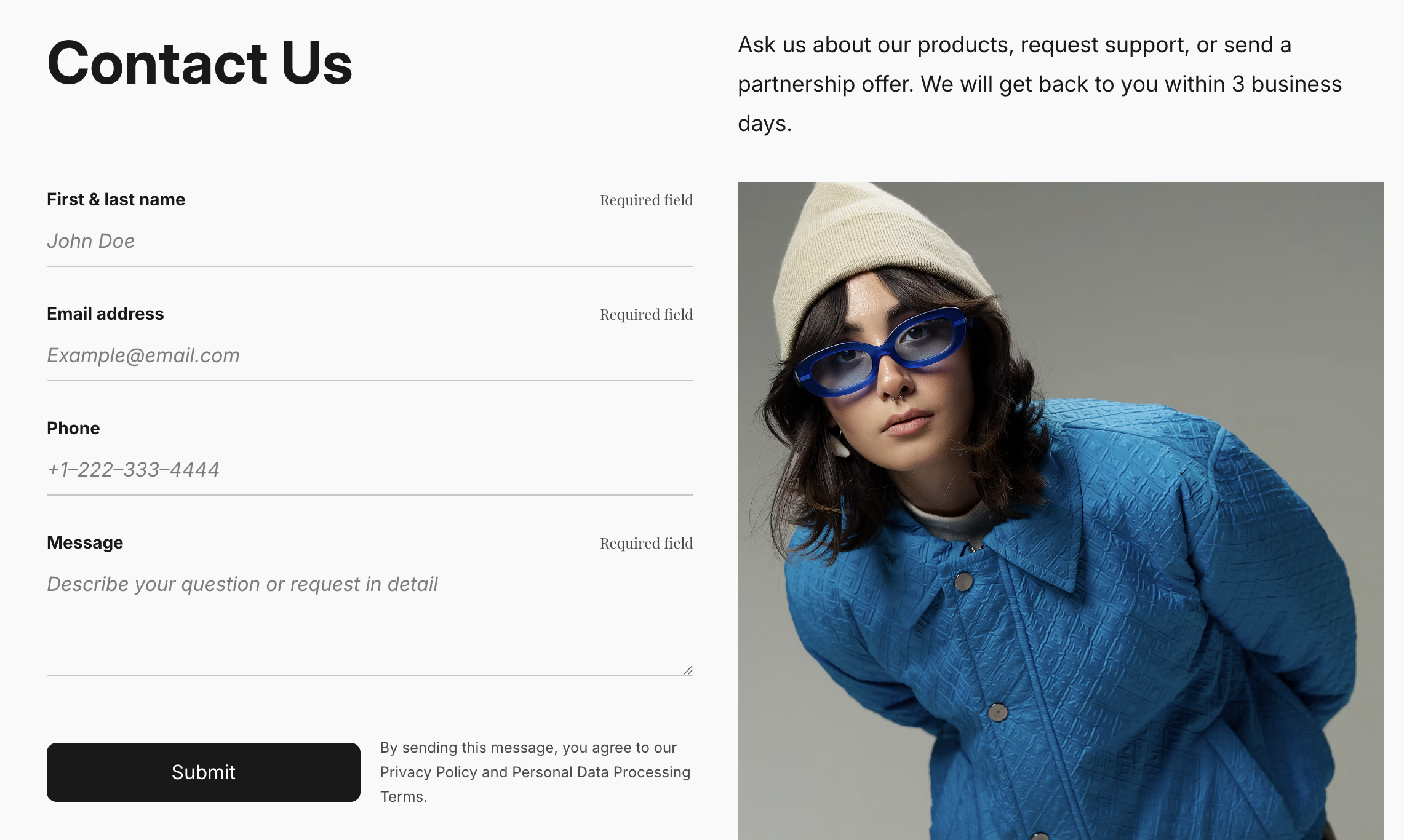
A contact form is exactly what it sounds like — a short form for customers to submit their details and queries directly to you.
This can be incredibly helpful when a customer needs information about placing an order, looking at items to pre-order, inquiring about wholesale, making a return, leaving feedback, and so on.
Once a person fills in the form, you will receive an email with the message. A contact form lets you get messages from visitors without revealing your email address. This protects your email from spammers, plus it’s a great way to build your email marketing list.
There are several ways to add a contact form to your store to let customers get in touch with you:
Adding A Contact Form Section to Your Site
Using apps from Netcash Shop App Market
Using a third-party form-builder service
Adding A Contact Form Section to Your Site
You can add a dedicated contact form section to any website page directly in the Instant Site editor.
To add a contact form to Instant Site:
- From your Netcash Shop admin, go to Website → Edit Site.
- (if you’ve added multiple pages to your site) From the Page: Homepage dropdown in the left upper corner, choose the page where you want to add a contact form.
- Click Add Section, then scroll down to Contact Form and click the section
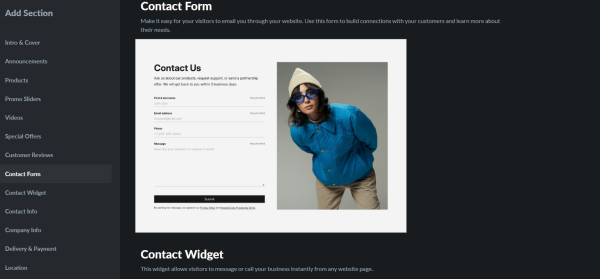
- On the Content tab, fill out contact form details: section title and description, field names and whether they are required, text on the “Submit” button, etc.
- On the Design tab, adjust fonts, styles, and colours. To hide a certain element, switch the Show element toggle for it.
- Click the Publish button in the top right corner of the editor.
That’s it! The contact form will now appear on your Instant Site page.
Customer messages will be sent to the email specified in My Profile → Profile in your Netcash Shop admin.
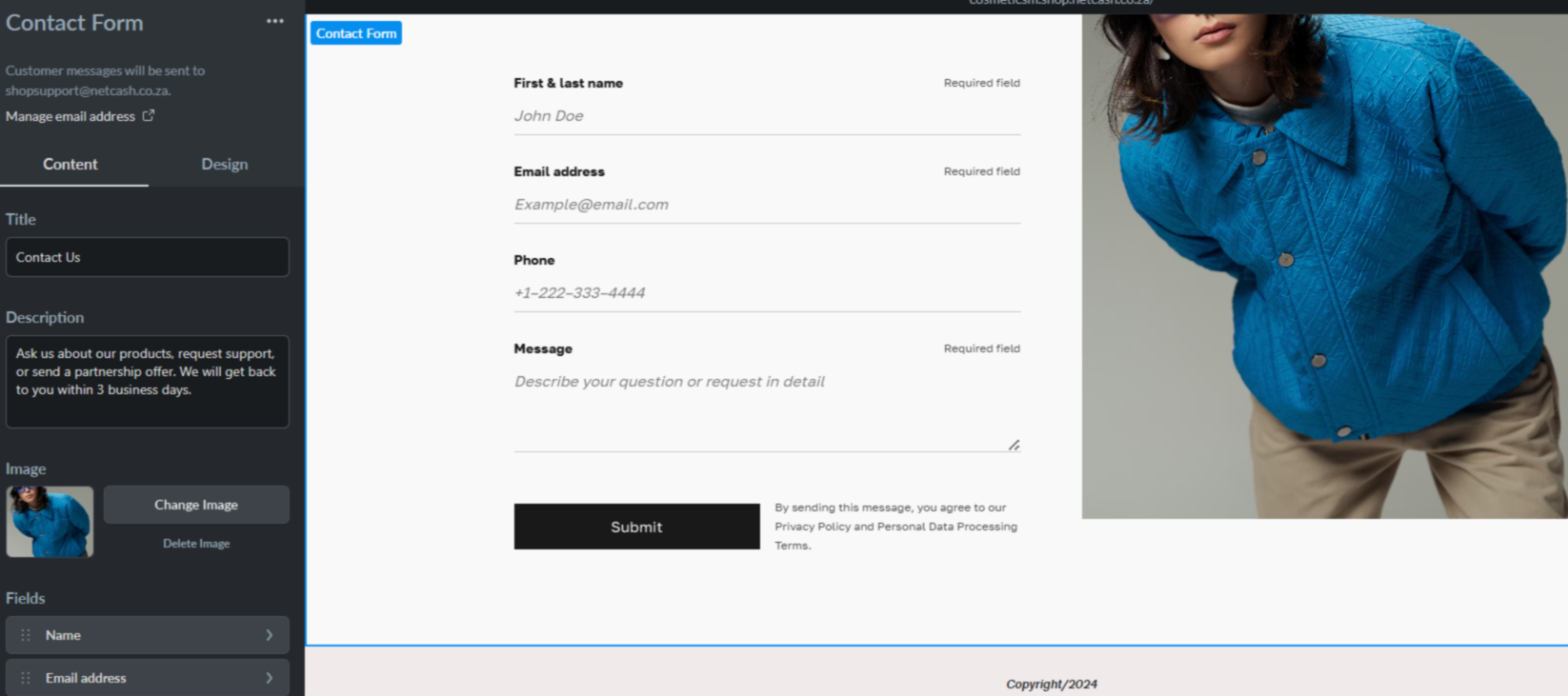
Using apps from Netcash Shop App Market
You can add a contact form to your store by installing an app designed for customers to contact you. All apps are located in the App Market and available on the Netcash Shop Venture, Business, and Unlimited plans.
Promotional Sales Tools
The Promotional Sales Tools app is a responsive and fully customizable tool for creating a pop-up contact form. You can choose to display the form immediately, with a short delay, or by clicking the Contact Us button.
The contact form will be displayed both on Instant Site and on any website you embed your store to.
Price: From $6.49 per month, with the 30-day free trial.
To add a contact form with the Promotional Sales Tools app:
- Install the Promotional Sales Tools app and open it.
- Go to Improve Communication → Contact Form Builder.
- Customise the form and its display options.
- Turn on the toggle in the upper menu to display the form on your website.
- Click Save.
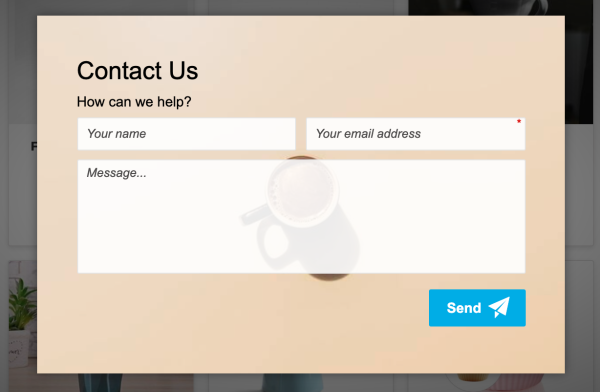
Poptin
Poptin is the app that helps you create contact forms with ease using the advanced drag-and-drop editor. You can choose from numerous templates and adjust the form to your business.
Price: Plans ranging from Free to $47 per month
To add a contact form with the Poptin app:
- Install the Poptin app and open it.
- Select the template to customize. Adjust the form to fit your business needs, then click Next in the upper right.
- Select display triggers. For example, exit intent or time spent on the site.
- Click Publish in the upper right.
Your customers will see a popup contact form on your store’s page:
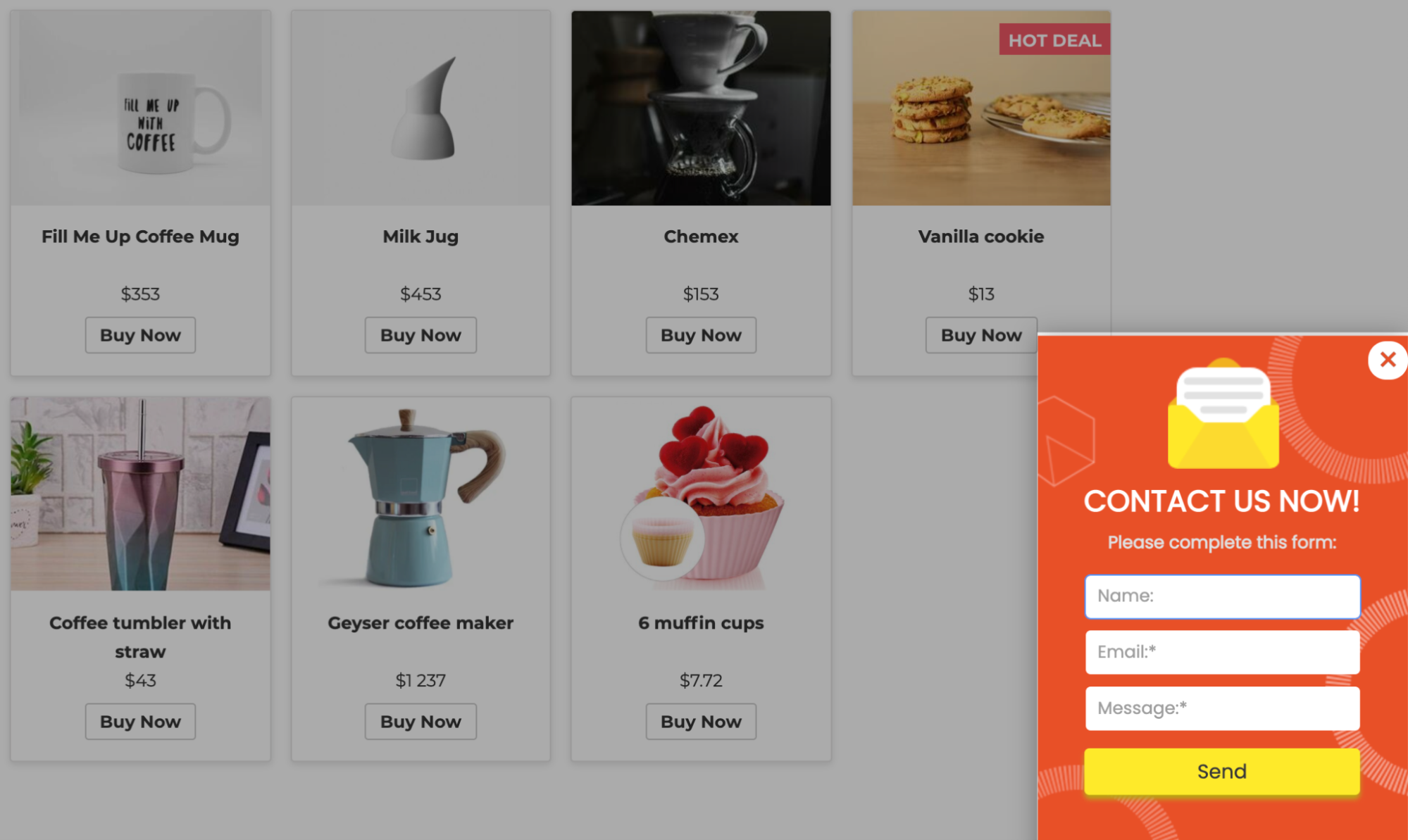
Adding a third-party service form
There are plenty of form builders out there, like Jotform, Typeform, Google Forms, POWr, etc. It only takes five minutes to design a form and add it to your online store. Depending on your design preferences, you can either add a link to the form you created or embed a form as HTML code.
To add a third-party service form, you can be on any Netcash Shop plan. *Some form builders require a subscription to their service to create and publish forms.
Adding a link to a form
You can add a new block/section with the Contact Us button and link your form to it by linking your Call To Action button with the form link.
You can add the link pretty much anywhere on your Instant Site — to your navigation menu, to any section as a button, or as an action link.
Embedding a form with a HTML code in your Legal Page
Adding a form HTML code will allow you to display a contact form on your website. If you sell on Instant Site, consider transforming one of the legal pages into a contact form page. The link to the form will be displayed at the bottom of your Instant Site.
To add a form to your Instant Site:
- Create a form in any form builder service.
- From your Netcash Shop admin, go to Settings → Legal.
- Click Add Page or Edit to create a page for a contact form.
- In the Page Content block, click the <> button to switch to the HTML mode.
- Paste the code from a third-party form builder.
- Click Change Page Title and enter “Contact Us”.
- Save the changes.
Your site visitors can now click on the Contact Us link at the bottom of your Instant Site and fill in the contact form:
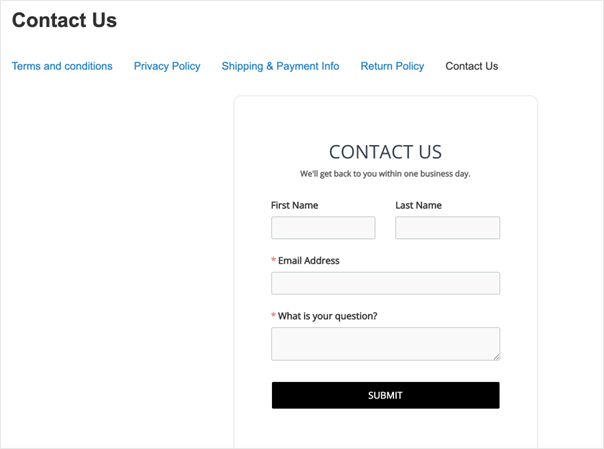
Embedding a form with an HTML code in the custom section
You can create a section using the Advanced Solutions Section within your Instant Site Editor.
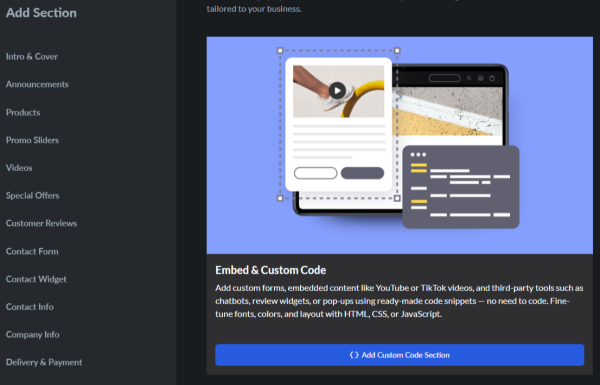
To add a custom HTML form to your Instant Site:
- Create a form in any form builder service.
- From your Netcash Shop admin, go to your Instant Site Editor
- Click on ‘Add New Section’ and select the ‘Advanced Solutions’ section.
- In the content block, add the custom HTML code to embed the form.
- The form will only show on the front-facing site once you click on ‘Publish’.