The My e-shop app from Netcash Shop is a simplified version of the Ecwid Ecommerce mobile app for iOS. It is designed for anyone who sells in person through avenues such as fairs, shows, conferences, or cash on delivery orders. With the app, you can scan products and process orders in seconds. Everything is instantly synced with your product catalog at Netcash Shop, so the inventory control is always in your pocket which helps you avoid overselling and promote some overstocked items.
While the My e-shop is free, you must be on a Venture, Business or Unlimited plan to gain access. If you’re on the free plan, download the app and we’ll give you a 28-day test drive.
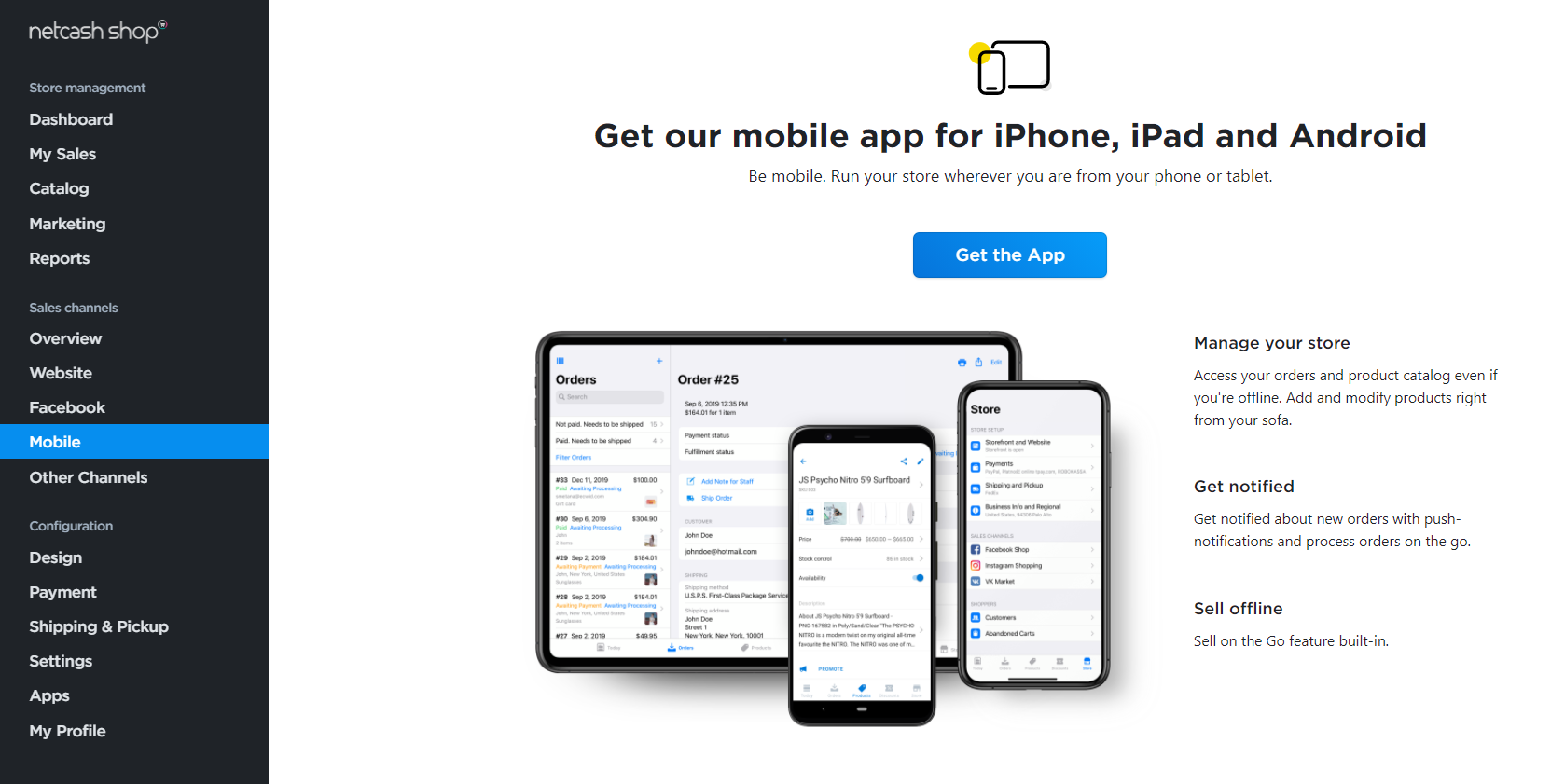 Download the My e-shop app
Download the My e-shop app
- From your Netcash Shop admin, go to Sales Channels > Mobile.
- Tap Get the app to download.
- Tap Open from inside the App Store, or tap the app icon on your device.
Once you’ve installed the My e-shop app, you can connect the app from your admin panel, go to Apps > My apps and click on the my e-shop app to activate. Scan the QR code with your phone to link Netcash Shop.
Accepting payments offline with cash
The My e-shop app for iOS allows for cash payments.
To accept cash:
- Add a product, enter the payment amount, select the Cash payment option, then click Process Order.
- Make sure the items in the order are correct, and then click Charge.
- Choose Take Cash.
Adding discounts
To offer a discount or conduct a sale in the My e-shop app, simply add a percent discount or enter an existing coupon code after you clicked Charge:
- Tap Add Discount.
- At the top of the screen select Code or Discount.
- Apply the coupon code or enter the discount amount, then process the order.
Discount coupons are available on Venture, Business, and Unlimited plans.
Sending receipts to customers
The My e-shop app allows you to add your customer’s contact information to new orders to send a receipt by email or messenger. You can also provide a print copy of the receipt. This feature also allows you to collect customer details for future reference.
After you placed an order:
- Tap Email receipt.
- Add the customer’s name and contact information.
- Tap Email receipt again.
You can also connect the app with any AirPrint enabled printer to immediately print the receipts. Simply tap the printer icon and your receipt will print from your AirPrint enabled printer.