Please note: As of 10 August 2023, Facebook (Meta) no longer supports the Facebook and Instagram Shops feature for South Africa. Only regions (primarily the USA) that can support Checkout with Facebook and Instagram are able to continue using the Shops functionality on their Business pages. Please read our blog for more information on this change.
Netcash Shop customers can still connect their Facebook and Instagram business accounts, sync the product catalogue, and advertise products on both platforms. If you have an Instagram Professional account, you can connect this to your Facebook Business Manager account in order to advertise on Instagram. You can also tag products in Instagram Advertising, even though this feature is no longer available for organic (non-promoted) posts to your Instagram and Facebook pages. The below information is prior to the change on 10 August 2023, and may contain outdated content. However, it may still prove useful in setting up your Instagram Professional account and troubleshooting any verifications required by Facebook and Instagram.
You can give your customers a way to buy in your store without ever leaving the Instagram app by tagging products in your posts and stories. Instagram uses a Facebook Shop catalog to find and tag products. Once your products are tagged, customers can see a bag icon and tap a link to view the item’s name, pricing, description, extra photos, and a direct link to your storefront product page to further purchase a product.
With Netcash Shop, you can sync and connect your Facebook Shop with your Instagram business profile in a couple of clicks. As a result, you’ll have multiple sales channels — your product catalog will appear on your website, Facebook Page and Instagram – and you can manage catalog and orders from one place, your Shop admin.
Plan availability: Venture, Business, Unlimited.
Requirements for selling on Instagram
Before you get access to tag your products, the Instagram/Facebook team will review your account. To minimize the chance that your store is rejected to sell on Instagram, you need to make sure that your business meets these requirements:
- You need to be on Venture, Business, or Unlimited plan and have opened an online store.
- Your business must primarily sell physical goods that comply with Facebook’s commerce policies and merchant agreement.
- You need to set up Facebook Shop and be approved by Facebook, and your Facebook page can’t have any age or country restrictions. (Instagram uses your Facebook Shop catalog to find and tag products.)
- Your business must be located in one of these supported countries.
- Your Instagram account must be a business profile (free to set up) and connected to a Facebook Shop catalog.
- Your Instagram app must be the latest version.
Setting up Shopping on Instagram in Netcash Shop
Shopping on Instagram provides access to Instagram’s platform through Facebook, as Instagram uses your Facebook Shop catalog to find and tag your products.
If you have already created a Facebook Page for your store, connected it with Netcash Shop, and Facebook has approved your store, go further to step 4. Otherwise, follow all steps.
To set up Shopping on Instagram through Netcash Shop:
- From your Shop admin, go to Other channels > Sell on Instagram.
- Click the Connect Facebook button. You will be redirected to the Sell on Facebook page:
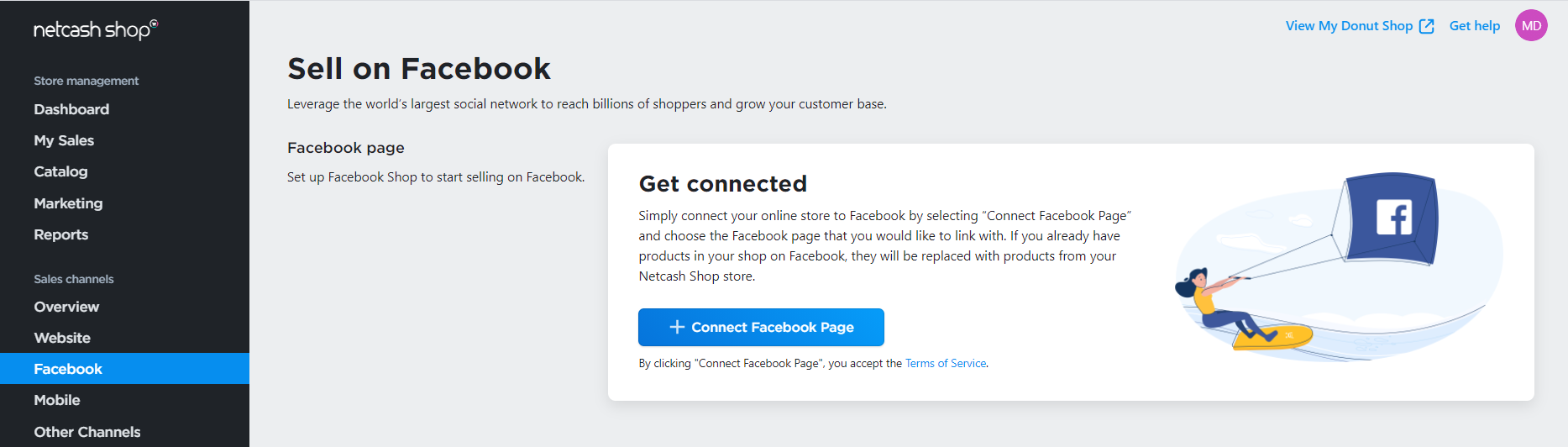
Click the + Connect Facebook Page button and choose the Facebook page you would like to link with, then click Save. Netcash Shop will automatically sync your catalog with Facebook and publish products from your online store on your Facebook Page.
- Before connecting Instagram, set up your store on Facebook:
- First, make sure Facebook approves your store’s catalog. Go to your store’s Commerce Manager, open the Shops tab in the left menu and follow the Facebook wizard to gain approval. Once your store is approved, you will see the notification in the Overview tab:
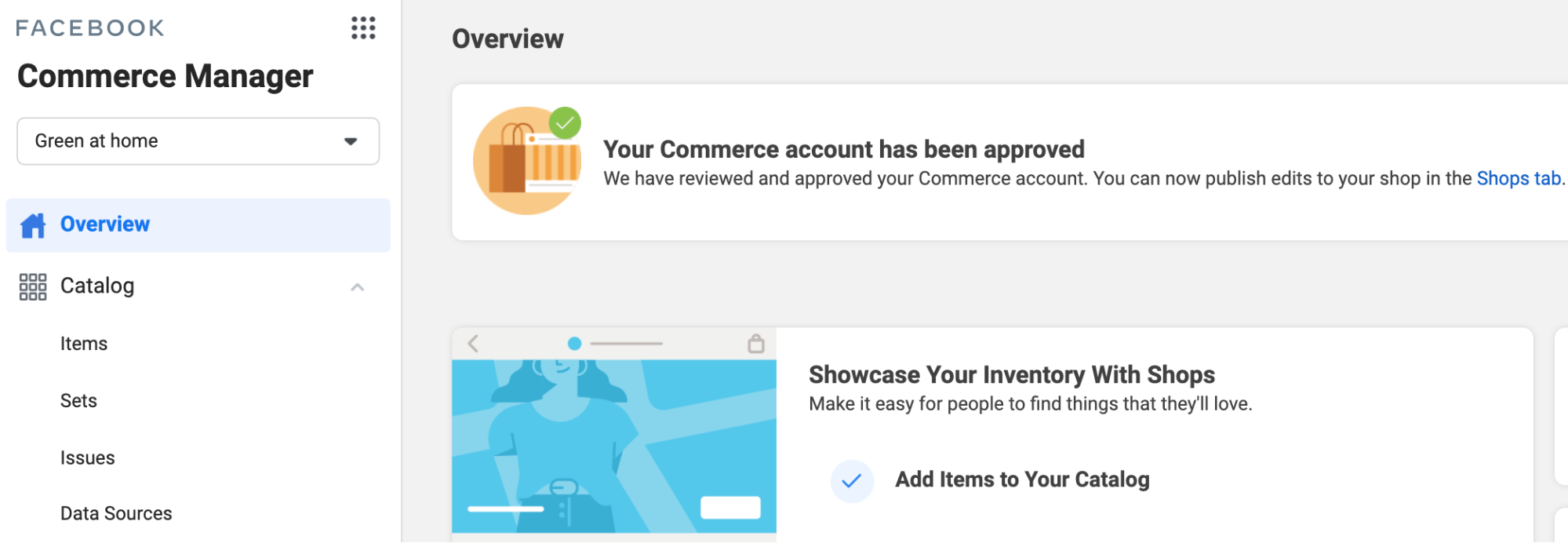
Make sure your Facebook page with your online store is added to Facebook Business Manager. Open your store’s business manager account. Go to Business Settings > Accounts > Pages. If you don’t see your Facebook shop page there, click Add to add the page:
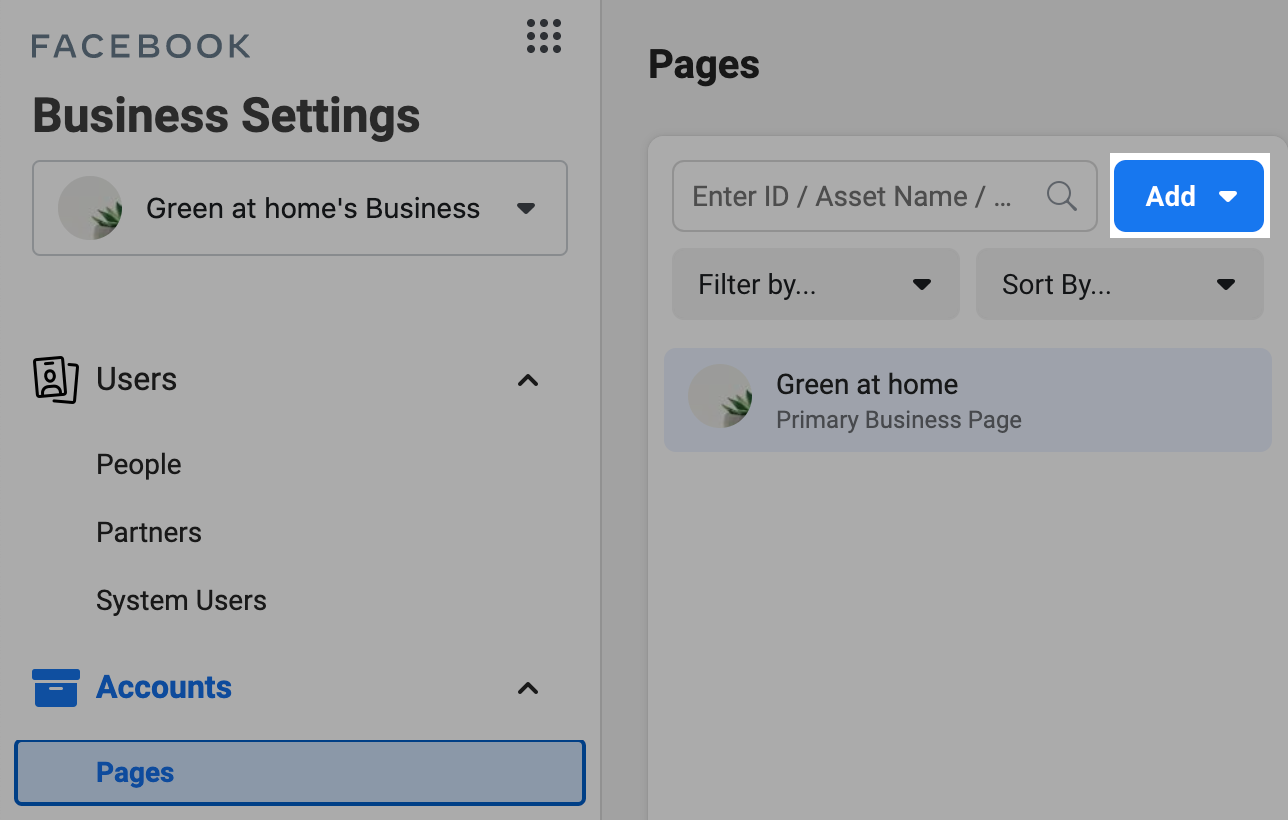
Connect your Instagram account to Facebook Business Manager. Open your store’s business manager account. Go to Business Settings > Accounts > Instagram accounts and click + Add. Enter your Instagram username and password. Click Next. Select the ad accounts and Pages you’d like to assign and click Next. You can learn more about Facebook requirements for Instagram accounts in Facebook Business Help Center.
- Once you set up your Facebook account, go to Other channels → Sell on Instagram in your Netcash Shop admin and click Connect Instagram.
- You will be redirected to your Facebook Page Settings. Click Connect Account to connect your Instagram account with the Netcash Shop’s catalog on your Facebook Page:
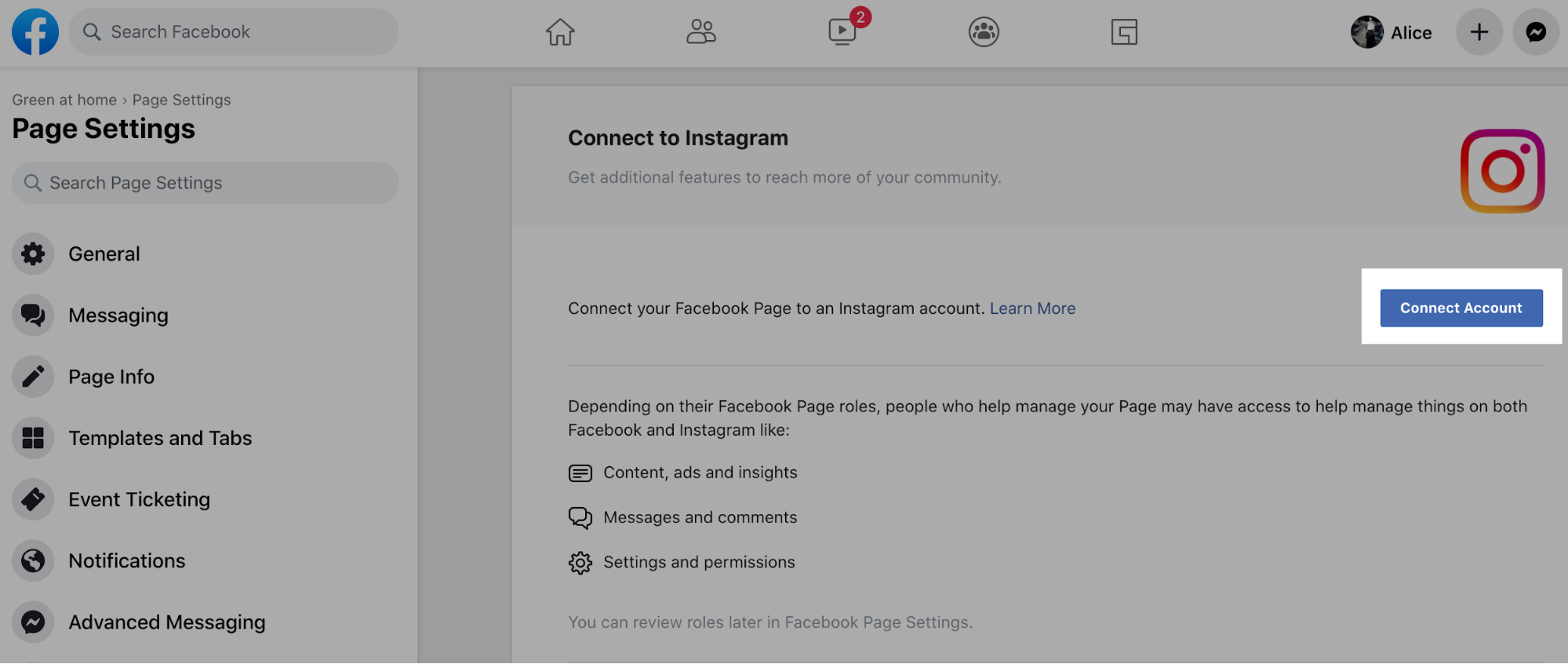
That’s it! Once complete, Instagram will automatically begin the review process for access to product tagging. Netcash Shop can’t enable the product tagging feature for your store.
Now, wait for Instagram to approve your account for the Shopping feature. According to Instagram, processing time varies from a few days to a few weeks, and the timing is out of Netcash Shop’s control.
As soon as your account is approved, you’ll receive a notification in your Instagram app that you can turn on the product tagging feature in your Instagram account.
Checking account approval status in Catalog Manager
Catalog Manager is Facebook’s inventory platform where you can manage your product catalog. From Catalog Manager you can create ads to promote your products, enable Instagram Shopping or (if all set up) check out the review status for your Facebook and Instagram connected accounts.
To check on your account approval:
- Go to Sell on Instagram page on your Netcash Shop admin.
- Scroll down to Approval status and click on Check your status.
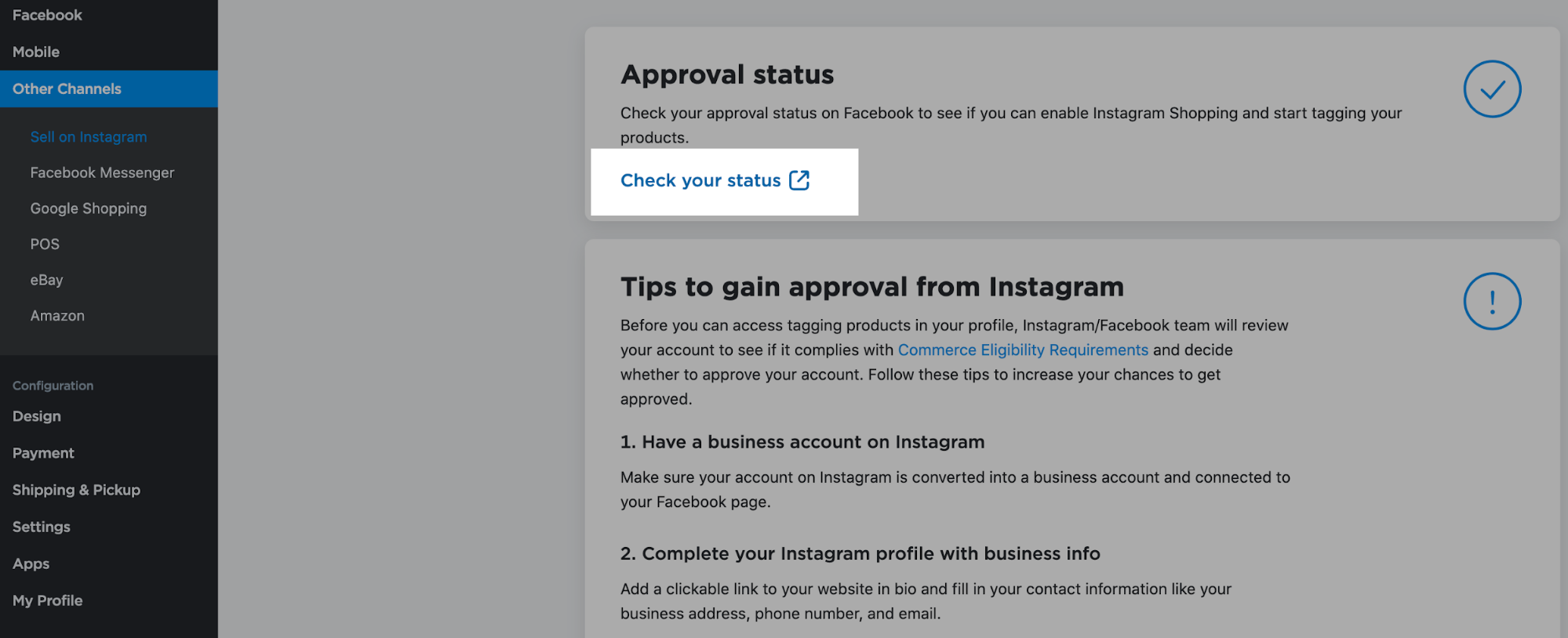
- You will be redirected to your Catalog Manager on Facebook where you will see the review status for your connected Instagram profile.
If your products were disapproved, please make sure your store meets all the requirements. If you are still having trouble, you can contact the Facebook Commerce support team for Instagram Shopping questions issues through this page.
Verifying your domain for Facebook
To use Instagram Shopping, Facebook requires you to verify the ownership of your domain. You can verify your website domain either by adding a record to your domain settings, or by adding a tag code to the source code of your website, or by uploading a file to your web server.
Depending on what site builder you use for a website where your Netcash Shop is added, select the more suitable verification option:
Instant Site or another site platform
If you use Netcash Shop Instant Site on a free subdomain (.company.site or .shop.netcash.co.za), you can verify the ownership by adding a meta tag to your site:
- Get the meta tag from Facebook:
- In Facebook Business Manager, go to Business Settings > Brand safety > Domain.
- Click on the Add button and enter your domain in the Add a Domain pop-up.
- Click on the Meta Tag Verification tab and copy your meta tag code.
- Add the meta tag to your Instant Site:
- From your Netcash Shop admin, go to Website > SEO.
- In the Header meta tags and site verification block, click Add code.
- Paste your meta tag code.
- Save the changes.
- Return to Facebook Business Manager and click the Verify button in the Meta Tag Verification tab.
If you use Netcash Shop Instant Site with your own custom domain, you have two options to verify the ownership either by adding a meta tag or using the DNS Verification option:
- Get the TXT record from Facebook:
- In Facebook Business Manager, go to Business Settings → Brand safety → Domain.
- Click on the Add button and enter your domain in the Add a Domain pop-up.
- Click on the DNS Verification tab and copy your txt record.
- Add the TXT record to your domain:
- Log into the account with your domain provider to access your domain settings.
- Add the TXT entry to your DNS records.
- Add @ to the Host field, if it is required by your domain registrar.
- Wait till these changes propagate (usually it takes a few minutes, but in some cases may last longer, up to 72 hours), then click the Verify button in the DNS Verification tab.
The exact steps on adding a TXT record to a domain vary with different domain providers. If you are not sure how to add this record to your domain, please contact your domain provider to get the detailed instructions.
Enabling product tagging on Instagram app
Once your account is approved for product tagging, you may enable the feature in Instagram:
- From your Instagram app, go to your business profile options, then go to Settings.
- Tap Shopping, and then confirm your Facebook account.
- Select a product catalog to connect to your business profile.
- Tap Done.
-
If you don’t see the Shopping section, your account is probably still under review. If your account hasn’t been approved for the product tagging feature, please make sure you have fulfilled all the requirements for getting access to the product tagging and wait a bit more.
Tagging products on Instagram
After you’ve been approved and completed setup in Shopping in Settings, you can start tagging products in both new and existing posts and stories. You can tag up to 5 products per single-image post or 20 products per carousel.
If your products have variations like sizes or colors, Instagram counts each product variation (e.g., size or color options) as a separate item. Don’t be alarmed if the total number of products in your Instagram catalog exceeds the number of products in your Facebook Shop.
To tag a product:
- From your Instagram app, select a photo for the post, add filters, and a caption.
- Tap the products in the photo that you want to tag.
- Enter the names of the products you want to tag.
- Select them as they appear in the search box.
- Tap Done and Share your post.
Instagram will review your product tags to ensure they comply with Instagram’s commerce policies. The review process usually takes a few seconds, but sometimes Instagram takes more time to check the product in detail.
Tags under review are marked as Pending. These tags will be visible as soon as they are approved by Instagram.
If you delete a product from your catalog or the product runs out of stock, the associated tag will be removed from all posts where it was featured. Note, this product tag won’t reappear when the product comes back in stock.
Tapping the product tag from your post provides the following information for your customers:
- The product’s image from your site
- The product’s description
- The product’s price
- A link to purchase the product on your website
After publishing nine shopping posts, businesses receive a persistent Shop tab on their Instagram business profile. This allows customers to view all posts with tags from your account easily.
Best practices: Preparing your business account for a review
Follow the tips below for your store’s Instagram account to be faster approved for tagging products.
- Get a business profile for your store’s account. If you already have a personal Instagram account with brand-appropriate content and an established following, you might want to simply convert it to an Instagram business account.You could also choose to create a brand-new Instagram business account. This is the right choice if you don’t have an existing personal account, or if your personal account does not accurately represent your business.
If you are a business or public figure and sell products, we suggest creating a separate Instagram account for your business. This makes it easy for Instagram to recognize your business. As only Business profiles are allowed for product tagging. You can utilize Creator profiles, which have extended features like statistics about your followers, contact buttons, etc.
- Tweak your bio. Here are some quick tips to creating an effective Instagram bio for business:
- Explain in 140-160 characters what your brand is all about.
- Utilize business terms like “Store company”, “Official shop”, etc.
- Be sure to include a clickable link to your website.
- Include a branded hashtag to curate images and videos.
- Make sure you add variable details such as a business address, contact phone, and email using a button area displayed underneath the initial information.
- Assign the right category. Check the category assigned to the Facebook page your Instagram account is connected to. If it’s blank, update it to the appropriate business category. Again, this makes it easy for Instagram to recognize you as a business.
- Use your store logo or mascot in a profile image. This helps people (and the Instagram team) who visit your page to recognize your brand the quickest.
- Post brand-specific content. Here are some tips on what business should post on Instagram:
- Create high-quality product photos
- Use video to showcase your product
- Reveal behind-the-scenes of creating products
- Educate your audience on using your products
- Entertain and engage your audience: run contests or do a fun quiz
- Showcase your products as part of a lifestyle
- Curate user-generated content
- Post consistently. This can help you maximize engagement without hitting any lulls or stretches without updates. Any Instagram strategy should clearly outline a target post frequency to help keep you on track.
- Add more products to your catalog. If you have a limited catalog (under ten products or so), consider extending. You can enhance your offerings with services or product accessories.
- Consider setting up Facebook Business Manager for your business.
- Make sure your business meets Instagram’s requirements to be approved for product tagging.
It might take a while to get access to product tagging. We get it. We hope this information helps get your store closer to leverage the Instagram sales channel.