If you consider using Joomla as your site platform or already have a website created on this content management system, you can easily add an e-commerce store to your site and start selling online. All you need to do is create a Netcash Shop and follow the below instructions to add it to your site. The store will embed seamlessly and will look like an integral part of your Joomla site.
Joomla offers two solutions to create your own website: you can use the downloadable version of Joomla CMS and host it yourself or use the hosted version of Joomla. Each option has its own advantages. To decide which solution suits you best, you can view a detailed comparison here.
Adding Netcash Shop to a Joomla site
You can add Netcash Shop to a website created both with the help of the downloadable version of Joomla CMS and with the hosted version of Joomla.
To add Netcash Shop to a site created on Joomla, follow the instructions:
To disable Joomla default editor:
- Go to System > Global Configuration > Default Editor.
- Set the Default Editor to None:
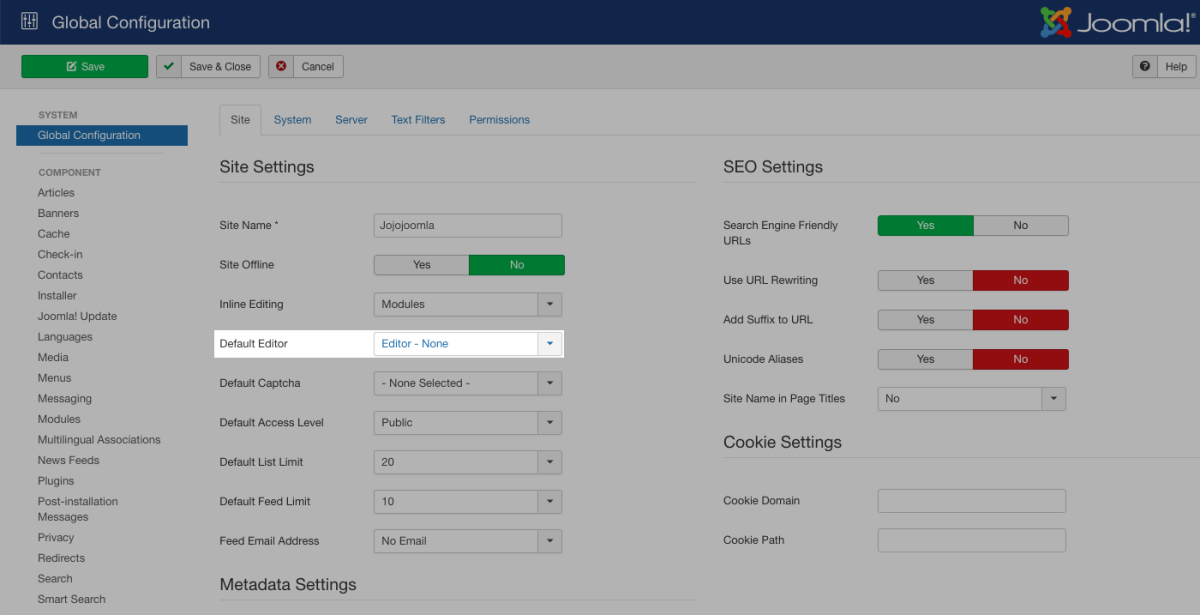
- Save the changes.
Now you are ready to add the store to your site.
To add Netcash Shop to your Joomla site:
- From Netcash Shop admin, go to Website.
- Scroll down to the “Add your store to one more website” section and click Pick Platform → Other platforms and sitebuilders. Click Copy Code to Clipboard to get the integration code for your store:
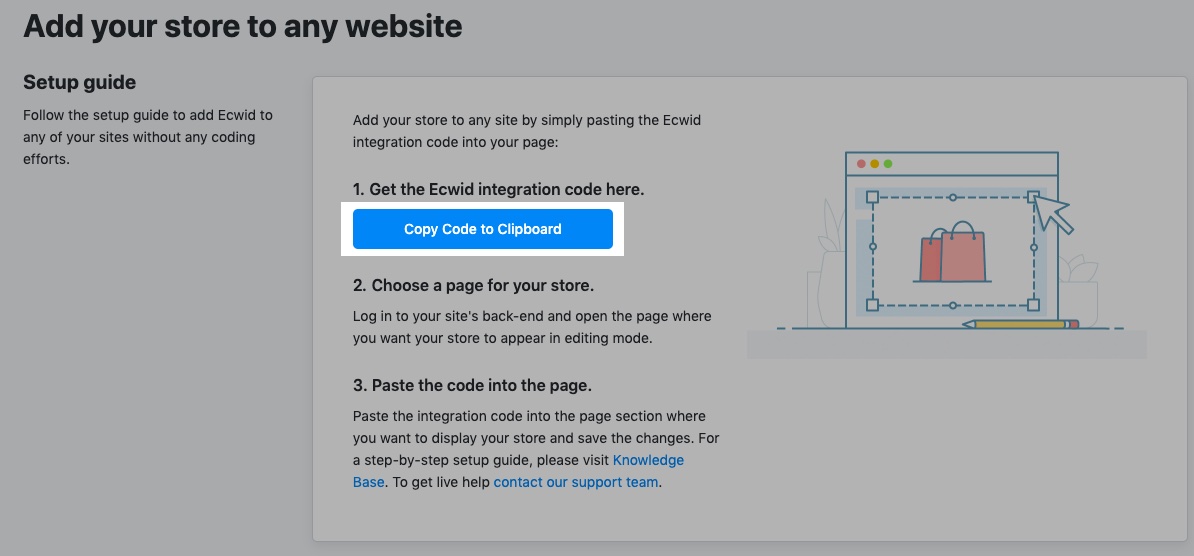
- Create a new article on your website in Content > Articles > Add a new article. Then paste your Netcash Shop integration code into the article content. This article page will be your Netcash Shop page:
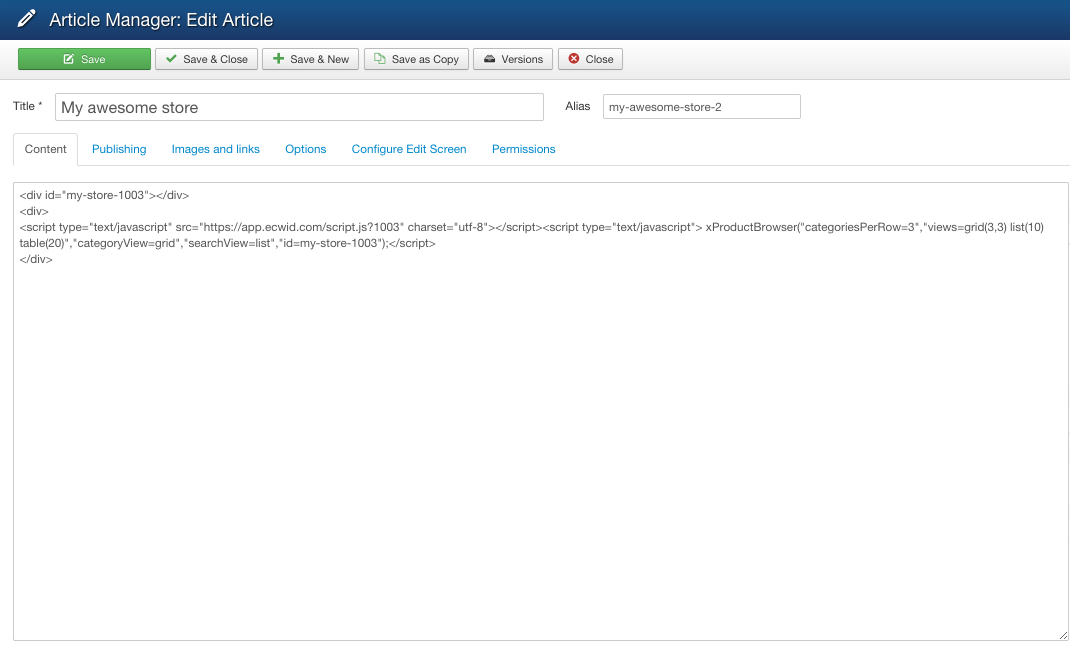
- Save the changes.
This is it – your store is added to the Joomla site. You can manage the store from your Netcash Shop: create products, run promotions, track sales, and more.
Adding a shopping bag, a category menu, and a search box to the site (optional)
Apart from the store, you can enrich your site with additional functionality, like a store search, a category menu, or a shopping bag.
To add a shopping bag, a category menu, or a search box to the site, follow the steps below:
- From your Netcash Shop admin, go to Website.
- Scroll down to the “Add your store to one more website” section and click Pick Platform > Other platforms and sitebuilders.
- Scroll down to the Store extensions and choose what you would like to add a Category Navigation Menu, a Shopping Bag or a Product Search Box and click Add under the corresponding section:
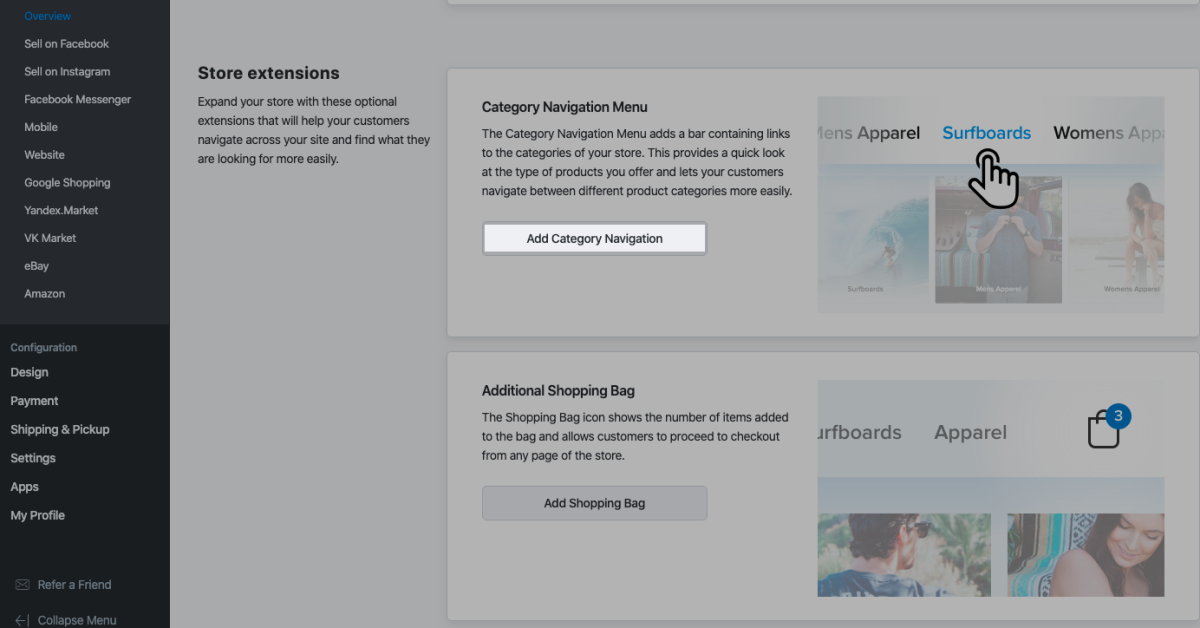
- The integration code will be automatically copied to clipboard;
- In your Joomla administrator panel go to Extensions > Modules and add a new module;
- Choose Custom module:
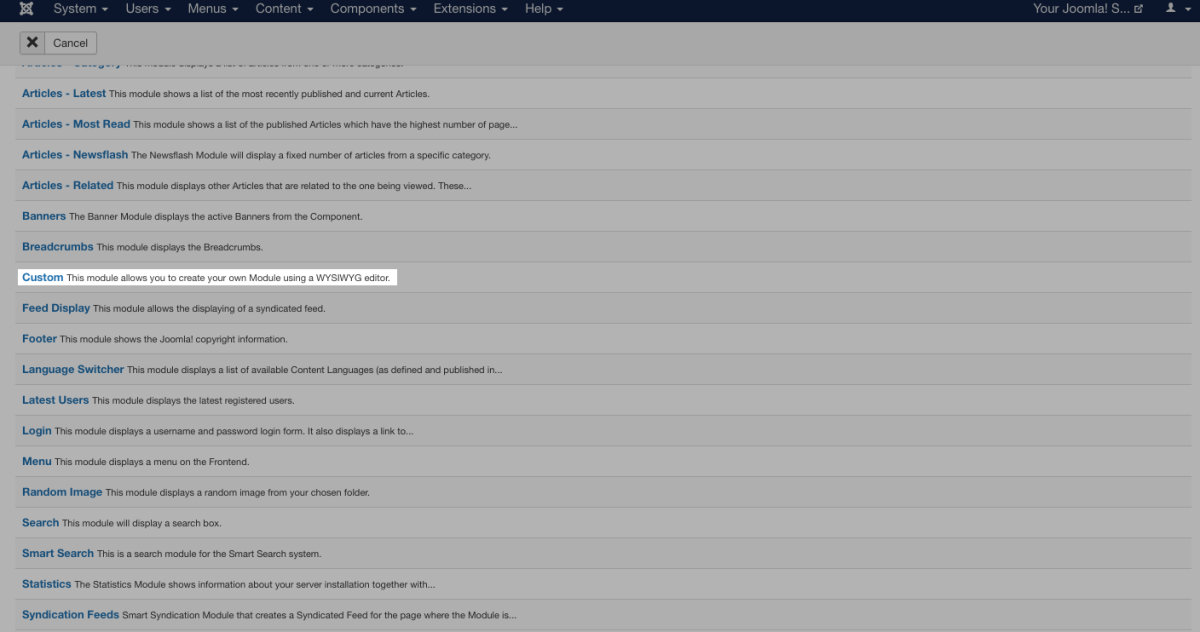
- Paste the code you have copied to its contents;
- Specify the position of your module on the page, and save the changes. In the Menu Assignment tab, you can choose on what pages this module will appear.
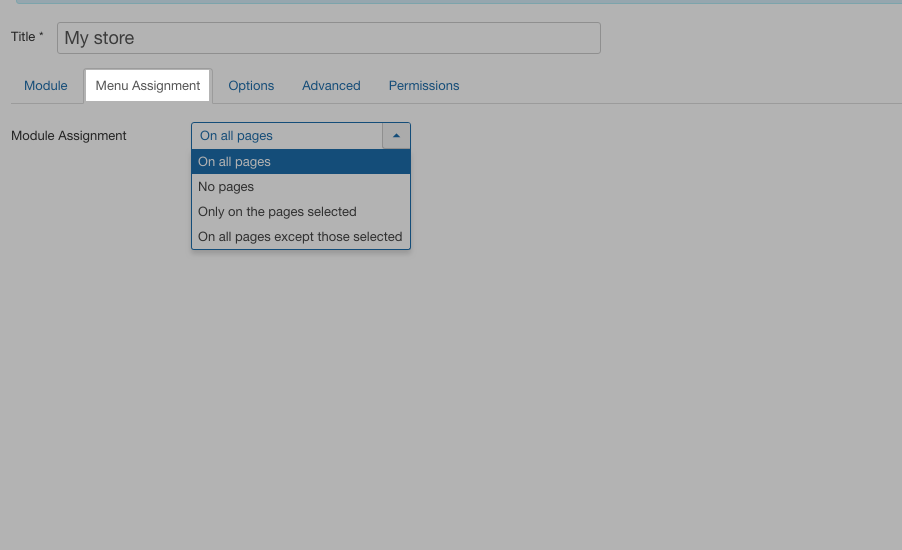
Save the changes and it’s done. Check out how your updated website looks.