Control the number of products your customers can purchase with order quantity limits. Set minimum and/or maximum limits per order to ensure smooth operations in your online store. For example, you can require a minimum purchase of 3 croissants at your bakery or limit the purchase of event tickets to a maximum of 10 per person to prevent reselling.
This feature is available on the Venture, Business and Unlimited plans
Setting Order Quantity Limits for Products
You have the flexibility to set both minimum and maximum order quantity limits, or just one of them, depending on your requirements.
Here’s how:
1. From your Netcash Shop admin, navigate to Catalog → Products.
2. Open the product you want to edit.
3. Find the Stock Control block on the right-hand side.
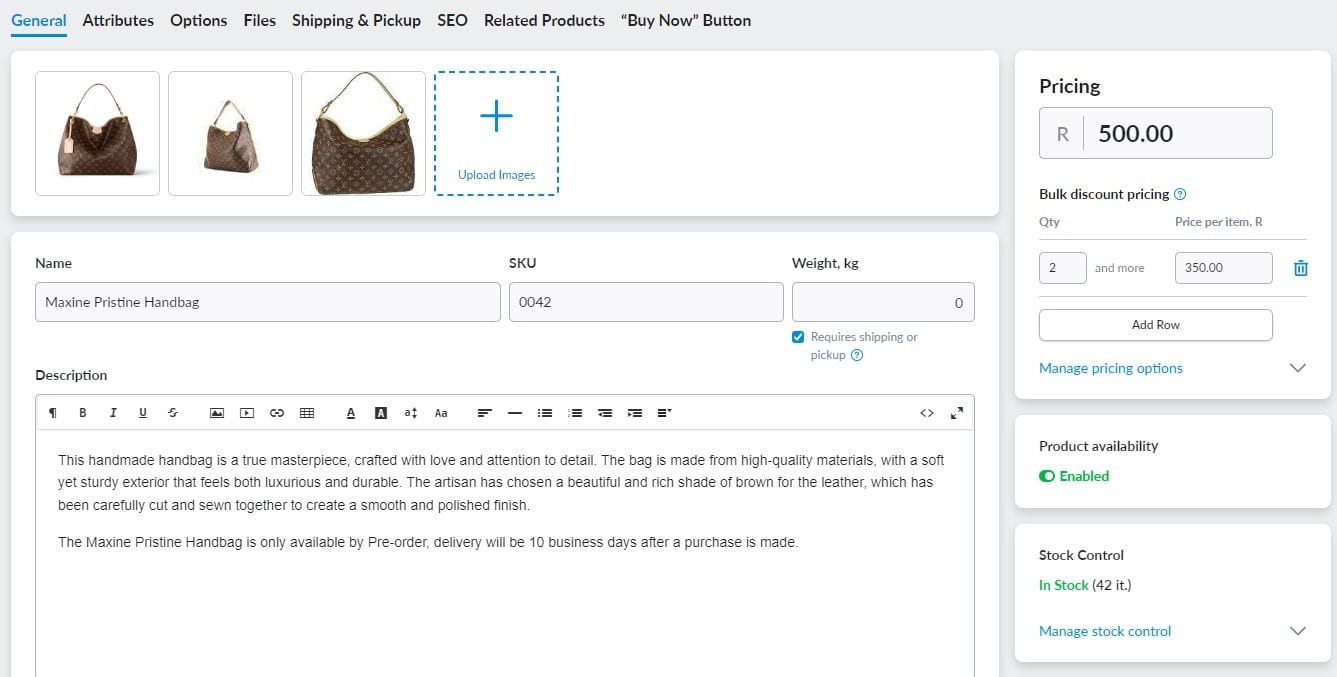
4. Click “Manage stock control”.
5.(Optional) Enable stock tracking by entering the available stock quantity.
6. Click “Set purchase quantity limits” to specify the minimum and/or maximum quantity allowed for purchase.
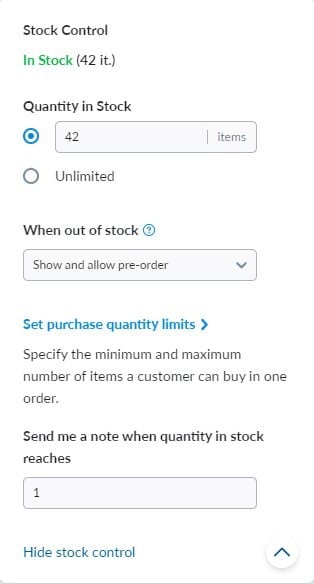
That’s it! Your order quantity limits are now set for this product in your store.Save the changes.
Setting Order Quantity Limits for Product Variations
You can also set individual order quantity limits for product variations, or have them inherit the limits from the base product. Here’s how:
1. From your Ecwid admin, navigate to Catalog → Products.
2. Choose a product or create a new one.
3. Go to the Options → Variations tab.
4. Click “Manage” in the Stock column next to the variation.
5. (Optional) Enable stock tracking by entering the available stock quantity.
6. Click “Set purchase quantity limits” to specify the minimum and/or maximum quantity allowed for purchase.
7.Click “OK”, then “Save”.
How Quantity Limits Work for Customers
Once you’ve set minimum and/or maximum order quantity limits for a product, customers will see a notice on the product details page in your store. If a customer attempts to add more or fewer items to the cart than the limit allows, they will receive an error message.
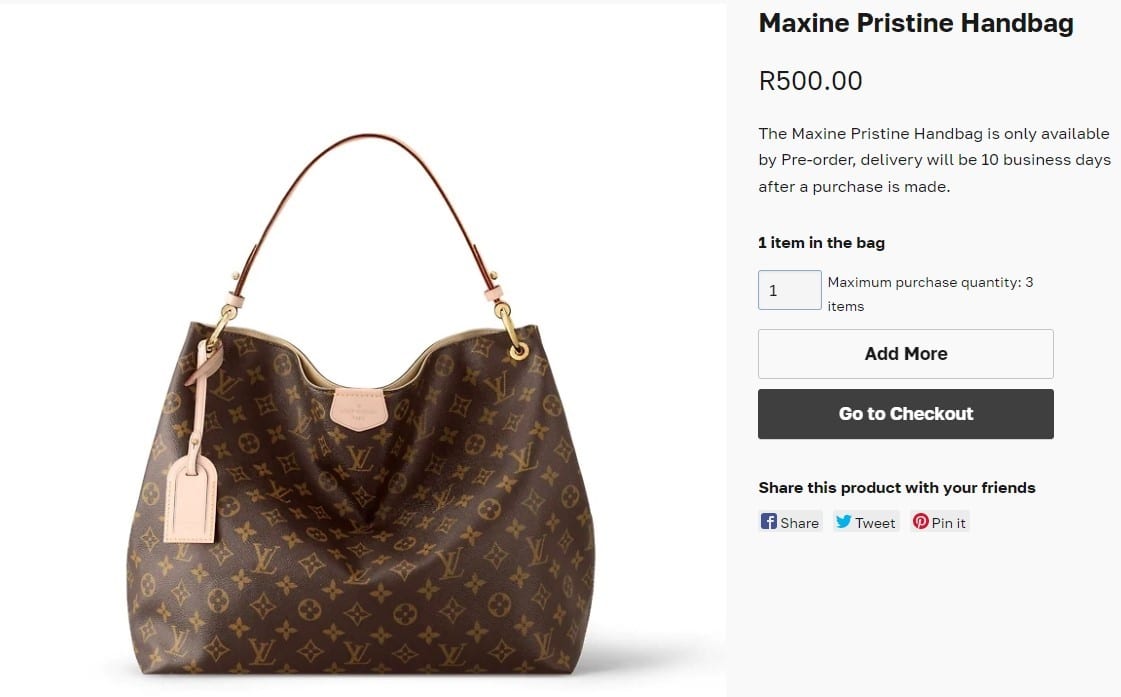
The same limits will apply during checkout. If a customer tries to change the quantity of items in the cart to a number that exceeds the set limits, they won’t be able to proceed.
If you’re tracking inventory for a product or variation and the available quantity is lower than the set minimum, the item will be displayed as “Out of stock” on the storefront, preventing customers from purchasing it.
Ensure smooth order management and prevent misuse with order quantity limits for your products and variations. Set your desired limits today and provide a seamless shopping experience for your customers.