Enriching Your Product Descriptions and Categories
A product description is the text on a product page that highlights why a customer should purchase the item. It provides essential details about the product and helps potential buyers make informed decisions.
When shopping online, customers can’t physically examine or test a product, so their purchasing decisions rely heavily on the product page content. Simply uploading a photo, listing the product name and price, and adding a brief description isn’t enough. If two stores sell similar items, the one with a compelling and well-crafted product description is more likely to turn visitors into buyers.
It’s important to keep your description eye-catching and easy-to-digest This ensures your product page is enriched and in the best position to increase conversions.
To learn about tools that can help you create that product copy, refer to our Creating and Formatting Product Descriptions with AI. [hyperlink article]
Apply formatting to text elements
Applying formatting helps structure your text and highlight important information. Adjust font styles, colors, and sizes to enhance readability and make your product description easy to scan.
Use bold headings and highlights to draw attention to key details.
Break up text with spacing to prevent a cluttered appearance. While bullet points can help structure information effectively, use them in moderation.
There are five types of formatting available in our text editor:
- Normal text (Arial, 14px)
- Header 2
- Header 3
- Header 4
- Quote (bracketed text that looks like a quotation).
The formatting is applied to the whole paragraph at once, so you need to press Enter to separate the text that you don’t want to be affected.
Add Enriching and Interactive Elements to the description
Text isn’t the only type of content that helps describe a product. Use tables, icons, graphics, or videos to showcase your product and make it easier for a customer to navigate and consume your content.
Adding Images

You can upload images from your computer to insert them into your text.
To insert an image:
1. Click the image icon in the text editor menu
2. Either drag and drop the file you need or click Choose file
3. Select a file on your computer and click Open.
4. You can also drag and drop the picture from your computer right into the text field.
Double-click the image if you want to resize it.
Supported files are JPG, BMP, PNG and GIF image file formats. The maximum upload image size is 10MB
Adding Videos
To showcase your product and help customers make a well-weighted decision or to make your instructions more helpful,you can include a video in your description.
The Text editor supports Youtube or Vimeo videos.

To insert a video:
- Click the video icon in the editor menu.
- Enter a video embed code or an external link.
- Click Insert. The video will be inserted automatically into the text field.
You can also simply enter the video address or an embed code right into the text field.
Add links
You can add clickable links to external websites and/or to the pages from your Netcash store. An example of this would be linking to your sizing chart that is listed on another page within your website..
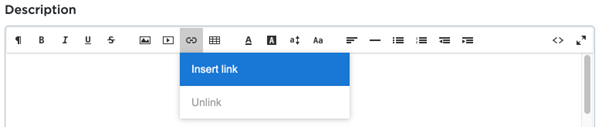
To insert a link into your text:
- In the text editor menu, click on the link icon, then click Insert link.
- Insert the URL
- You can choose to ‘Open Link in New tab’
- Click Insert.
You can also select a piece of text and click the link icon in the menu to add a link to this text. To remove the link, select the text and then click Unlink.
Create tables for large amounts of information
The text editor allows you to create tables. You can additionally edit your table later by adding and deleting rows and columns and adding/deleting the table head. Table cells can contain videos, formatted text, links, images, etc.
To add a table to your text:
- In the text editor menu, click on the table icon, then click Insert Table.
- Choose the number of rows and columns for your table and click Insert.
- Add a head and/or additional rows and columns via the editor menu.
- To delete the table, click on the table icon in the text editor menu and click Delete Table or place your cursor to the right of the table and press Backspace.
Adding collapsible blocks to product descriptions
Collapsible blocks, also called “accordion blocks,” help organize product descriptions by grouping information into expandable sections. Customers can click or tap to reveal details, keeping the page visually clean and easy to navigate while still offering comprehensive product information.
You can add all types of formatted text, along with images, videos, tables, etc., to your blocks.
To add a collapsible block to a product description:
1. In the text editor menu, click on the Collapsible text block button.

2. Enter the block title.
3. In the block description section, enter the content you want to hide inside the clickable block.
4. Now product information will appear in the form of titles that customers can click on to view the details.
Edit your text in the HTML mode
For advanced users who want to edit the description source code, the text editor has HTML mode. Click <> in the upper right corner of the editor menu to edit your texts using HTML:

Examples of what you can do using the HTML mode:
- Make clickable images
- Using extra colour for text that are not available in the standard text editor