Import is the fastest way to upload a catalogue into your store or make bulk changes to products and categories. Using import, you can save yourself a lot of time and update thousands of items in minutes, and you don’t need any advanced technical skills for that.
There are many cases when importing can be helpful:
- First-time store owners can swiftly add products from a supplier or move catalogues from another ecommerce platform like Shopify, WooCommerce, or Etsy.
- Existing store owners can add new products along with updating hundreds of products with new info like stock levels, bulk discounts, or individual shipping settings.
If you’re an experienced import user or you’ve tried importing a file into your store and got errors, refer to the Formatting CSV files article and to the List of supported columns. Also, see our set of sample CSV files →
If you’re new to catalogue import, read on to grab the concept of this powerful tool. You can upload test products to see how it works for yourself.
Custom order statuses are available with the Business and Unlimited plans. Upgrade now to take advantage of this powerful feature.
Table of contents
How importing works
-
In a few words, you need to upload an industry-standard CSV file filled with catalogue information into your store. Once the import is complete, products and categories will be created or updated without you having to move a finger.
CSV files are widely used in ecommerce to import and export data in text form. Their basic structure includes an easy-to-manage series of lines with values. You can create and edit your CSV files in any spreadsheet editor like Google Sheets, Excel, or Numbers.
For example, a CSV file may look like this in a spreadsheet editor:

Then, after you save the file as .csv and import to your store, it converts into a product :
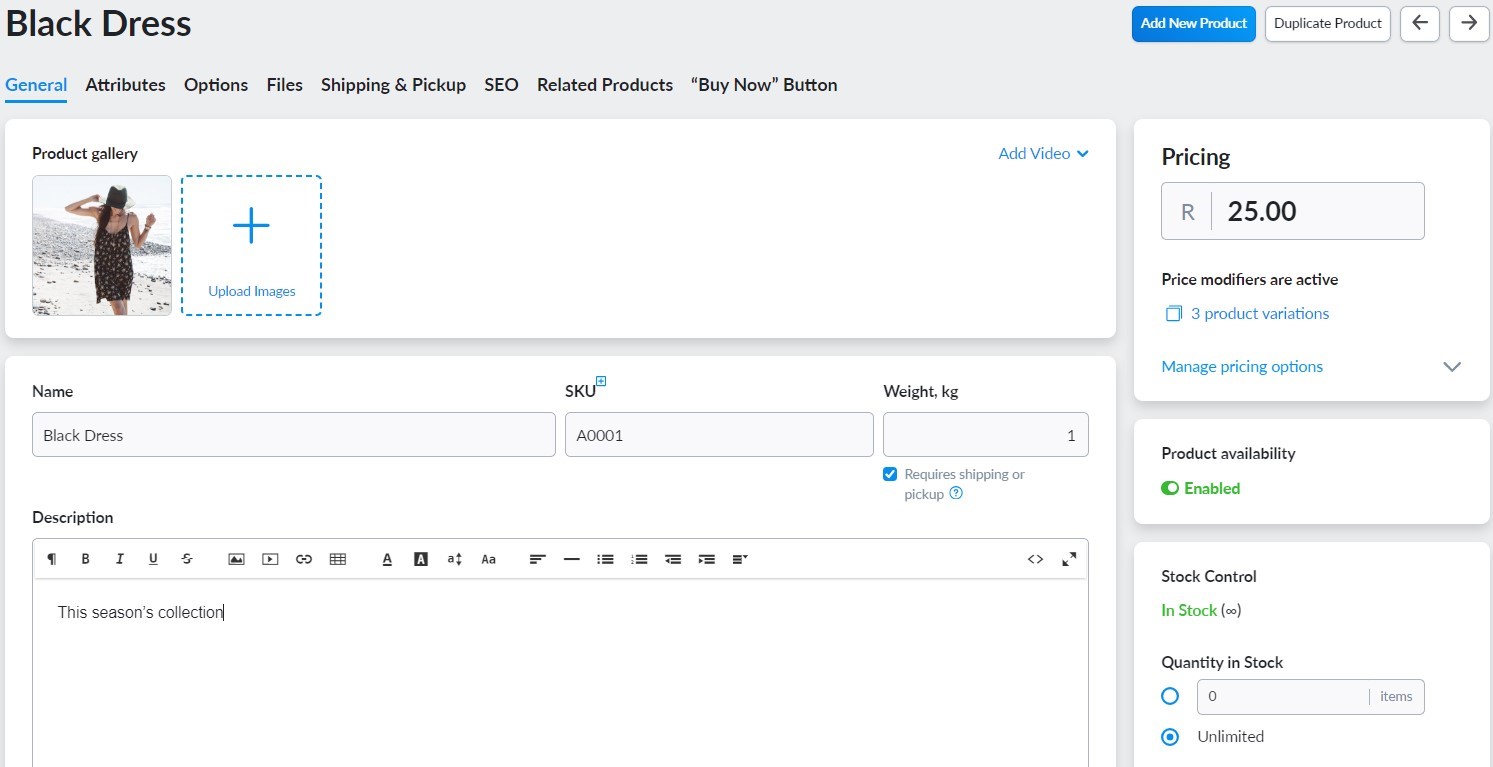
Works like magic! As you can see, the product name is “Black Dress”, its SKU is “A0001”, it costs R25, etc. — exactly as specified in the file.
Please note that for a successful import, you must build your files according to the CSV structure used in your store. See our Formatting CSV files article for the detailed explanation.
With import, you can add or update any data you want:
- A full list of product details (descriptions, prices, images, attributes, etc.)
- Product options, variations, and input fields
- Product files (MP3, PDF, or any other downloadable files that you sell)
- Store categories
- Redirects for your Netcash Shop, and any more.
For everyone who is new to importing through CSV, we’ve created a list of case studies with step-by-step instructions. Look into them to learn how to create the file that you need.
Alternatives to catalogue import
There are other ways to add or update products and categories in bulk. Along with catalogue import, you can consider using the following options in your store:
Bulk Product Editor
This tool allows you to edit multiple properties for selected products and manage their categories. To enter Bulk Product Editor, go to the Catalogue → Products page, tick the products you want to edit, and click Bulk Edit Selected. On the opened page, you will see information in a tabular form ready for editing.
Mass Update
This tool allows you to instantly enable, disable, or delete selected products, change prices, add ribbons and related products, etc. To use it, go to the Catalogue → Products page, tick the products you want to edit, and click Mass Update on top of the page. You can then choose the action you want to apply from the dropdown.
Contact us
If you have programming skills, you can manage your catalogue via your store’s API. Contact support to access the documentation.
Further reading
To try import yourself (for newbies):
Import reference:
Step-by-step guides: