Enhance Your Online Store with Custom Order Statuses
Order statuses are important for tracking the payment and fulfillment status of your orders. In addition to the default statuses provided by your store, you have the option to create custom order statuses that are tailored to your business needs. For instance, you can create a “Partially Shipped” status for orders that require multiple packages, or an “Awaiting Accounting Confirmation” status for invoices that need to be reviewed by your accountant before payment is possible.
Custom order statuses can be easily managed in your Netcash Shop admin panel on the Orders page, where you can set them manually, view them in order details, and use them for order filtering. Your customers will also be able to see custom statuses in order email notifications and in their accounts on your store.
Custom order statuses are available with the Business and Unlimited plans. Upgrade now to take advantage of this powerful feature.
How to Add Custom Order Statuses to Your Store:
1.Go to Settings → General → Cart & Checkout in your Control Panel.
2.Scroll down to the Custom order statuses section and click on “Manage Custom Statuses”.
3. Click on “+ Add Status”.
4. Enter a custom status name and select its type (payment or fulfillment). You will see both custom and default statuses that are currently in your store in the description.
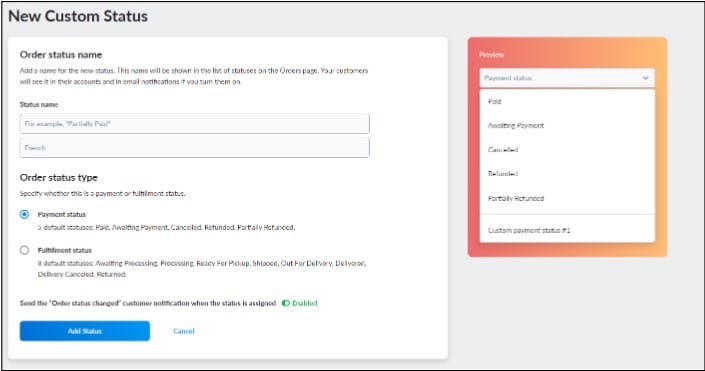
You can also enter status names in multiple languages if your store is multilingual.
5. (Optional) Enable the “Send the ‘Order status changed’ customer notification when the status is assigned toggle if you want customers to receive notifications when this status is set for their orders.
6. Click “Add Status”.
You can add up to three payment and three fulfillment statuses to your Netcash Store. Custom statuses that you create will coexist with the default order statuses and can be used in the same way.
Once you have added a custom order status, you can manually set it for any existing order on the My Sales → Orders page in your Netcash Shop admin. You can also bulk update orders with custom statuses using the Mass Update feature.
After you reach the limit for custom statuses (3 payment and 3 fulfillment), you are unable to create more. You have the option to edit the existing statuses or delete them to create other statuses instead.
Custom Statuses for your orders
Once you have added a custom status to your store, you have the option to manually assign it to any existing order.
Here’s how you can set a custom status for an order:
1.Navigate to My sales → Orders in your control panel..
2.Find the order you want to update and click on the status dropdown (either payment or fulfillment).
3.Choose your desired custom status from the list of options.
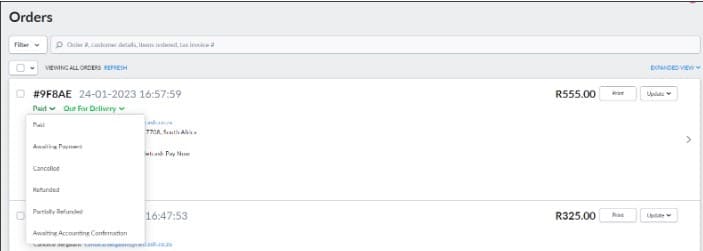
Editing and Deleting Custom Order Statuses:
To edit a custom status;
- Go to Settings → General
- Go to Cart & Checkout → Custom order statuses
- Click on “Manage Custom Statuses”.
- From there, you can edit the status name, type, and email notification settings.
- Click “Save” to apply the changes.
To delete custom statuses;
- Go to Settings → General
- Go to Cart & Checkout → Custom order statuses
- Click on “Manage Custom Statuses”.
- Click Actions → Custom order statuses→ Yes for the status you intend to delete.
If you delete a custom status, it will no longer be available for setting and will be removed from order details and customer accounts
Custom order statuses are a powerful tool to manage and customize the order fulfillment process in your online store. Take advantage of this feature to enhance your customer experience and streamline your order management. Upgrade to the Business or Unlimited plan today to unlock the full potential of custom order statuses in your Netcash Shop.