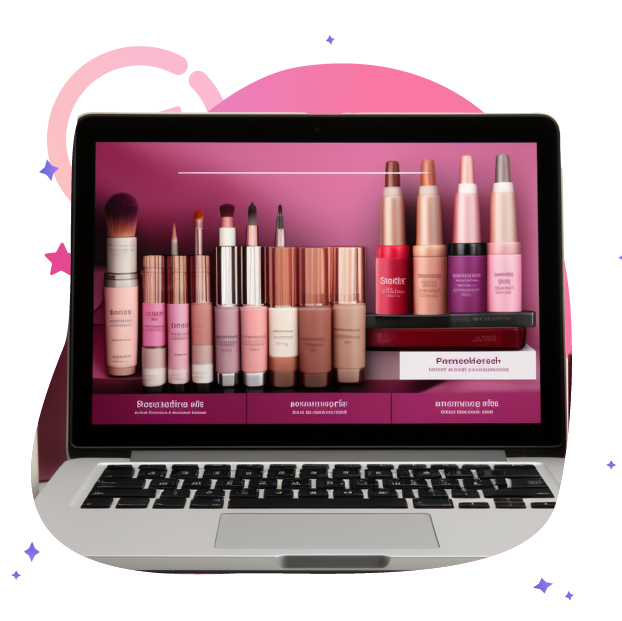Make Your Online Store Stand Out with Product Ribbons
February 24, 2021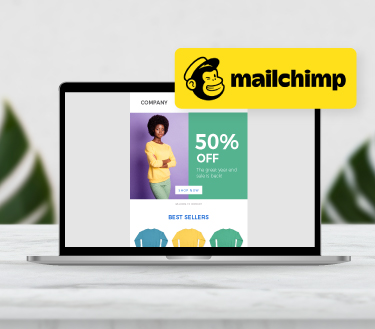
Mailchimp Integration
March 1, 2021How to add Netcash Shop to Facebook
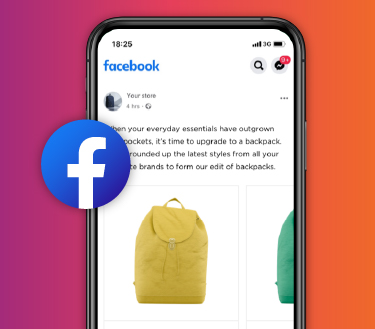
You can upload and sync your Netcash Shop product catalog on your Facebook business page.
You can use Facebook dynamic marketing tools to drive sales, remarket to customers and use shoppable posts on Instagram.
The Facebook connection is available on the Venture, Business and Unlimited plans.
Important Update
As of 10 August 2023, Meta (Facebook) updated the Facebook and Instagram Shops functionality. This feature is only available to businesses using Checkout with Facebook & Instagram in the U.S. This means that South African merchants are no longer able to use the Shops feature on all ecommerce platforms, however Advertising features are still available. Read more about these changes on our blog.
Follow our step-by-step guide below and start selling on Facebook.
- Syncing and updating products
- Deactivating products in a Facebook catalog
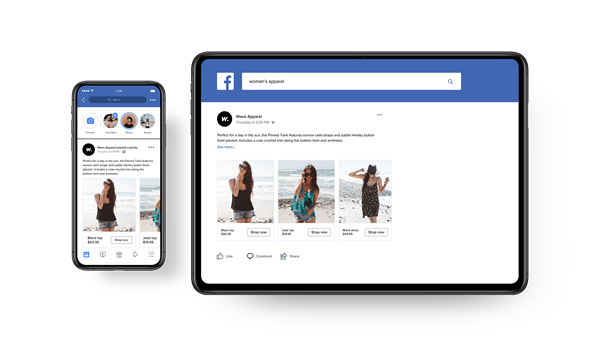
Connecting to Facebook
It is quick and easy to start selling your products on Facebook by meeting a few requirements:
- Your business must have a published Facebook page, and your Facebook account carries an admin role on it. If you do not have one, you can learn how to create a page in Facebook’s Help Center.
- Your products must comply with the Facebook Commerce policies and Guidelines for listing products.
- Your store’s default currency is supported by Facebook. You can change your store’s currency anytime from your Netcash Shop control panel, go to Settings > General > Regional Settings > Currency.
- The products that you sell must have a selling price, they can’t be free.
When you’re done with these steps, you can connect your Netcash Shop to your Facebook business page. If you have an existing catalogue on Facebook business page, the Netcash Shop will override the existing products.
- From your Netcash Shop control panel, navigate to Facebook and click Connect Facebook page:
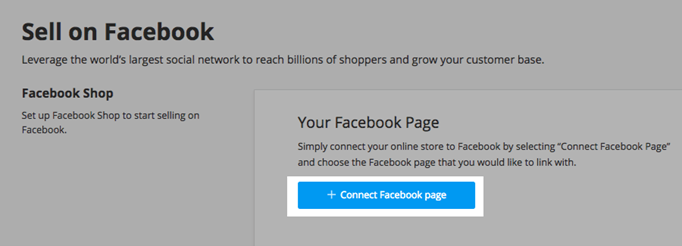
- Then select the Facebook business page where you wish to sell your products and click Save:
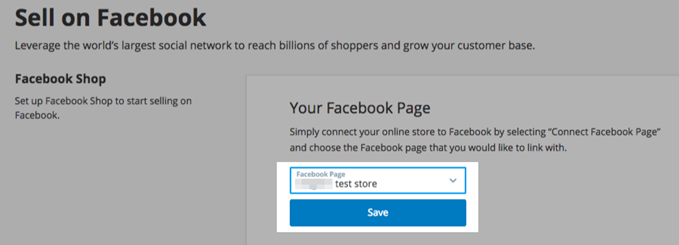
You can only connect to one Facebook business page. If you have multiple Netcash Shop accounts, you will need an independent Facebook page for each and vice versa.
- Accept Facebook Merchant Commerce Terms.
Your enabled Netcash Shop products will sync to a new tab on your Facebook business page. When this is done, Facebook will review your store before they appear on your business page.
You can check out the status under the Pending review tab on your page. You might see some of your products appear but they will not be visible to customers until they have been verified by Facebook.
If your Facebook connection is rejected: a) ensure your products comply; b) appeal this decision.
Syncing and updating products
Any changes you make to your product catalog will automatically sync every 12 hours to ensure that your pricing and inventory are always up-to-date.
This includes any changes to product details in your Netcash Shop control panel (e.g. edit product’s image, title, or price). You can also do a manual sync if you would like to make immediate changes by clicking Sync Products in the Netcash Shop Control Panel > Facebook .
Listing products and collections on Facebook
To understand the product listings on Facebook and how they work with Netcash Shop, you can use the following guidelines:
Products:
- If a product is marked as “enabled” in your Netcash Shop, they will automatically sync to your catalogue in the Facebook Business Page.
- If the product is marked “enabled” but it is assigned to a disabled category it will not be synced.
- Any products that are marked as “disabled” will not be sent to Facebook.
The Facebook platform allows up to 20 images per product, so Netcash Shop will automatically sync the first 20 images from your products gallery.
The catalog on your Facebook Shop can be used to set up targeted ads within Facebook by using the Facebook Ads tool.
Deactivating products in a Facebook catalog
If you have products that you no longer want to sync to your Facebook page.
To deactivate your products in a Facebook catalog:
- Go to Facebook Catalog Manager.
- Select the catalog you want to deactivate.
- In the menu on the left, click Products.
- Tick the products you want to hide from your Facebook catalog and click Deactivate Delivery:
- Finally, you can review the list of selected items and click Deactivate Delivery to confirm the action.
It is important to note that the products you deactivate will be hidden from your Facebook catalog but they will remain available in your Netcash Shop
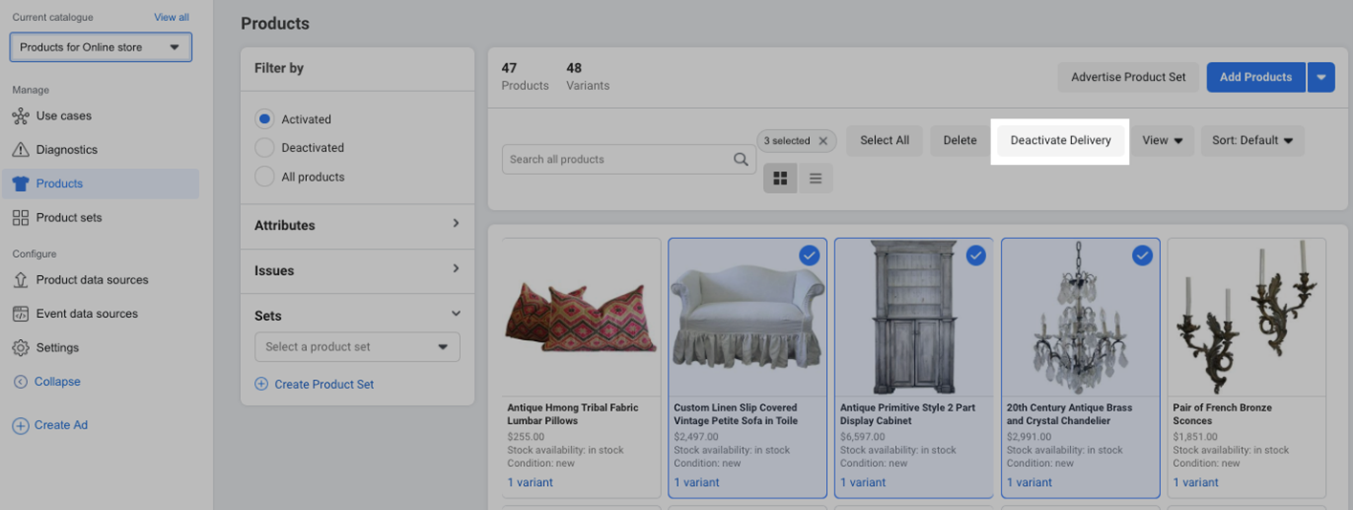
To deactivate the catalogue from syncing, you need to disconnect it from Netcash Shop:
- Navigate to Facebook in the Netcash Shop control panel.
- Click on the Status drop-down and choose Disconnect:
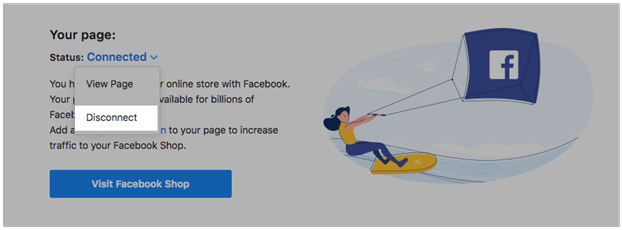
The automatic product sync will no longer happen and any new products you create in Netcash Shop will not appear on Facebook. You can easily reconnect the channel in the future by following the initial set up process mentioned earlier.
It is important to note that if you track Facebook Pixel data or have Instagram product tagging associated with your catalogue, disconnecting/reconnecting the Facebook shop could cause the loss of that data.
With a keen eye for detail and a passion for storytelling, Jade navigates the complex landscape of campaigns, seamlessly connecting dots to craft compelling narratives. As our Marketing Coordinator, Jade Pottier is the driving force behind the scenes, turning ideas into reality and ensuring every campaign leaves a lasting impact.
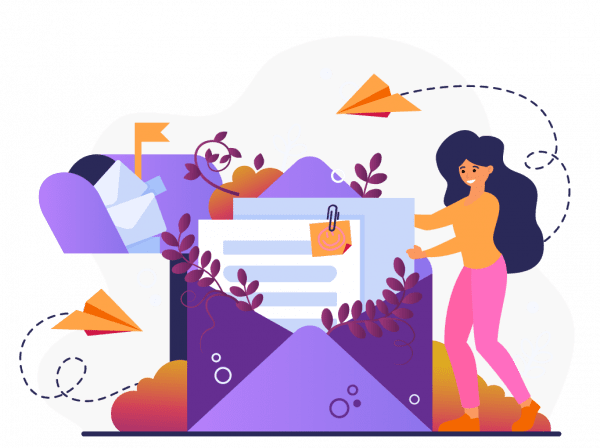
Subscribe to our mailing list to learn about our new features and marketing tips & tricks.
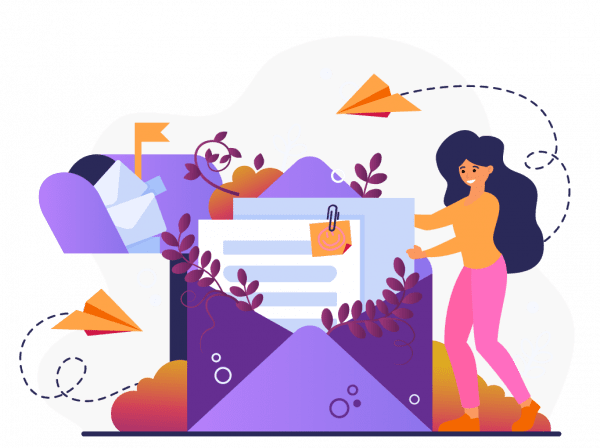
Subscribe to our mailing list and receive a monthly email with all the latest Netcash Shop blogs.