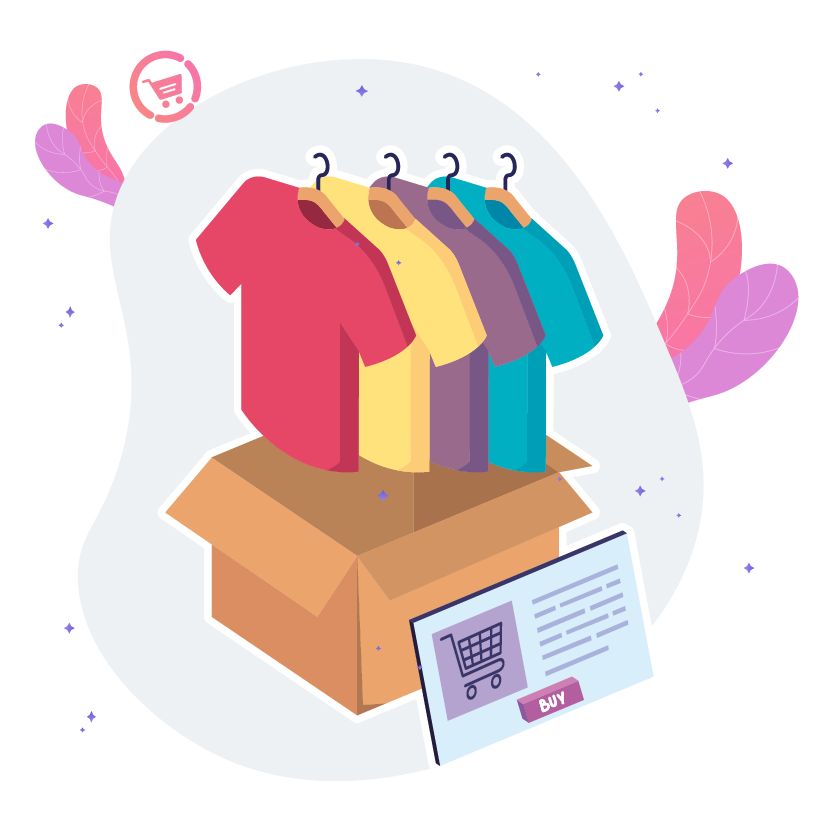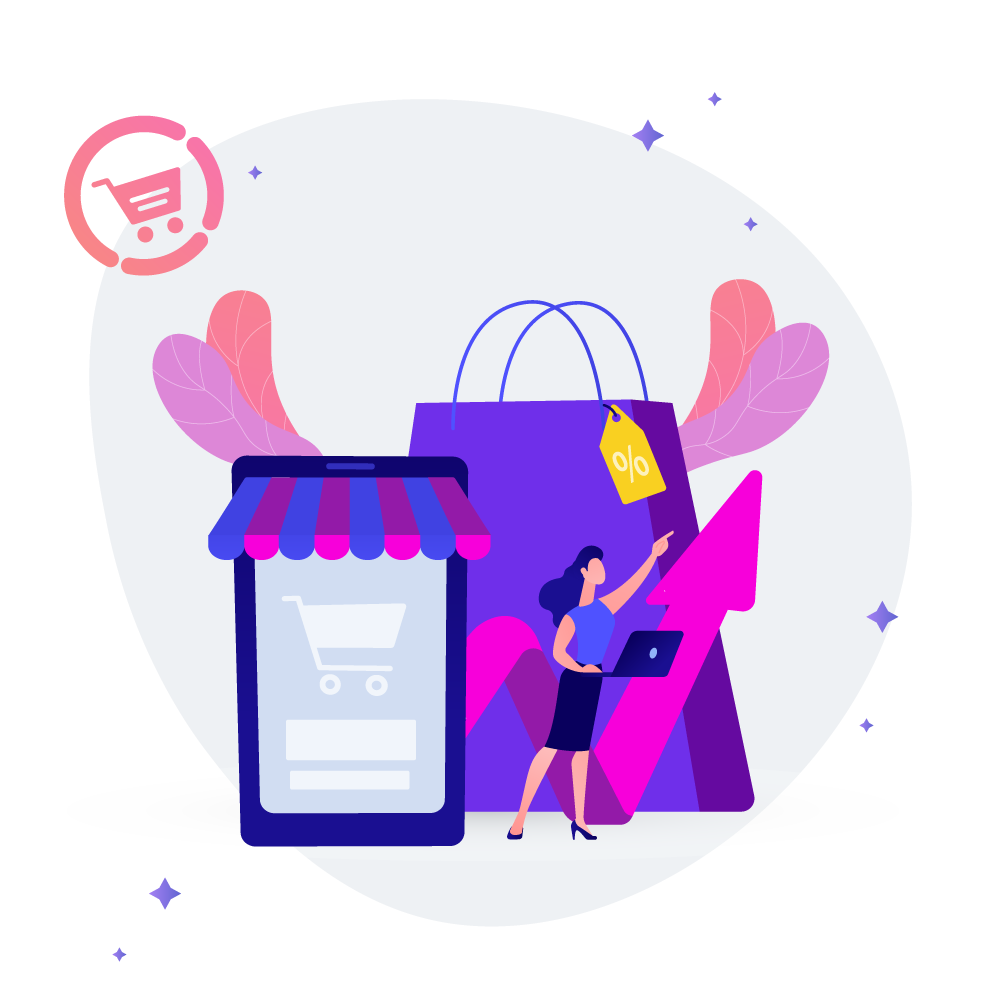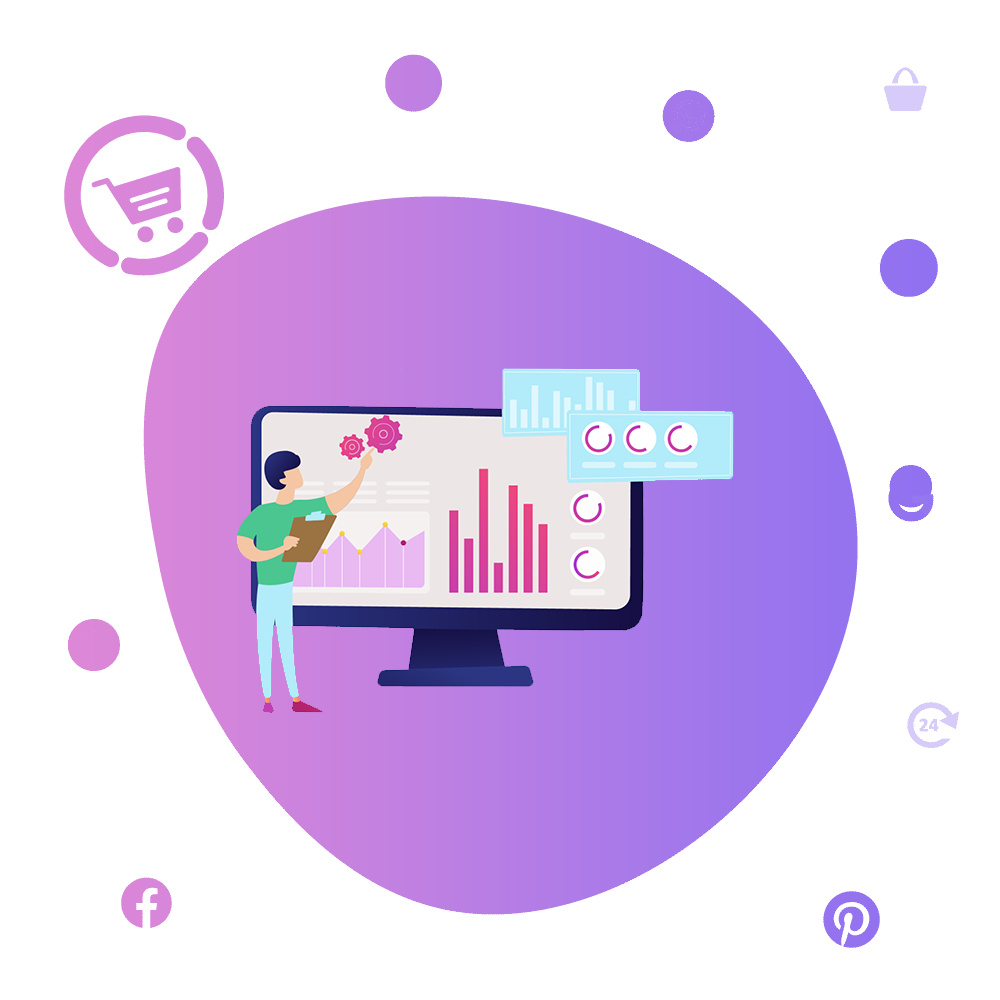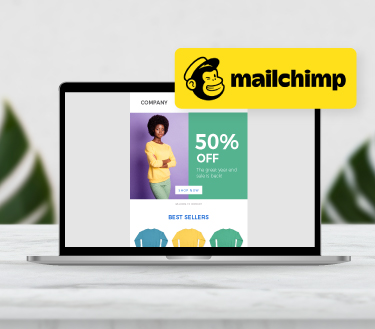
Mailchimp Integration
March 1, 2021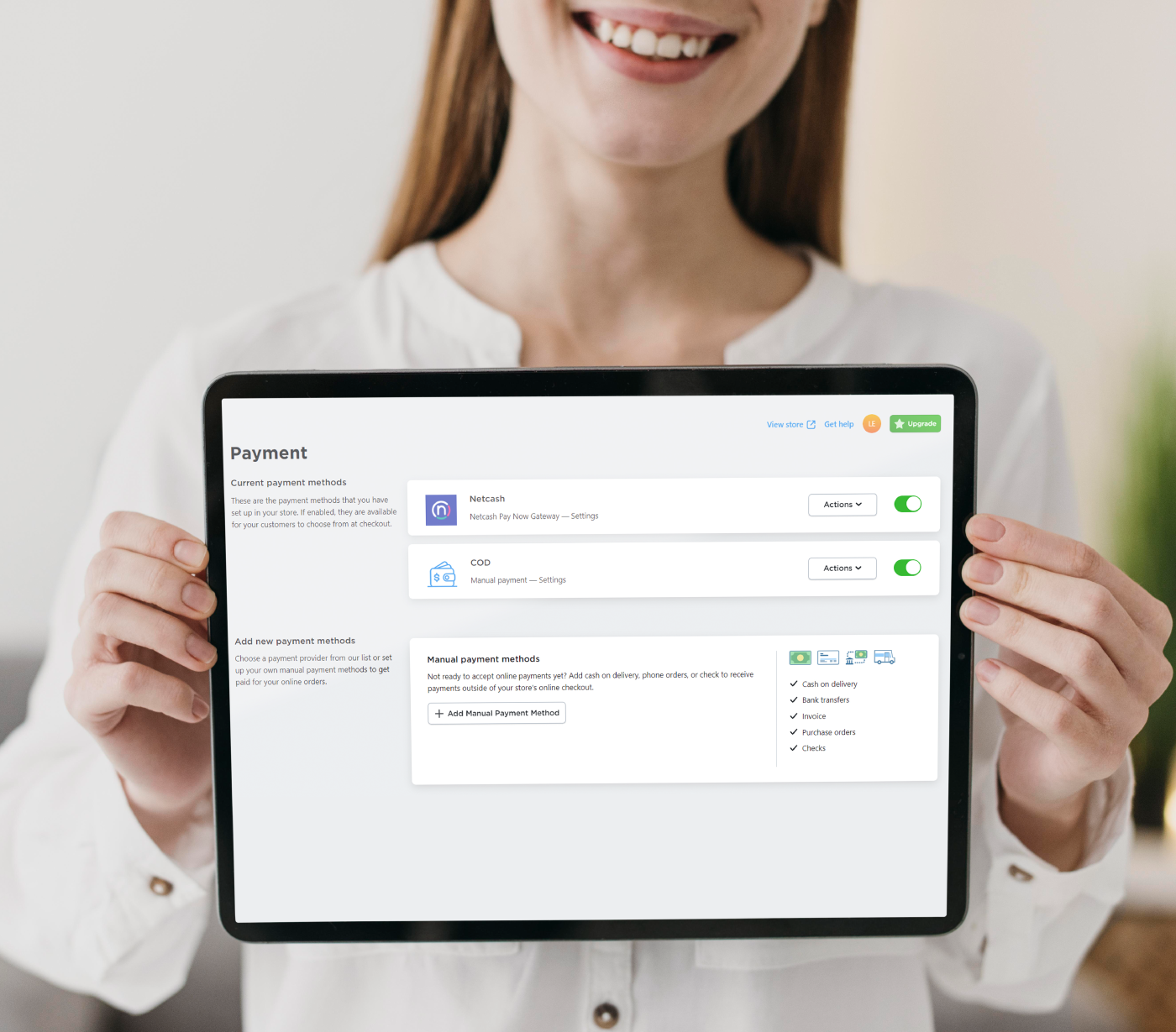
Accepting payments with your online store – 3 Easy steps
March 23, 2021Online shopping is growing fast in South Africa, with sales expected to reach R225 billion by 2026. If you are an existing Netcash account holder and you have decided to activate the ‘Shop’ service on your account, this article will help you set up shop in no time. If you already sell online with one of our local eCommerce solutions, or make use of the popular international platforms like Shopify or WooCommerce, you can easily migrate your products to Netcash Shop with one of our bulk upload tools. If you are setting up your online shop for the first time, the process is just as simple and we have setup guides available for each step. If you get stuck we have a support team ready and waiting to help you over the phone or via email.
Ready To Start?
Soon you will be selling online and managing your product catalogue, digital marketing, orders and payments from your Netcash Shop control panel. Before you can start the ‘fun stuff’ you need to activate the ‘Shop’ service on your existing Netcash account. Follow these steps to get set up in minutes.
Select Your Shop Plan
Netcash Shop has four monthly plans to choose from, including a free shop option. Decide which plan best suites your business and log into your Netcash account.
Activate The Shop Service
Follow these steps to sign the Netcash Service Agreement and activate the service on your account:
Select Account Profile > My Space > Service Agreements.
- Under the ‘Shop’ product, click on the cart icon to download and read your Service Agreement.
- Once you have read your agreement, click on the ‘Send Signature Token’ button.
- Your digital signature token will be emailed to the Super User email address linked to your account.
- Insert your digital signature token into the box provided.
- Click Submit.
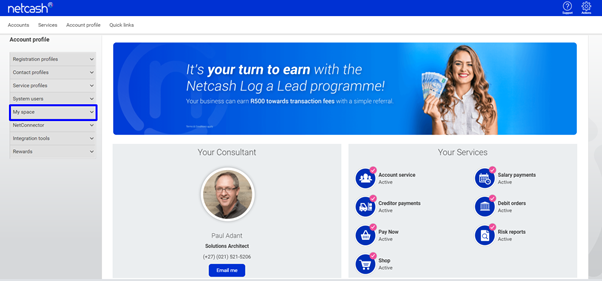
Sign the service agreement in ‘My Space’
Create Your Shop
Now that your service is active, it is time to give your shop a name, add your plan and start managing your shop. Follow these steps and you will be done activating Netcash Shop in minutes:
- Select Services > Shop > Manage > Manage my shop.
- In the top right corner, click on the ‘Add’ button.
- You will be presented with a pop up to input your Shop information. Insert your shop’s full name, the email address and select your plan.
- Click Submit.
Need more assistance? Contact your Relationship Consultant on 0861 338 338 or email us on shopsupport@netcash.co.za
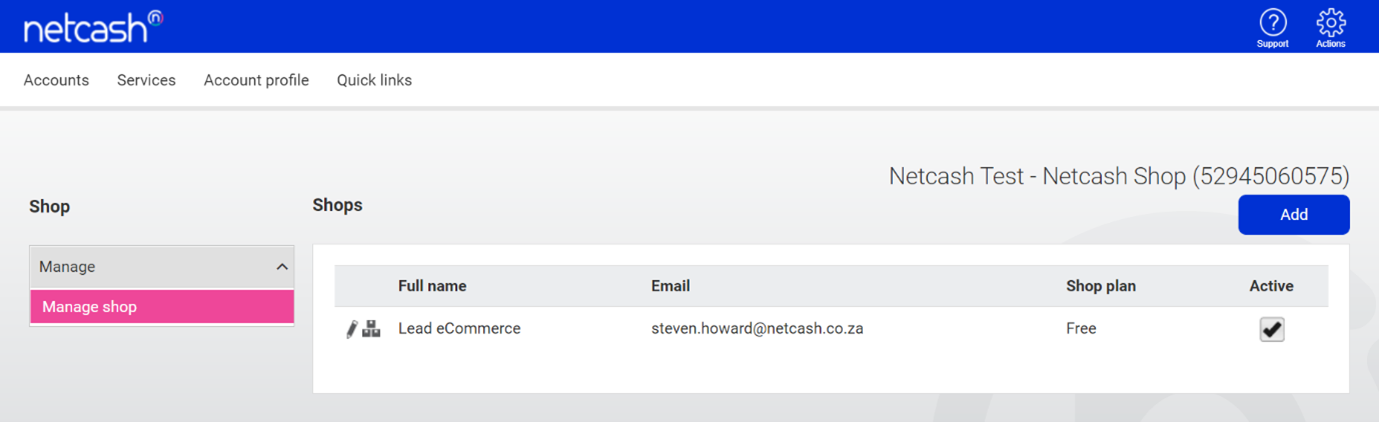
Manage your shop
Start Selling Online
Setup is complete and you can start building your very own website and eCommerce shop to start selling online. To start designing your shop and adding products, click on the three squares next to the pencil as seen in the above image.
You will now see your full Netcash Shop control panel. Use the menu on the left hand side of your control panel to explore the features available and on the right hand side you will see a to-do list. Follow the prompts on the to-do list to add your first products, review your regional settings, set up delivery options and activate your integrated Netcash eCommerce Payment Gateway.
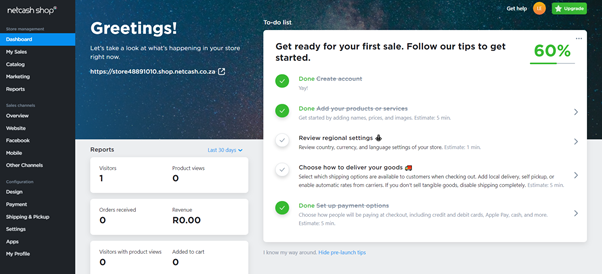
Example of the Netcash Shop control panel
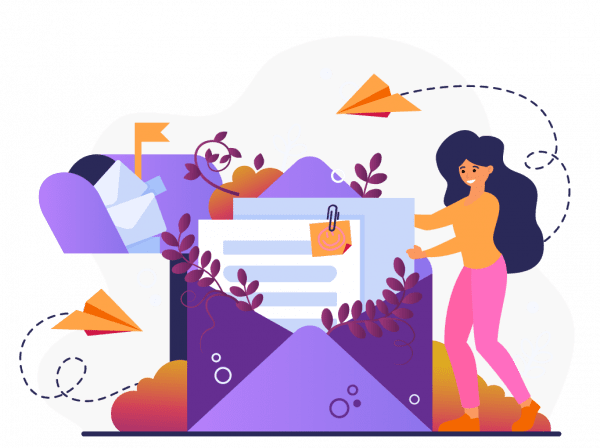
Subscribe to our mailing list to learn about our new features and marketing tips & tricks.
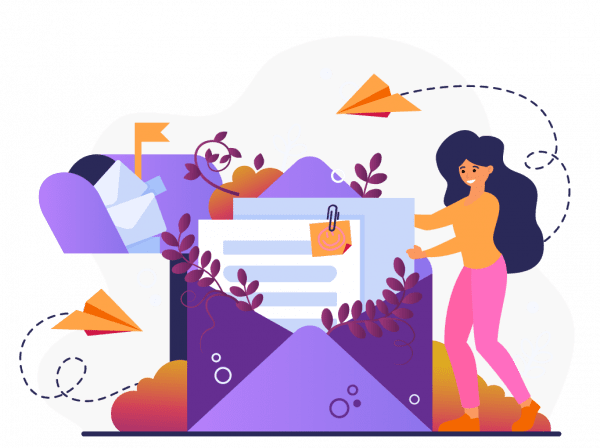
Subscribe to our mailing list and receive a monthly email with all the latest Netcash Shop blogs.