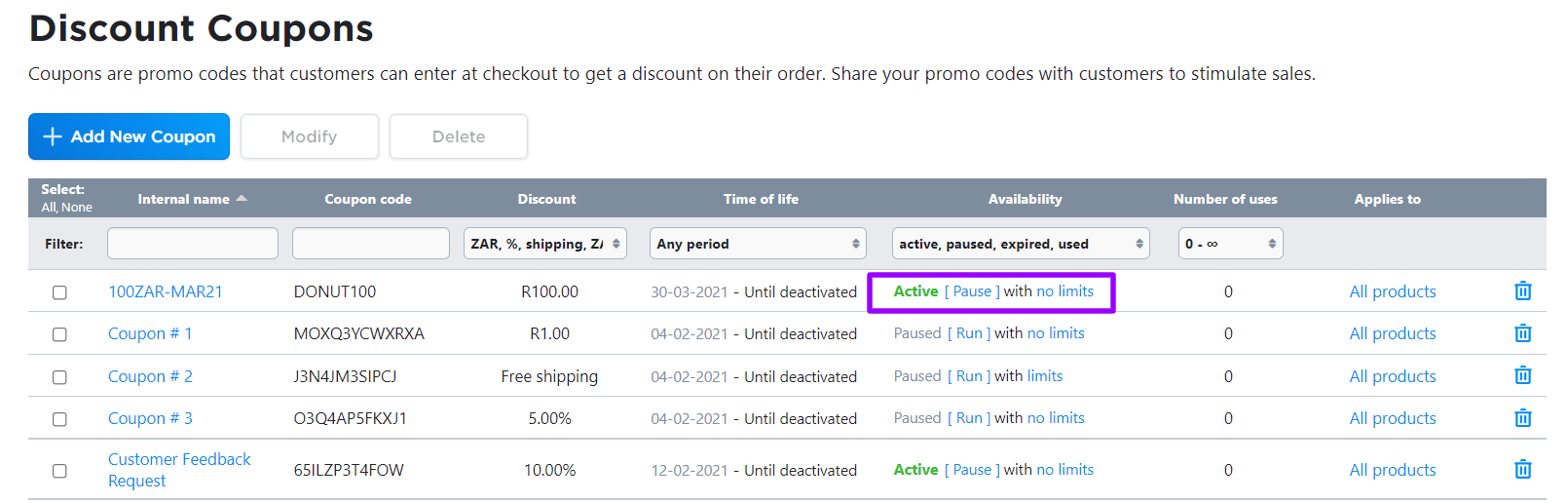You are able to offer your customers a percentage (10% off), fixed value (R100 off), free shipping, and a combination (a discount plus free shipping) on products and categories. Coupons are unique codes that customers can enter at checkout and get a discount on their purchase. A discount code can be a combination of letters and/or numbers or a word. You can use your own codes or let your store generate them for you.
You can also specify the number of times a code can be used, a minimum order amount before the code can be used, the customers for who the code is valid, and to which products or categories the discount can be applied.
How discount coupons work
A discount coupon is basically a code that a customer can enter at checkout and get a discount on their order.
The coupon field is displayed on the cart page below the order total. Your customers can click on Redeem your coupon link to access it:
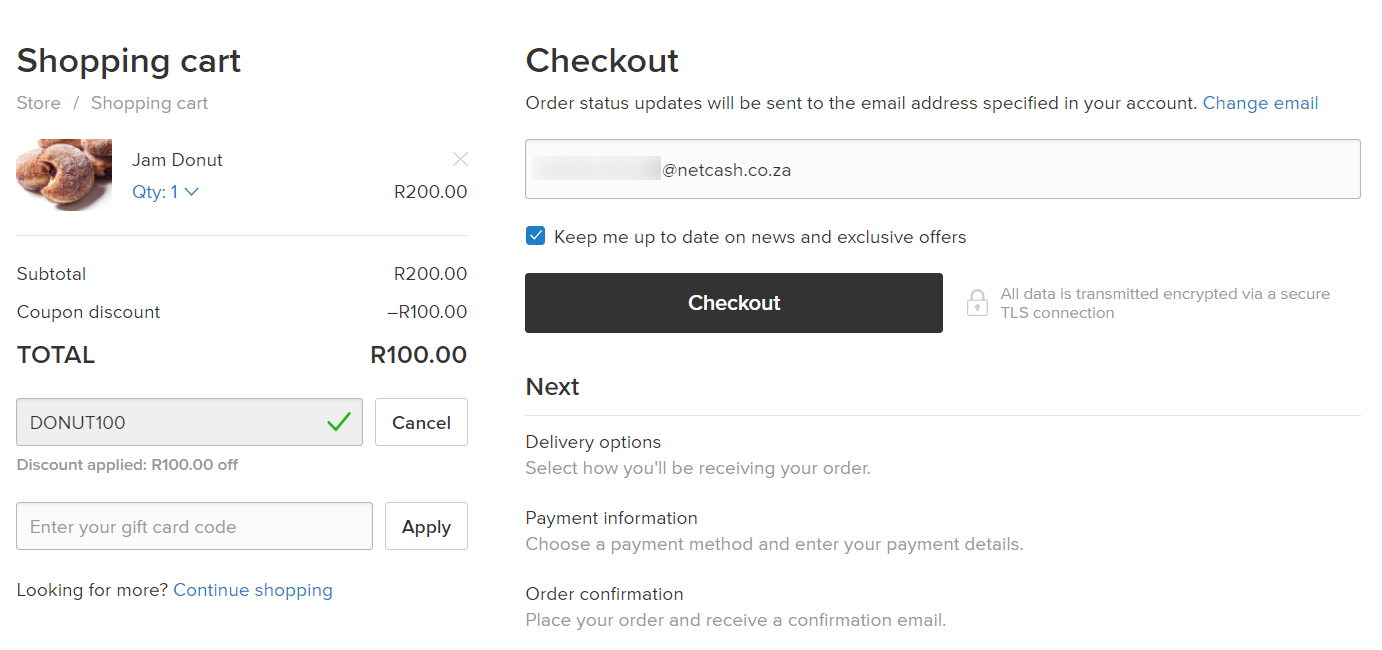
In your online store, customers can apply only one coupon per order. When a coupon is applied at checkout, the discount amount is deducted from the order subtotal – a total cost of all items in the cart excluding taxes and shipping.
Creating a discount coupon code
You can create discount codes for:
- a fixed value discount (e.g. R100 off);
- a percentage discount (e.g. 10% off);
- a free shipping discount;
- a fixed value / percentage discount + free shipping.
To create a new discount coupon:
- Go to your store admin panel to Marketing → Discount Coupons.
- Click Add New Coupon.
- Enter a Name for your coupon:
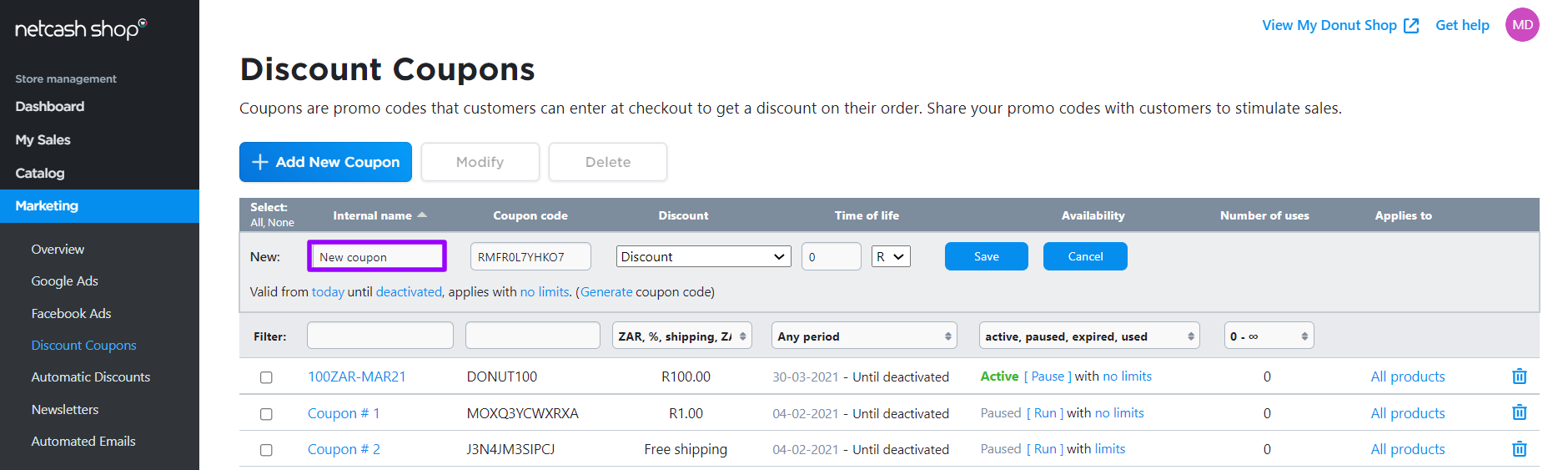
- Enter an alphanumeric Code for your coupon or use the code generated by your store:
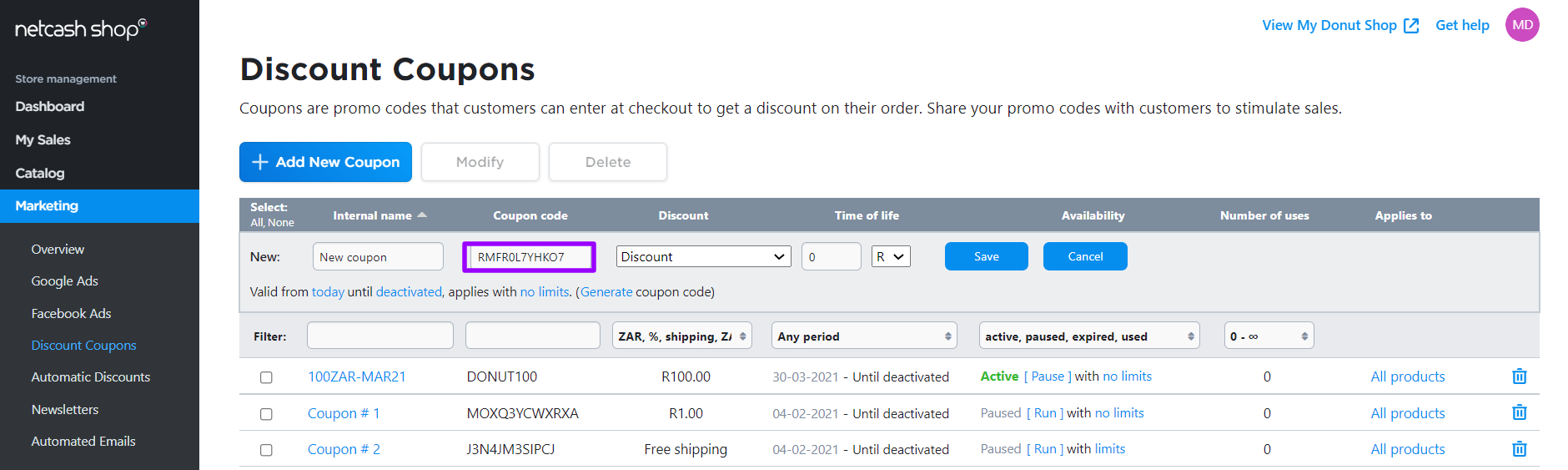
- Select the Discount type – discount, free shipping or discount + free shipping:

- Enter the discount Value and choose between a percentage or a monetary value:

- Choose the day from which the coupon should be active:
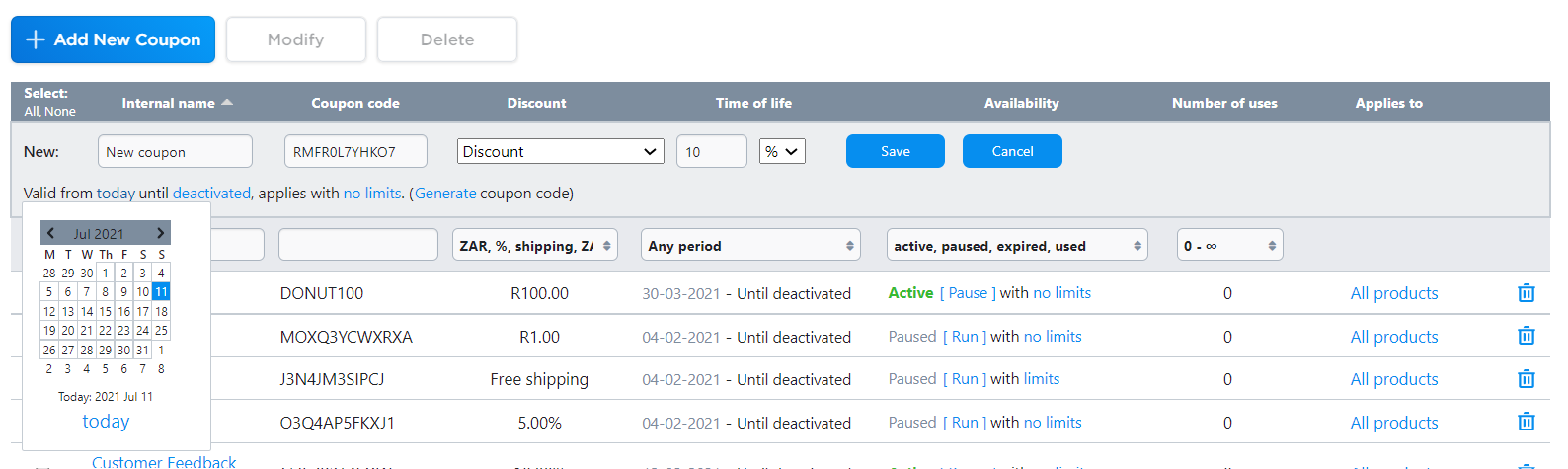
- Choose the day when the coupon should expire:
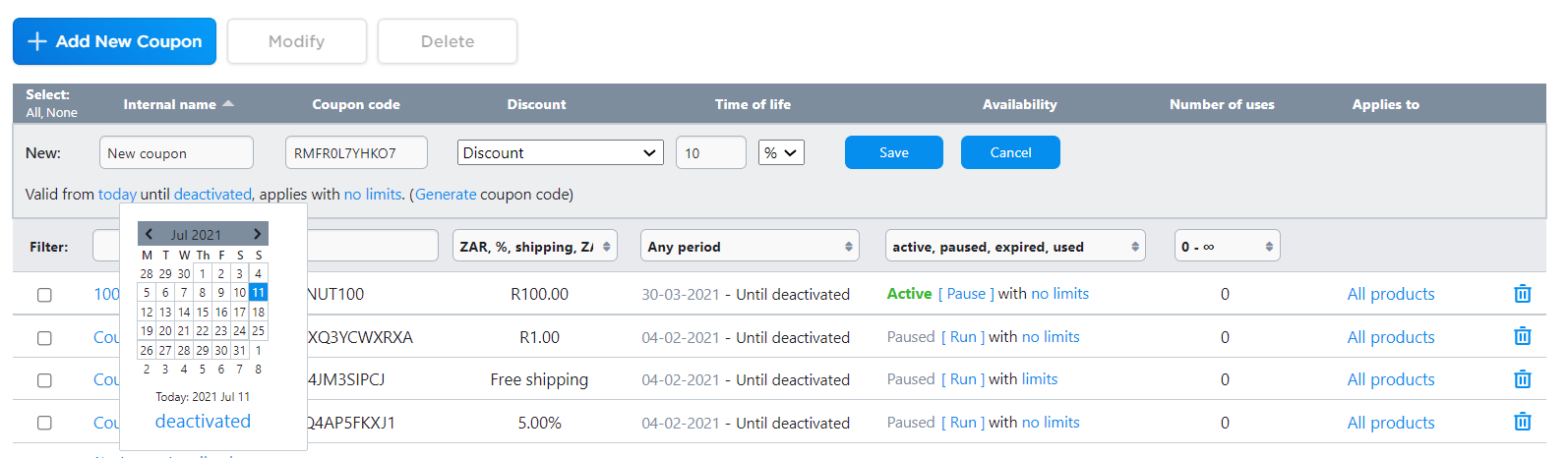
- If the code should apply to specific orders, products or customers, click No limits and define the coupon limits:

- Click Save.
Adding coupon restrictions
You can set coupon codes to be applicable to specific orders, products, and customers or limit the number of times a coupon can be used.
To add usage restrictions to a coupon:
- From your store admin panel, go to store Marketing > Discount Coupons.
- Open the coupon to edit it and click No limits:

- Here you can configure which orders, customers and products the coupon should apply to:
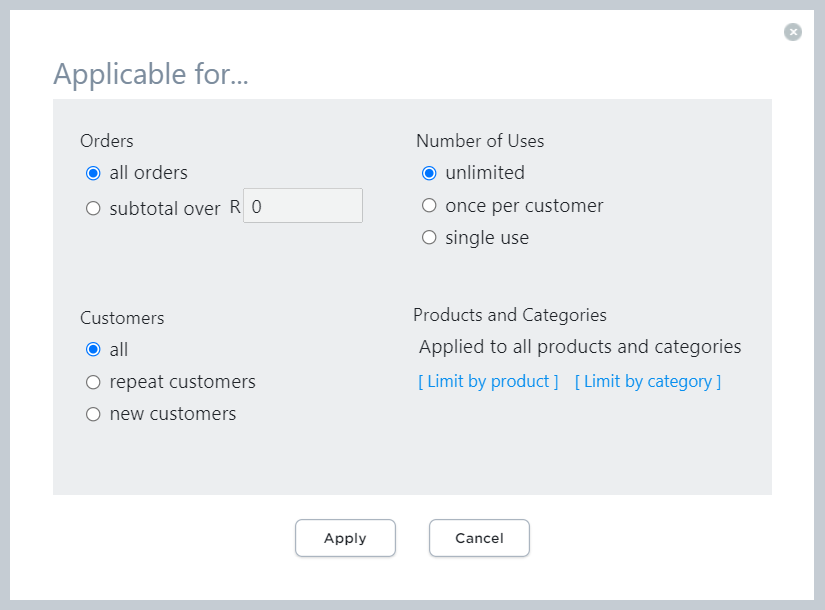
- When you have defined all coupon limits, click Apply.
Orders over a specific amount
If you want customers to spend a minimum amount to qualify for the discount, select Subtotal over in the Orders section and enter a minimum subtotal amount:
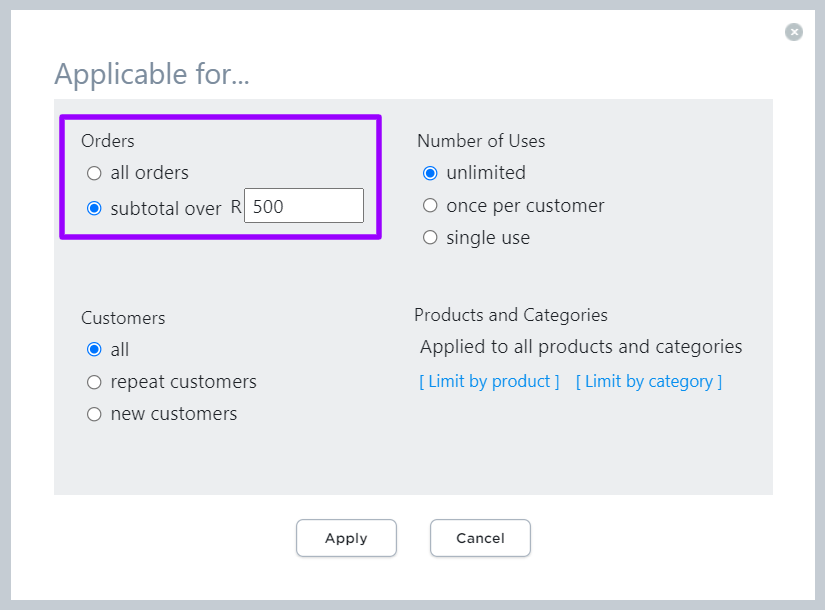
Specific customers
If you want to define what customers can use your coupon, you can set it up in the Customers section by selecting one of these:
- All customers: Anyone can apply the code.
- Repeat customers: Those who placed at least one order with Paid status and are signed in your store qualify for the discount. You can send such coupons in Order Confirmation emails as a bounce-back offer that encourages people to return to your store for another purchase or reward your regular customers with a special discount.
- New customers: Those who haven’t yet ordered in your store can use the code. You can promote these coupons right in your storefront or send them in Abandoned Cart Recovery emails to drive sales and increase the conversion rates.
Number of uses
To restrict the discount usage, select one of these:
- Unlimited: Customers can apply the code numerous times.
- Once per customer: Each customer can apply the coupon only once with the same email at checkout. The same person will be able to use the code several times if they provide different email addresses for each order at checkout.
- Single use: The coupon will expire as soon as a customer places an order with this code. You can use these coupons for making personalized special offers to your customers.
Specific products
In case you want to clear out some excess inventory or boost sales of seasonal items, you can create coupons that should apply to specific products or categories. Click Limit by product or Limit by category to select items that qualify for the discount:
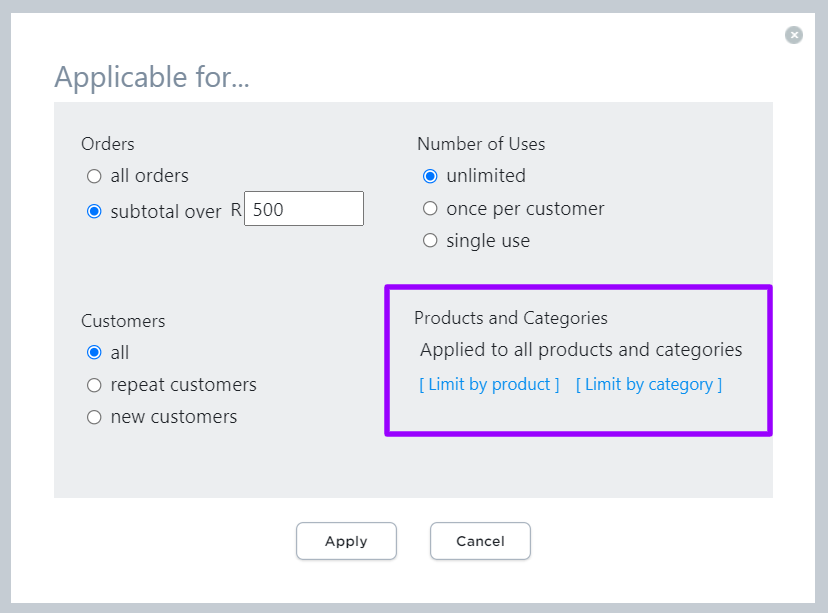
Offering discounts on specific products may also encourage shoppers to add other items to their shopping carts, as even small savings can result in big spending.
Modifying existing coupons
You may need to change the details in an existing coupon. To modify a coupon:
- From your store admin, go to Marketing > Discount Coupons.
- Place a checkmark next to a coupon that you want to update.
- Click Modify above the list of coupons:
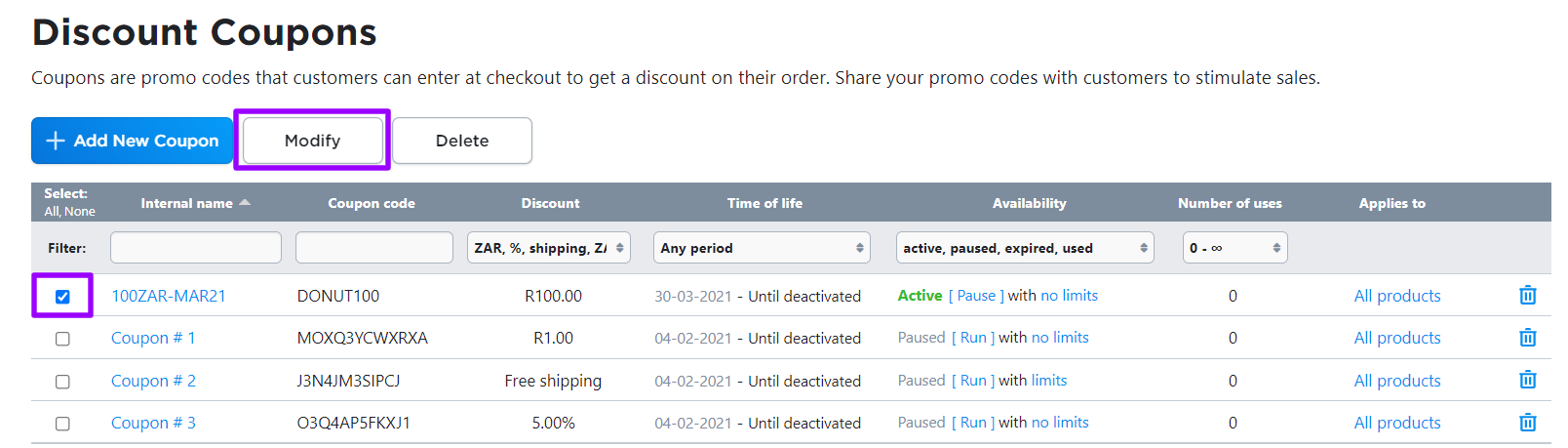
- Modify the coupon code settings:
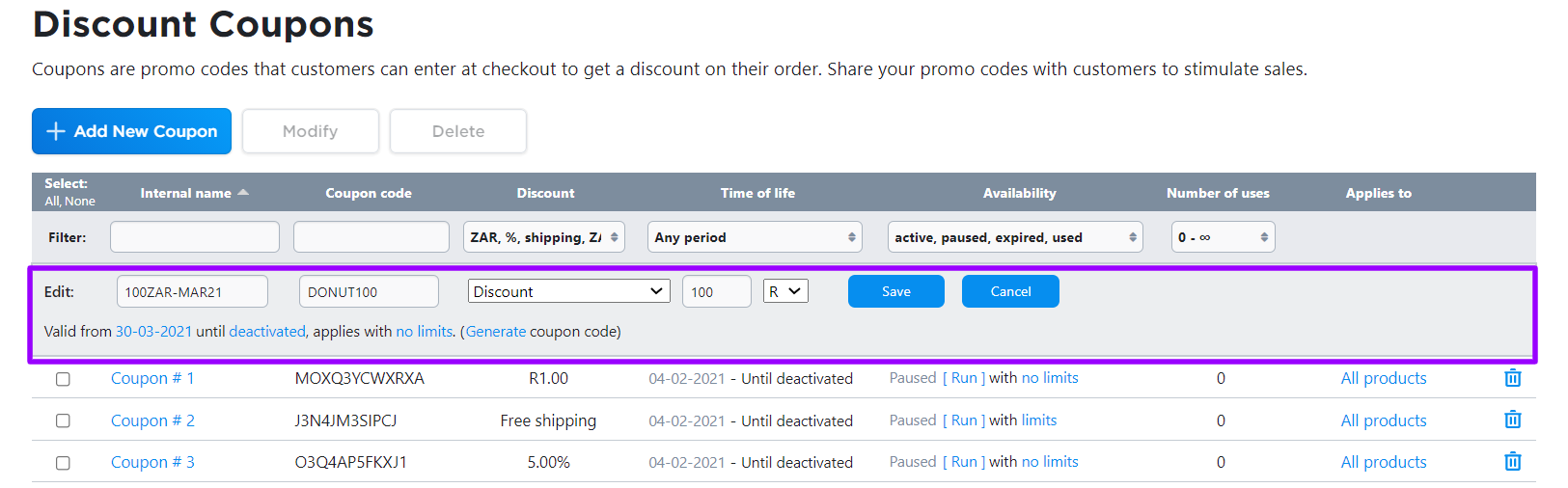
- Click Save.
Managing discount coupons
You can manage coupon codes in your store Marketing > Discount Coupons page. Here you can filter coupons by:
- name
- code
- discount type
- time of life
- availability
- a number of uses.
Click on the number in the Uses column, you’ll see a list of orders that were placed with this code.
Filters help you quickly check what codes are used more often than others, which coupons are active at the moment, and which ones have already expired and more.
In case you want to stop the coupon usage for the moment and keep it for another promotion, you can pause the code and reactivate it later: