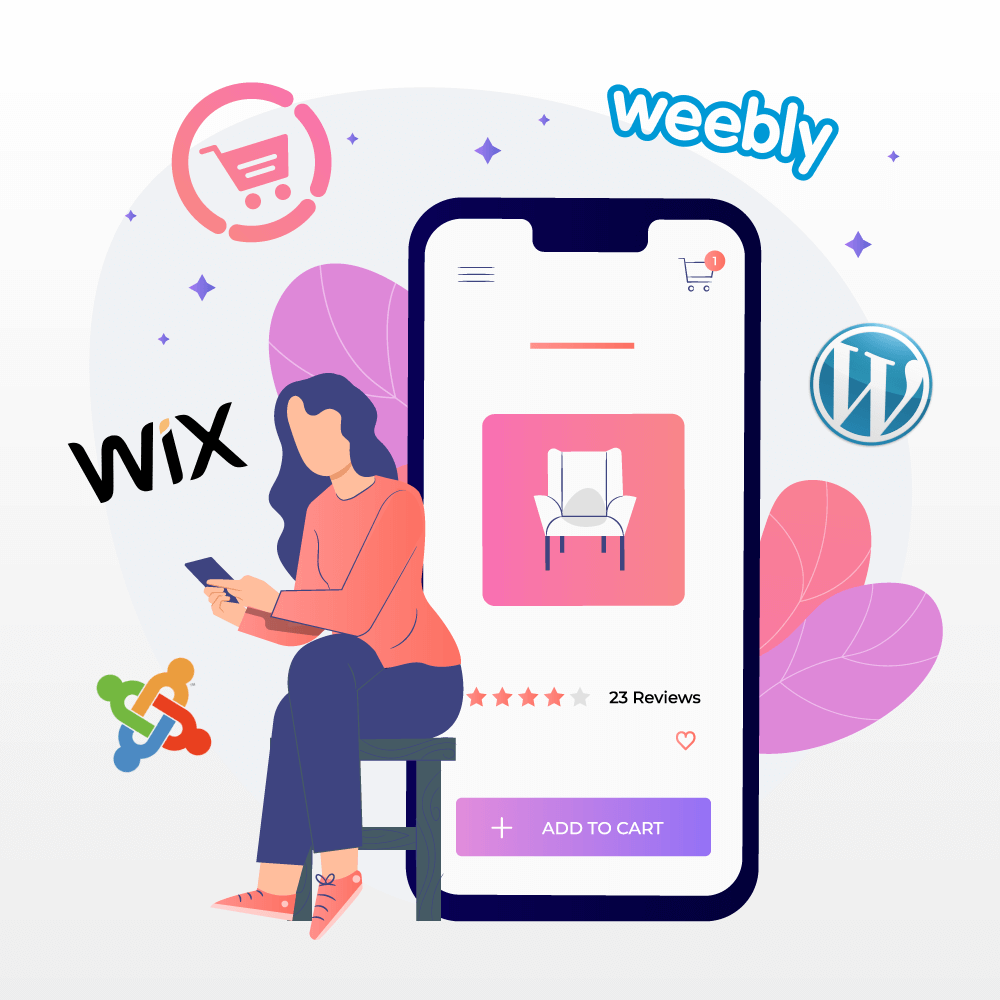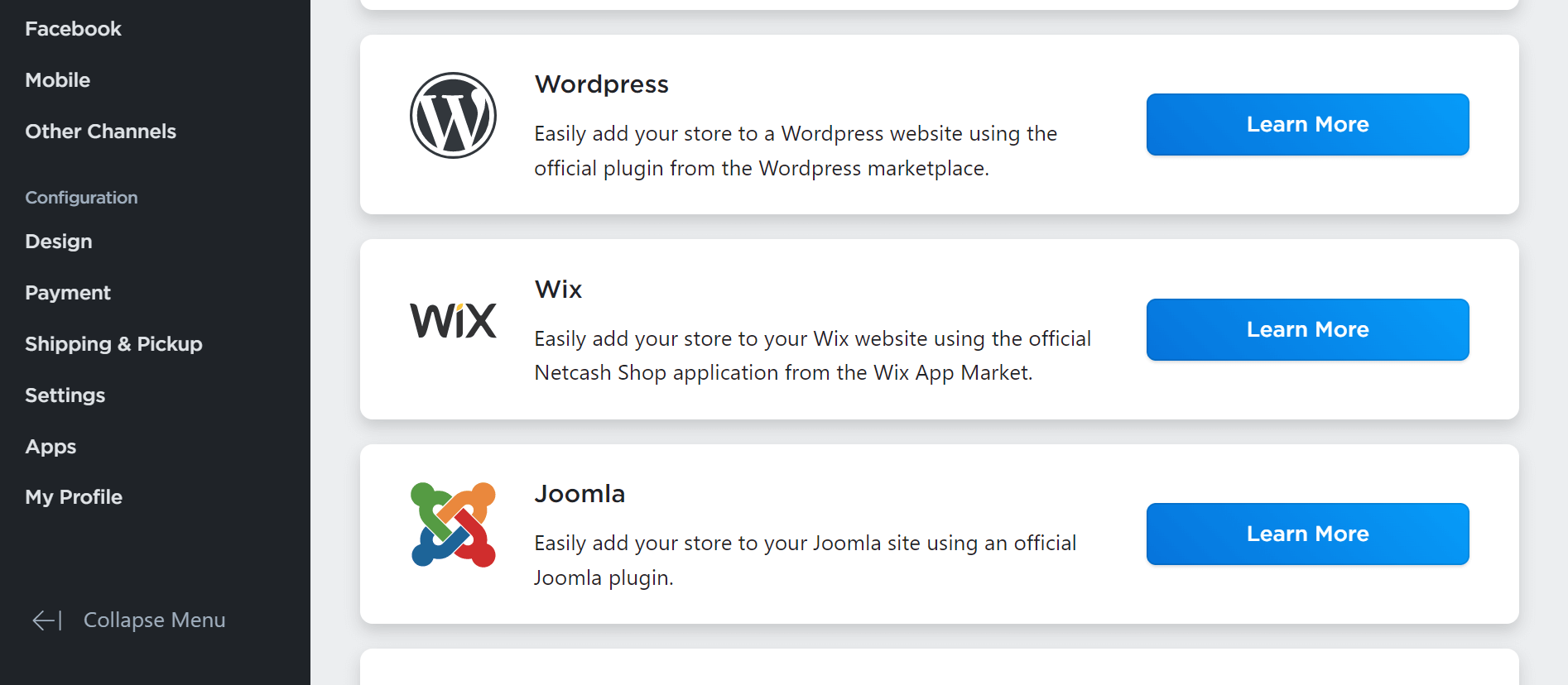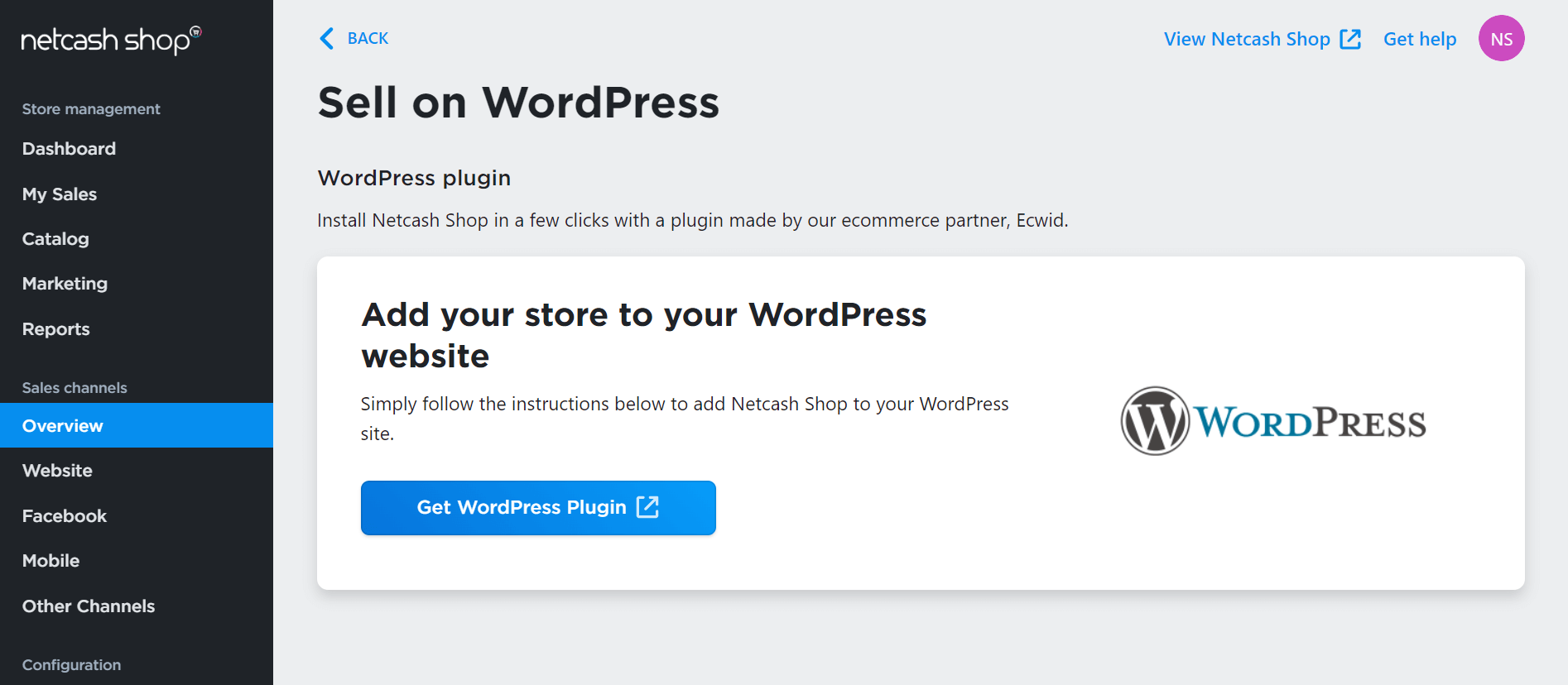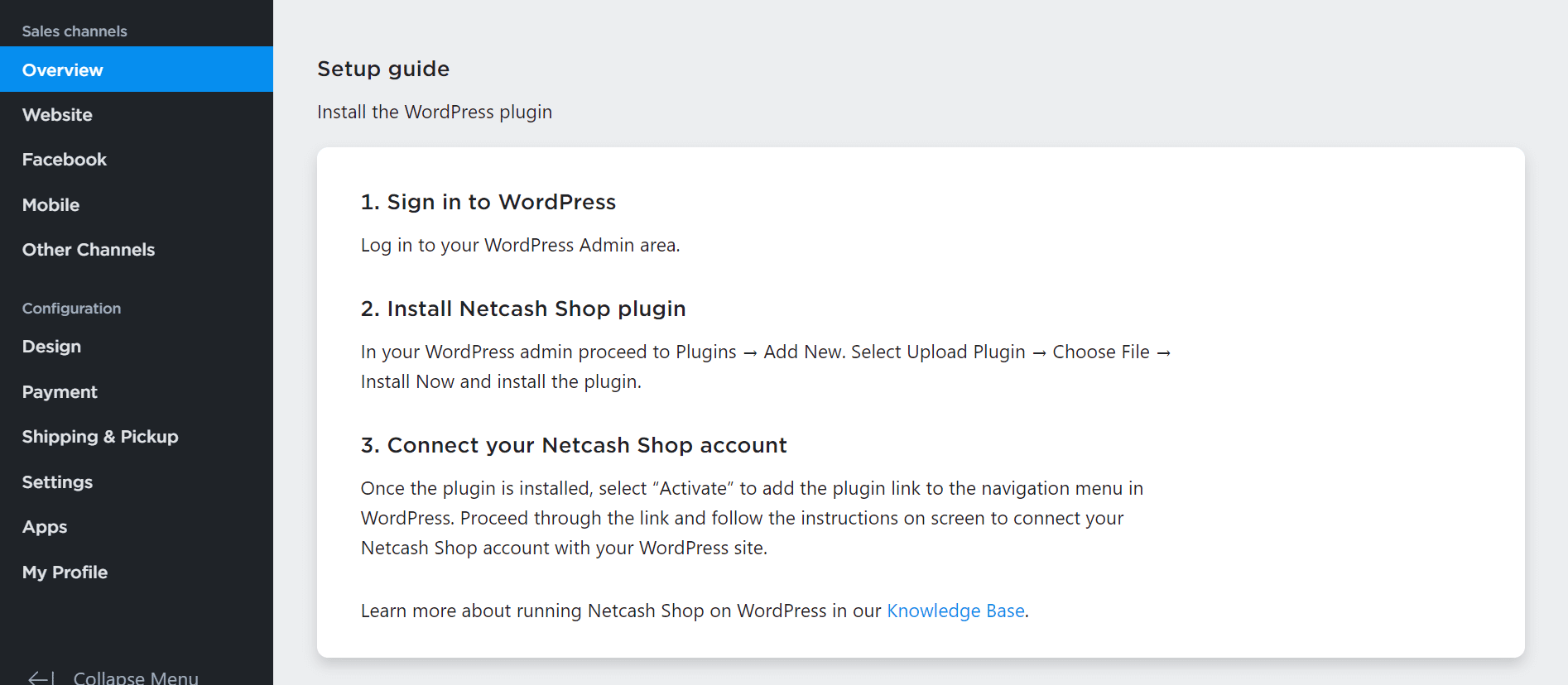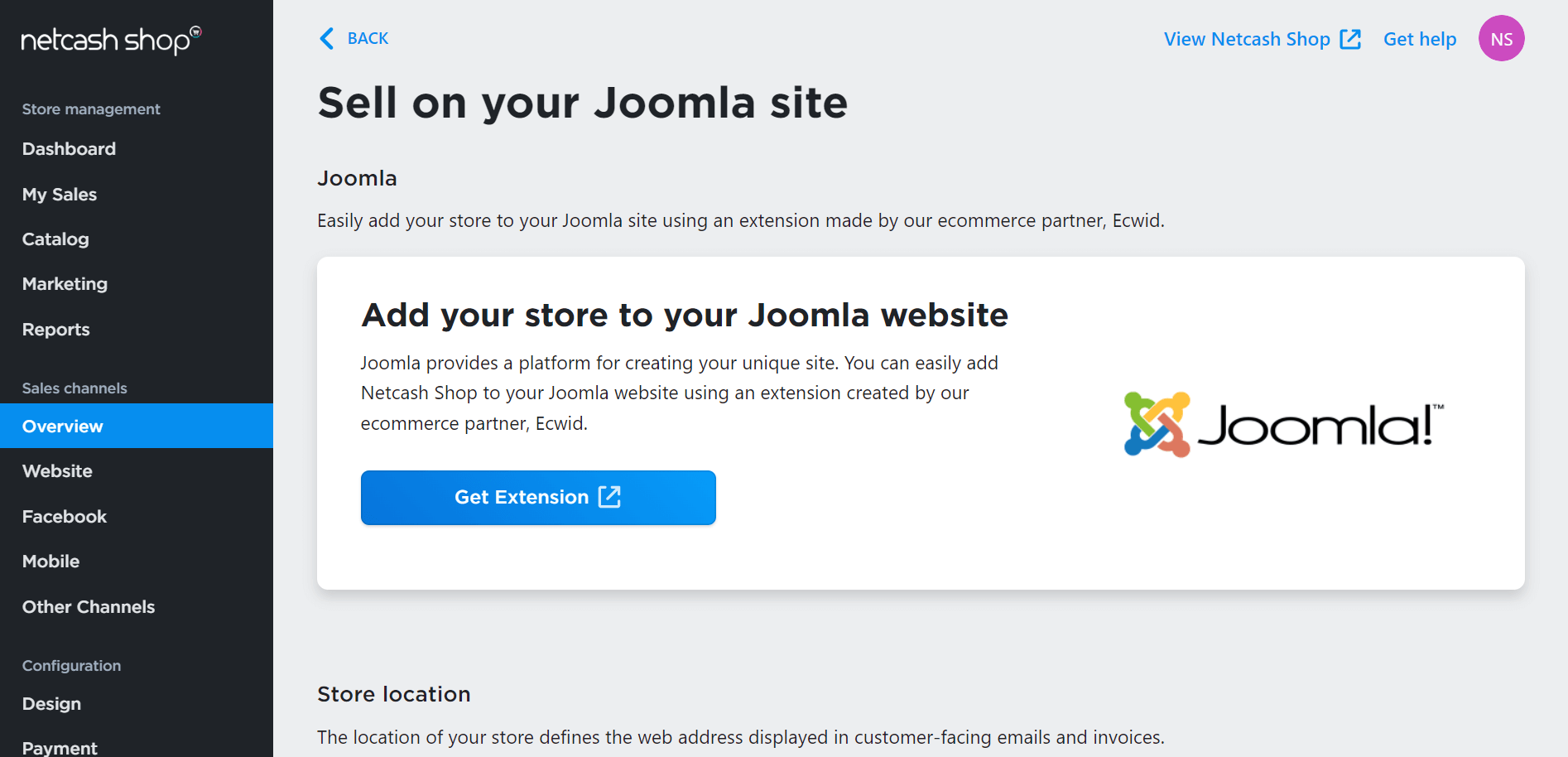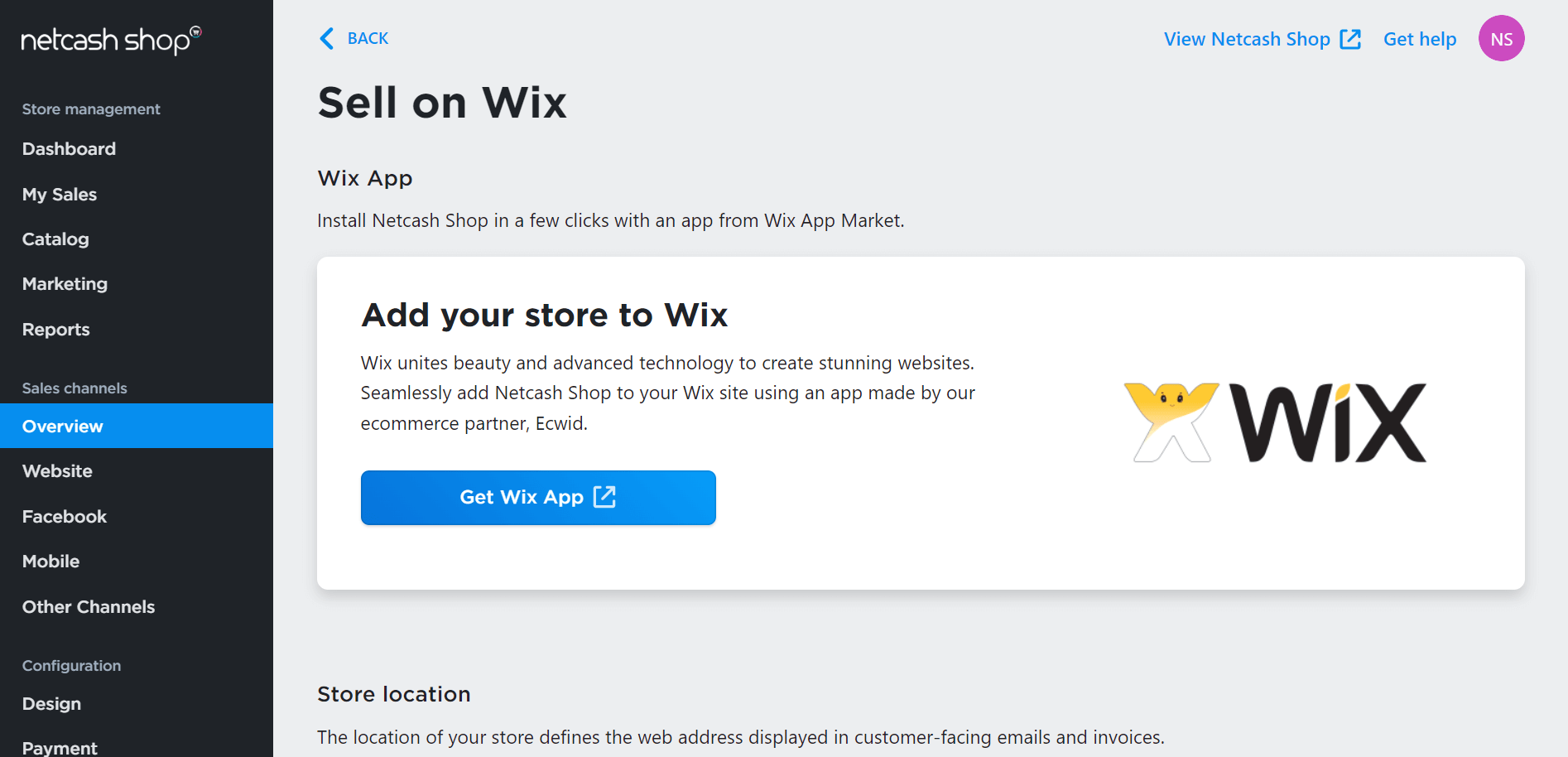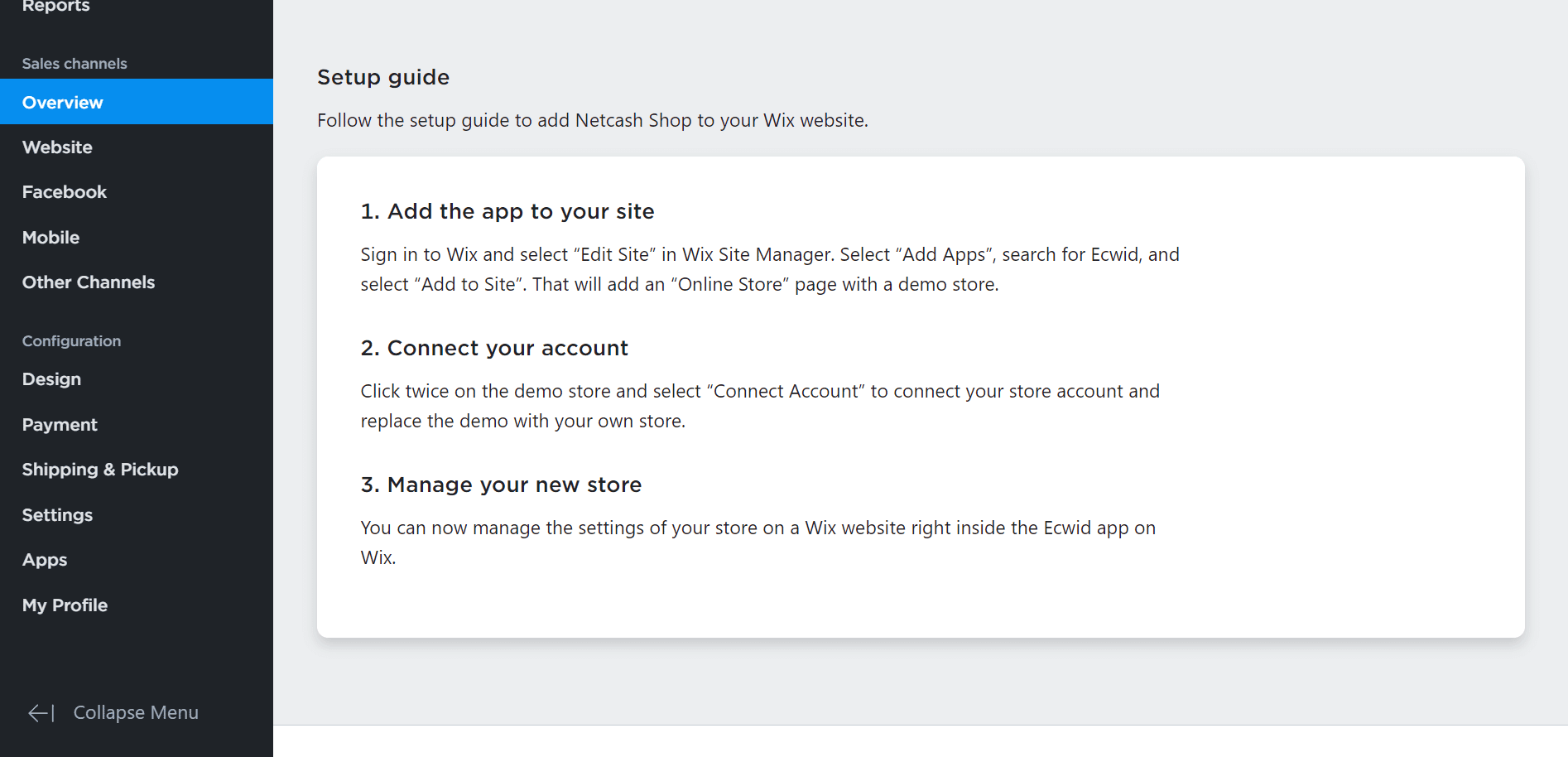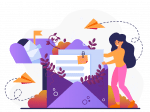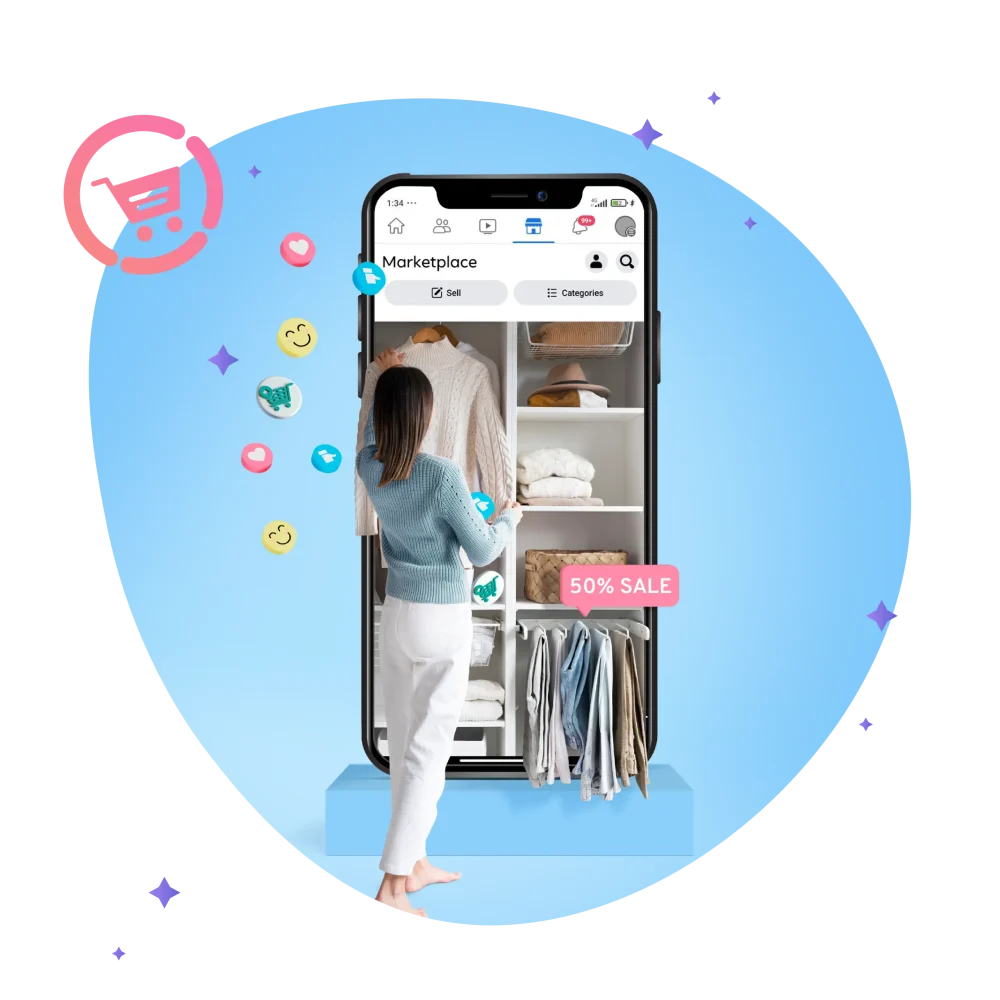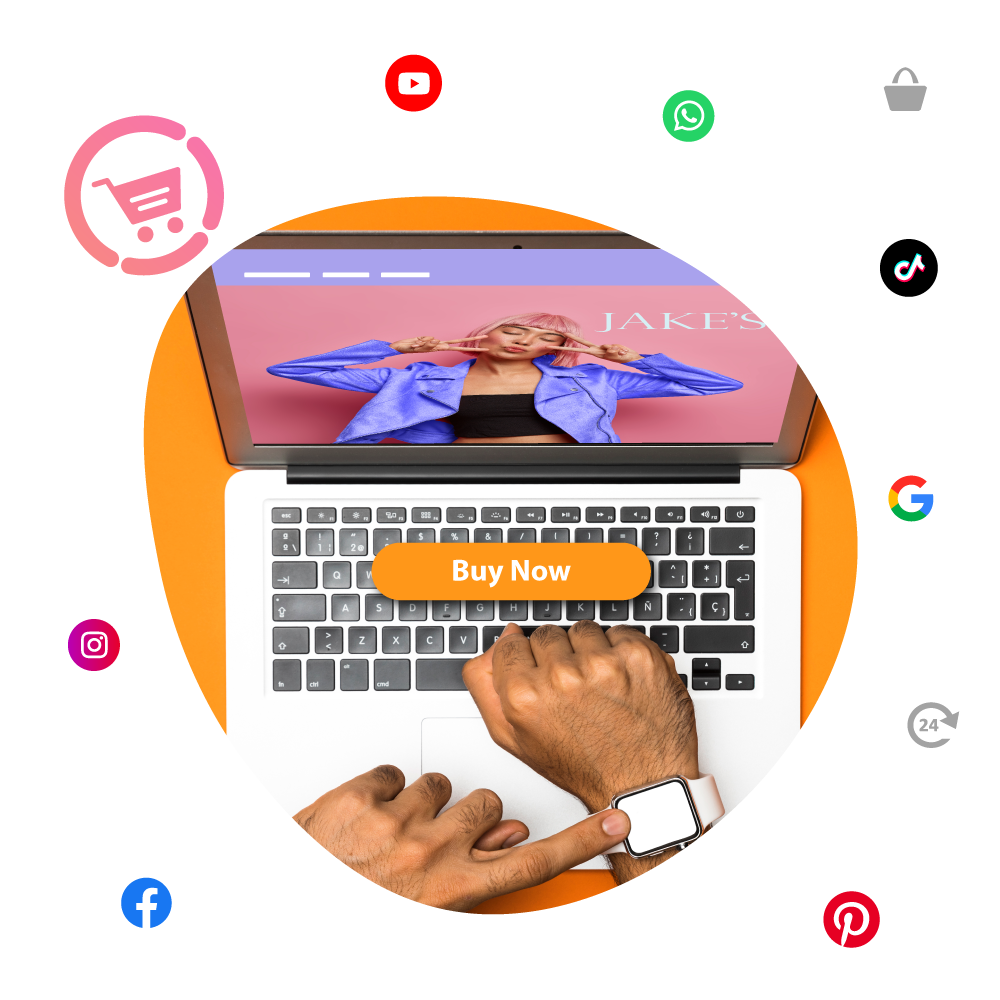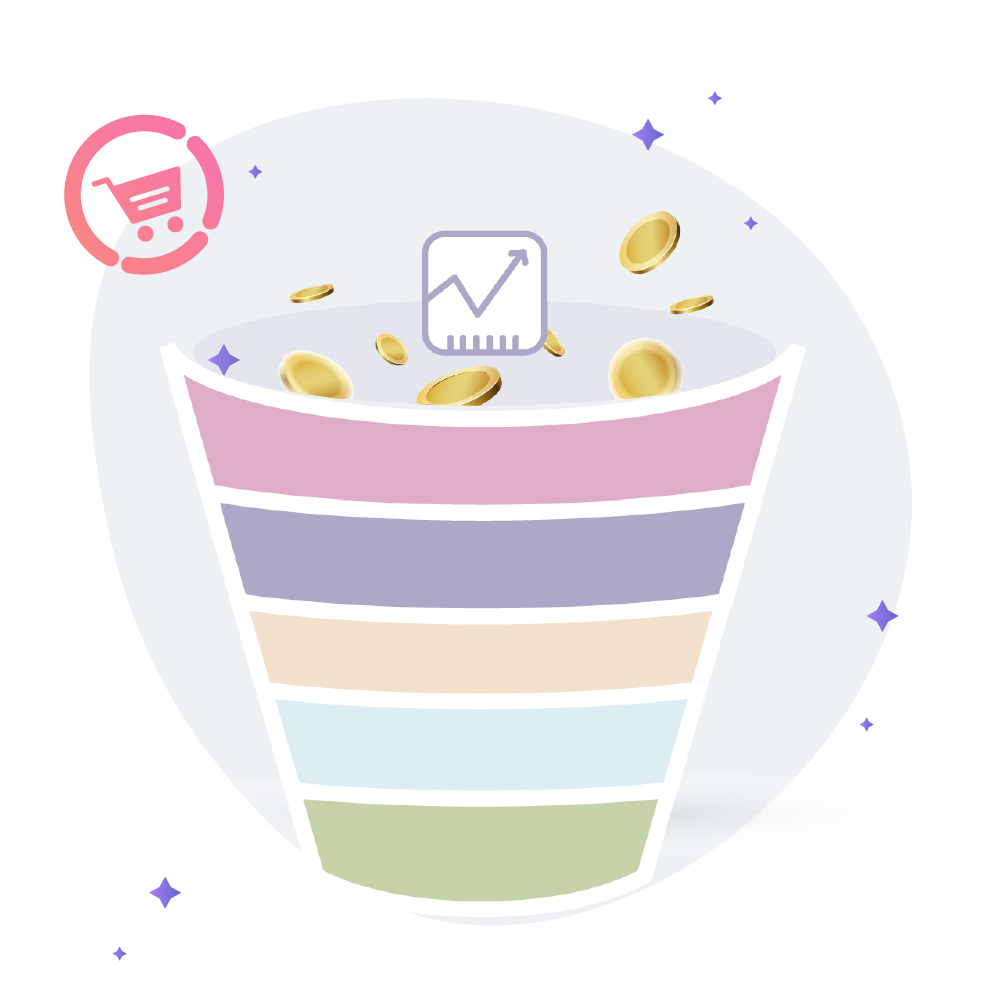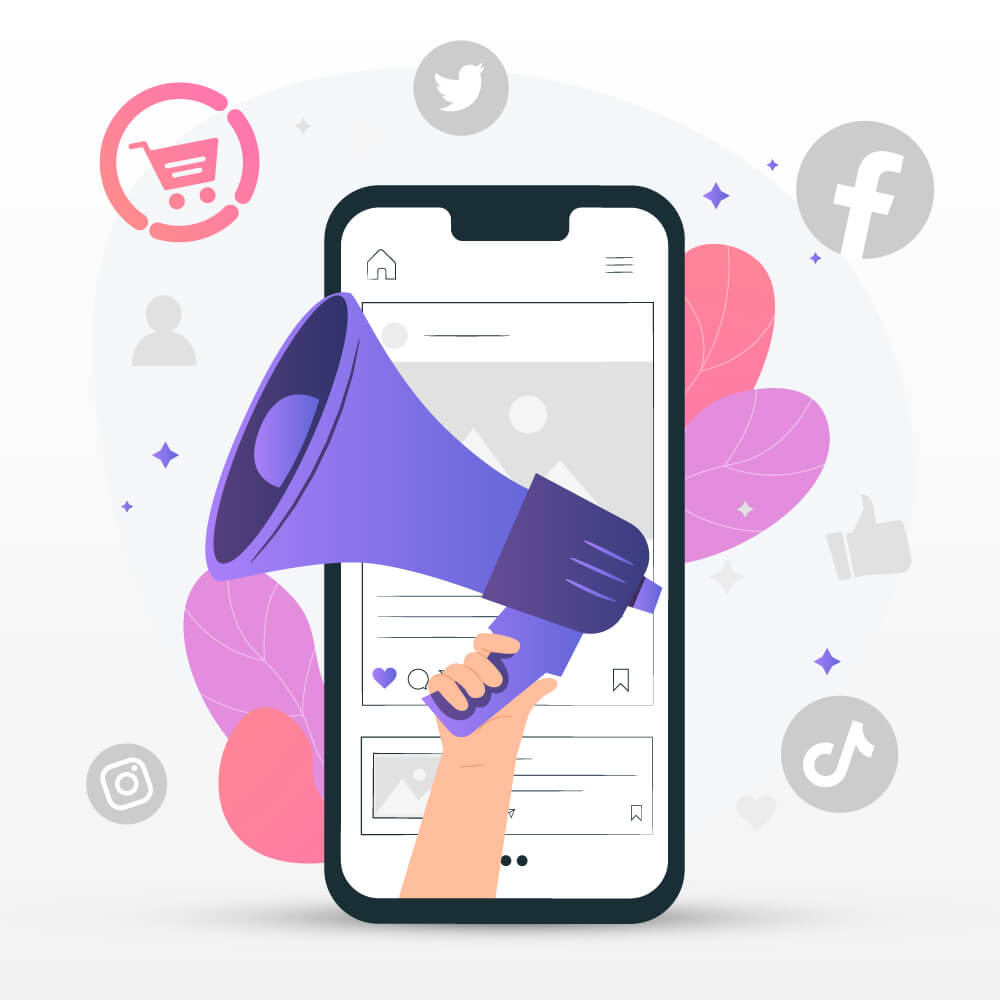
Creating a social media strategy for small businesses
May 13, 2022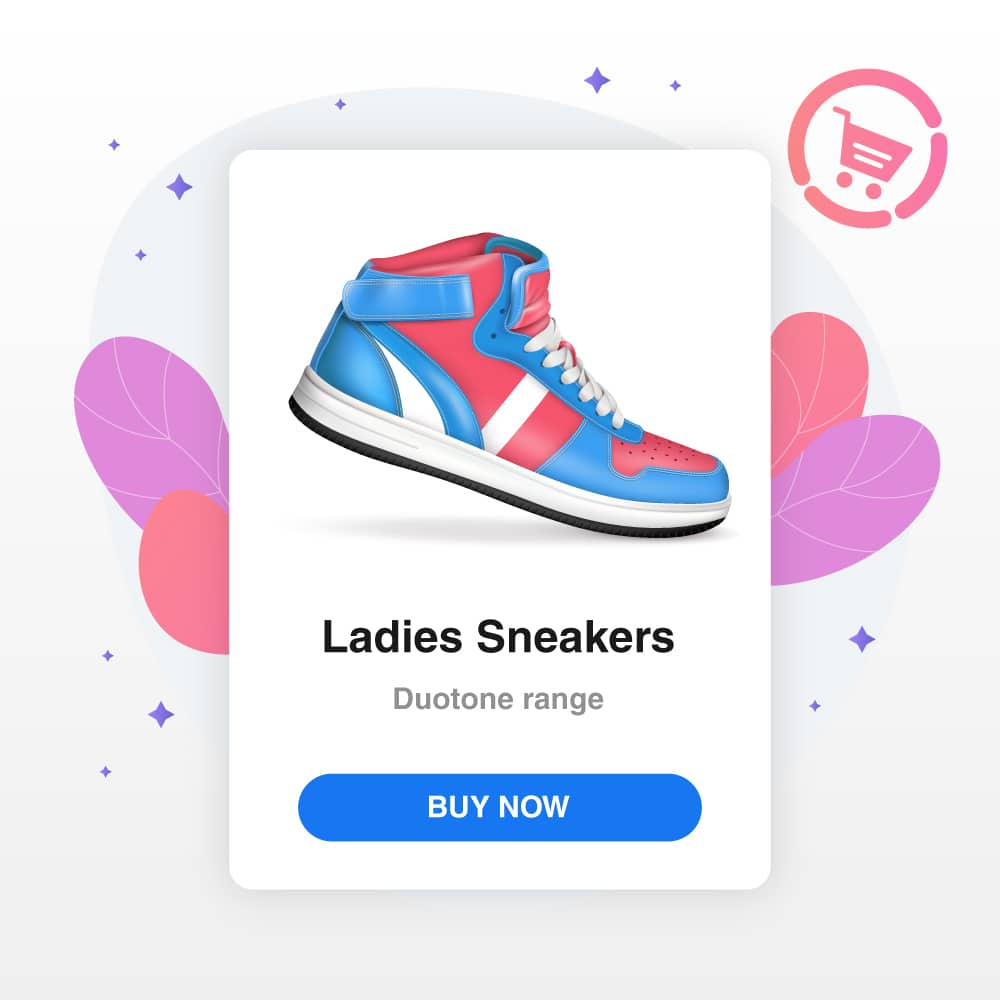
7 Ways to sell with our Buy Button
June 15, 2022Netcash Shop eCommerce is compatible with any website builder, so you can smoothly integrate your shopping cart with your existing WordPress, WIX or Weebly website. No software installation is required, and no changes are made to your website layout. We will integrate automatically with the design of your website so you can start selling immediately.
What is the difference between a Web Content Management System (CMS) and a site builder?
Web Content Management Systems (CMS) is a program that assists assist with the maintenance, controlling, and reconstruction of the content on a web page to help non-technical users easily manage their website content.
Due to the cost and technicalities of managing a Web Content Management System, it makes it difficult for beginners. WordPress and Joomla are examples of some of the popular Content Management Systems integrated with Netcash Shop.
Website builders make it easy to build a website while avoiding all the technical challenges you face with CMS. It is a web tool that allows you to create a website with no coding experience or knowledge. Many designers do not require the in-depth abilities one would receive from CMS and focus more on creating visually appealing websites.
Irrespective of which option you decide to go with, adding an online store to your website is a 3-step process:
1. Install the CMS plugin or Site builder App.
2. Link it to your Netcash Shop account.
3. Launch your online store on your existing website.
We will now assist you in selecting a CMS or site builder that will work best for you and describe how to integrate a shopping cart into an existing website.
CMS
WordPress
WordPress is a content management system allowing you to host and build websites. WordPress has plugin design and a template system, making it easy for you to customise the website to fit your business, blog, or online store.
There is WordPress.org — downloadable software that you can install on your own web server — and WordPress.com — a cloud-based version hosted by WordPress.
If you would like to add an online store to your WordPress.org website, you can install the Netcash Shop plugin from within the WordPress Control Panel:
1. Log into your WordPress account and go to “Plugins” > “Add”.
2. Type “Netcash Shop” in the search bar.
3. Choose “Netcash Shopping Cart” from the list of plugins and click “Install”.
4. When the installation is complete, launch the plugin by clicking on “Activate plugin”.
5. Navigate to “Shop Netcash” > “Console” and follow the instructions.
You can download the Plugins using the link in our eCommerce for WordPress article https://shop.netcash.co.za/netcash-ecommerce-for-wordpress/
If you would like to add an online store to your WordPress.com website, follow these steps:
1. Sign in to your WordPress profile.
2. Select “Plugins” from the side menu.
3. Use the search icon at the top right to type in “Netcash Shop”.
4. Click the “Install” button and follow the further steps.
5. Check the “Store” page to view your newly created website shop.
Installing third-party plugins to a WordPress.com website is available on the WordPress.com Business plan. Download the Netcash Shop plugins for WordPress using the links in this article.
Joomla
Joomla is an open-source content management system that is used for creating Web content and managing your website without any programming knowledge.
You can easily add Netcash Shop to your Joomla website using an extension created by our ecommerce partner, Ecwid by Lightspeed.
- Navigate to Netcash Shop Admin > Sales Channels > Joomla and click on ‘Learn more’
- Download the official Joomla extension for Ecwid by Lightspeed
- Next, log into your Joomla admin panel and navigate to Extensions > Extensions Manager and go to the ‘Upload Package File’
- Click ‘Download and install’
- Go to Components > Ecwid by Lightspeed > General Settings and enter your Netcash Shop Store ID.
- Go to Menu >Menu Manager and choose the page for your online store and click on ‘Start menu’
- Click ‘Select’ next to the ‘Type menu item’ and select Ecwid by Lightspeed > Product Browser
- Enter a title for your online store page and save changes.
Website Platforms and Builders
There is a wide variety of website platforms and builders available, offering a wide range of different design templates and features to choose from. Here are a few of the most popular website platforms that integrate with Netcash Shop.
Wix
Wix is one of the most popular, easy-to-use website builders that allows you to easily create an online store—no coding or software experience is required. This platform provides you with a wide range of customisable templates to add to your website.
Netcash Shop can be installed in a few clicks with an app from the Wix App Market. Seamlessly add Netcash Shop to your Wix site using an app made by our ecommerce partner, Ecwid by Lightspeed:
- Follow the link to the Wix App Store and click “Add” to install the application.
- Log in to the Wix site editor. Switch to edit mode, click on “Add to the site”, followed by “OK, add”. Your Wix site now has website page with an Netcash Shop demo store.
- Navigate to settings, “Online Store” and complete the “Create a new account Ecwid by Lightspeed” form to link your Netcash Shop online store to your to Wix account.
Weebly
With more than 40 million users, Weebly is a website builder well known for its simple and easy website design. Design a website by choosing from a variety of templates and you can follow your progress by viewing the back-end metrics.
Easily add Netcash Shop to your Weebly website using an app made by our ecommerce partner, Ecwid by Lightspeed. The storefront will automatically take on the website colours, fonts and design of the website.
Using the Install our “Online Store” app to your Weebly Website and start selling:
- Log in to your Weebly editor, find the Ecwid by Lightspeed for Weebly App on App Center and click the Add button
- In the pop-up, select the website where you want to add the store and click Connect
- Log into your Weebly account, open the page where you want to add Netcash Shop, drag and drop the Netcash Shop icon from the list of the installed apps in the left menu of the Weebly editor to the page. Done!
Use our easy and effective plug-ins and extensions for the most popular CMSs and site builders around to help you start selling online in no time.