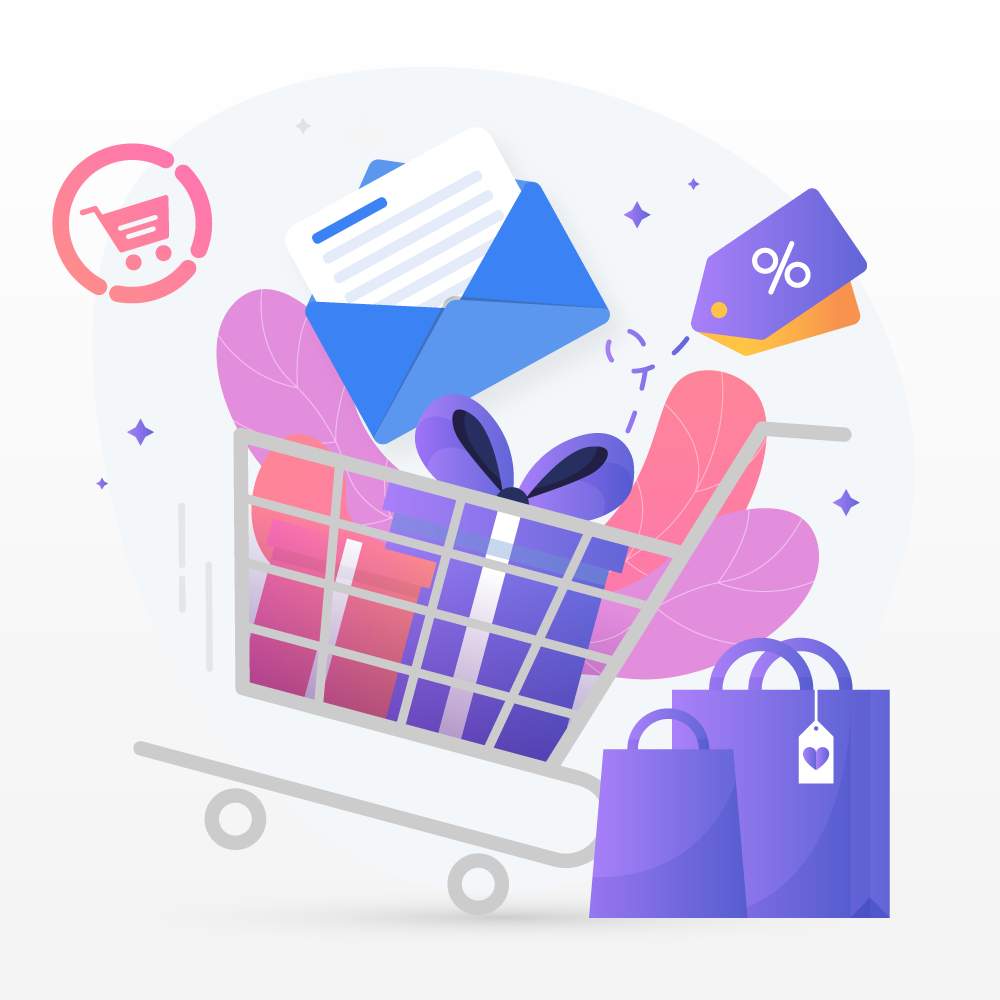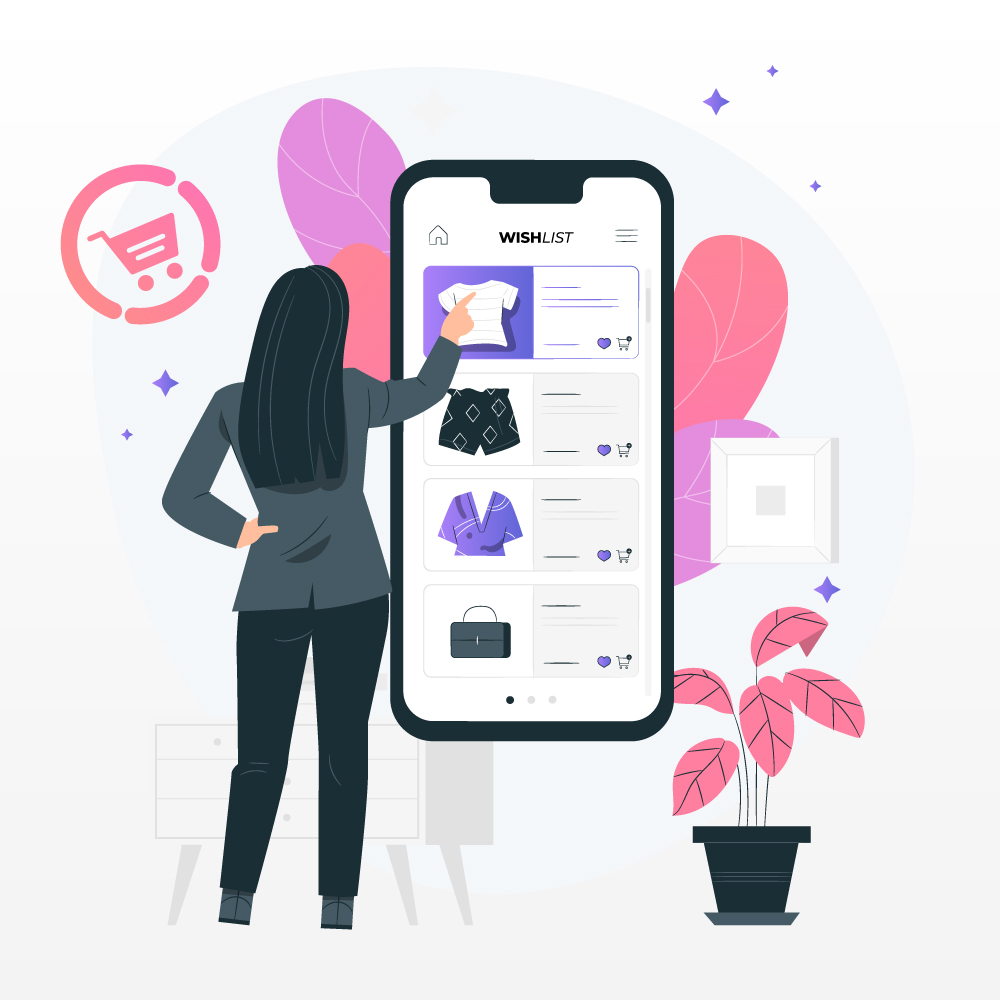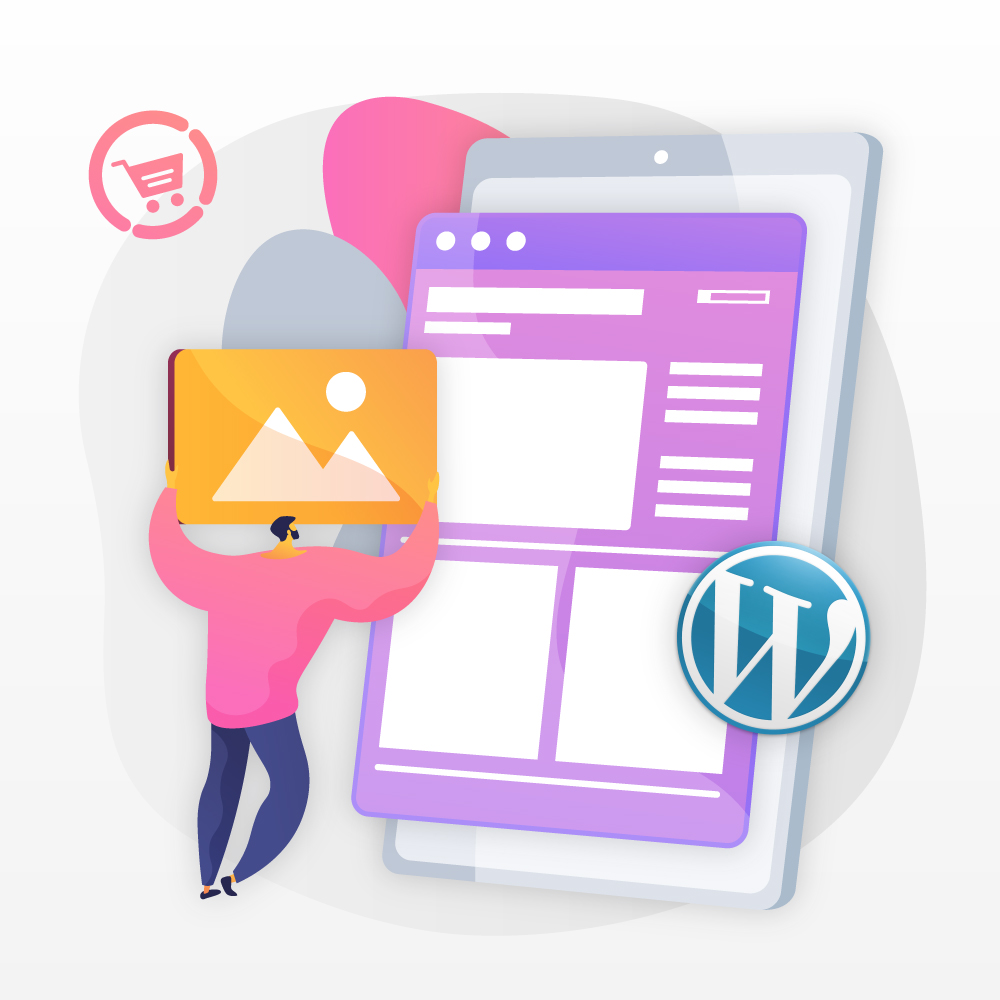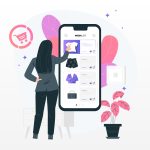
Product options & variations
February 3, 2022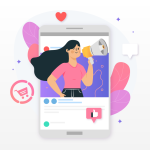
Small Business Marketing on a Budget
February 9, 2022Recover abandoned carts with automated emails
According to data collected by the Baymard Institute, the average cart abandonment rate for eCommerce stores is 69.99%. That’s a hard pill to swallow if you consider the amount of time and money you spend driving traffic to your online store.
If you are new to eCommerce, abandoned carts are generated when a user adds a product to the online shopping cart of an eCommerce site but does not proceed to checkout and complete the purchase.
These customers have entered the checkout process, provided contact details, and for some reason not completed the payment to finalise the order.
Netcash Shop has a life-changing feature!
You can track, recover and manage abandoned carts for your online store in the Netcash Shop control panel. The abandoned cart feature is available on the Business and Unlimited plans.
With the feature you can:
Automate and send recovery emails
You can convert abandoned carts into confirmed sales by turning on the abandoned cart feature in the Netcash Shop control panel. A reminder email will automatically be sent to your customer to let them know that they left items in their cart. The email will remind them to complete their transaction or persuade them to complete their order and make payment.
Customise email templates
You can personalise your abandoned cart emails to match your brand and add quirky copy and engaging images to draw the customers attention. Show some personality to attract customers and make them love your brand.

The abandoned carts page helps you track orders
When your customer or potential customer leaves your site during the checkout process, right before payment, Netcash Shop will track the abandoned cart and list the transaction in the Netcash Shop control panel.
All incomplete orders will appear in a list and the following information will reflect:
- The product or list of products that your customer added to their cart
- The contact details that your customer entered at the start of the checkout process
- The shipping method your customer selected, and
- The payment option is selected by your customer before leaving the checkout page.
This order information is populated automatically and used to send a personalised automated cart recovery email to your customer to encourage them to complete their order.
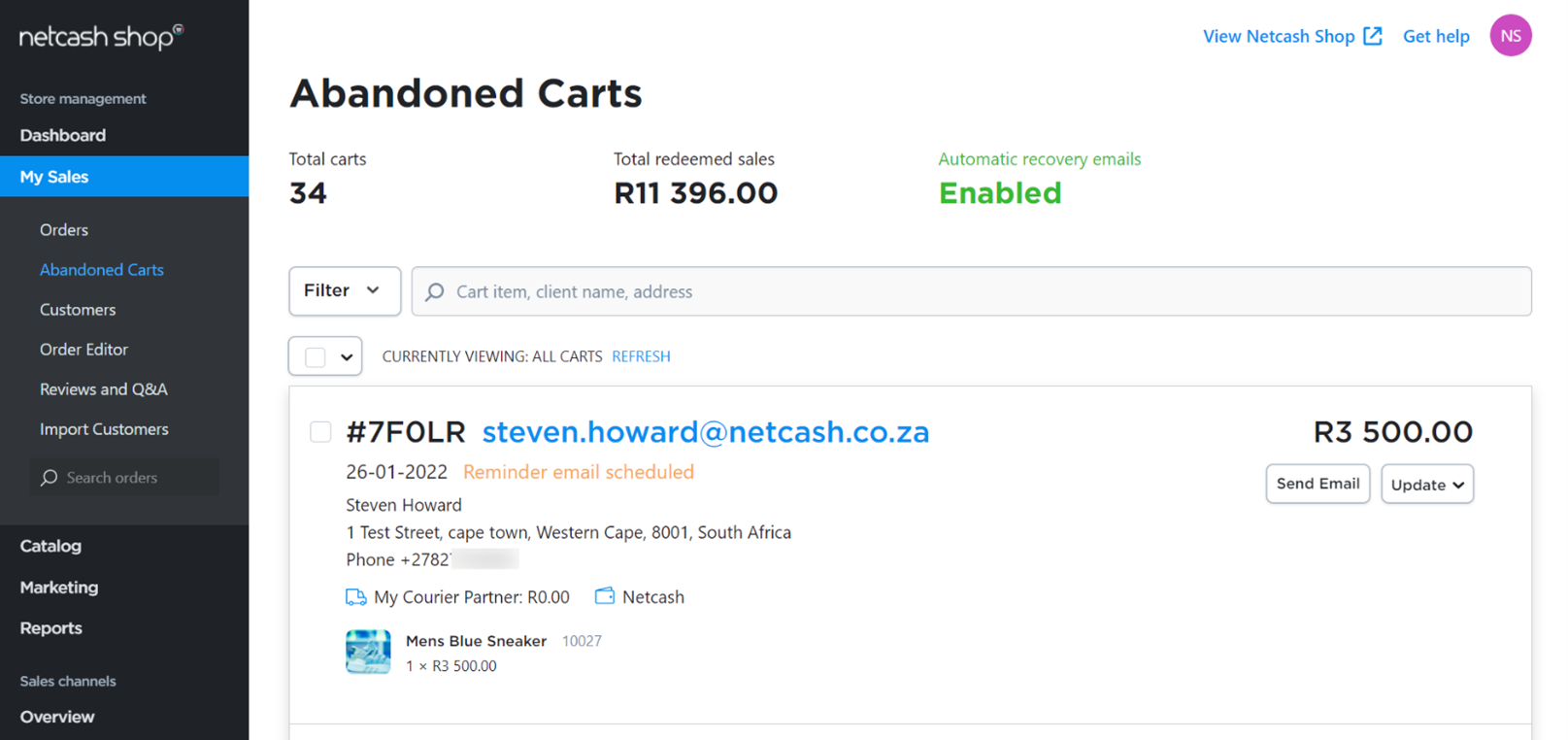
Manual or automatic, you can do both
If you choose not to automate the emails, you can choose which shoppers you would like to contact and send a recovery email manually. Use a catchy subject line like “Hey, please come back” and include a permalink to your shoppers abandoned cart.
To send manual cart recovery emails, open the Netcash Shop admin panel and navigate to My Sales > Abandoned Carts. Select the order that you want to recover, click on update and select Resend Email from the drop-down menu as seen below.
When the pop-up window appears, you can edit the contents of the email, preview the email and send it to your customer.
Make the email personal by adding your customer’s name or offer them a discount to encourage them to complete the order. Some merchants choose to suggest related products to their customers. Simply edit the subject and body of the email to say exactly what you would like.
The abandoned carts will each be allocated a status:
- Reminder email scheduled on DATE – an email has been scheduled automatically and will be sent on a certain date
- Reminder email sent on DATE – an email was sent to the customer on a certain date to try and recover the cart
- Reminder email not sent – an email was not sent automatically because the auto-reminder email feature is disabled
- Recovered – the cart was recovered after an email was sent to the customer and the customer completed the order
To enable the automatic cart recovery emails in the Netcash Shop control panel, navigate to My Sales > Abandoned Carts and click to change the toggle to enabled. Automatic recovery emails are very convenient for merchants with higher volumes of abandoned carts.
When the automatic cart recovery feature is enabled Netcash Shop will send a recovery email to your customer for each abandoned cart 2 hours after their order was abandoned and listed in the Netcash Shop control panel. As soon as the email fires off, the status mentioned above will be updated to “Reminder email sent on DATE”.
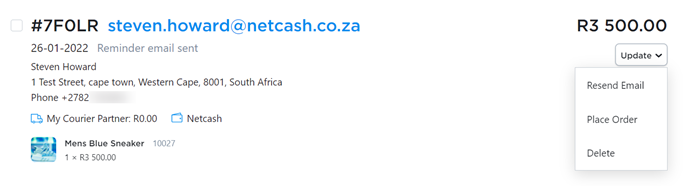
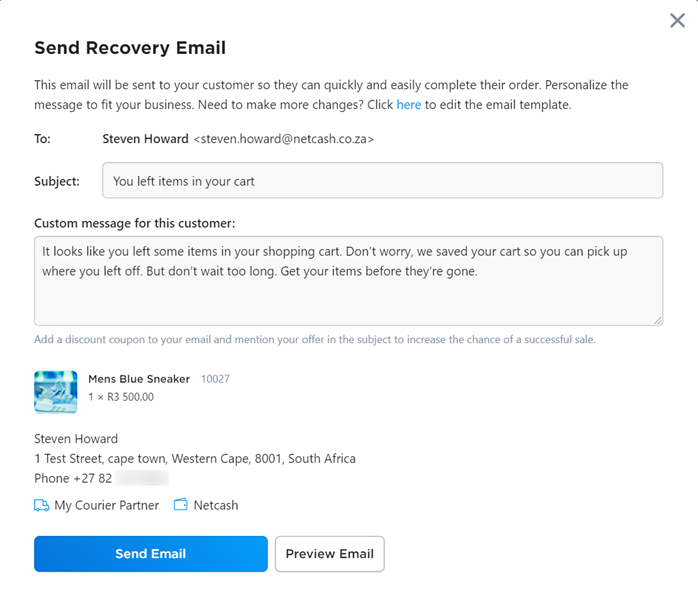
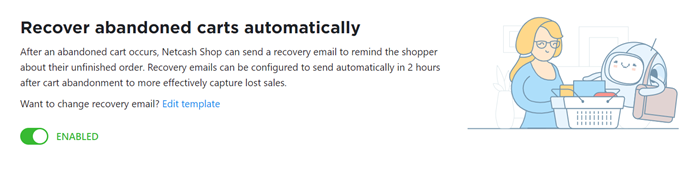
Make changes to the abandoned carts email template
It is easy to make changes to the cart recovery email template. To personalise the email and reflect your brand identity, use the HTML template in the Netcash Shop control panel menu Settings > Notifications > Abandoned Cart Recovery.

Use the editor to change the design, change font colours, rename titles, add a logo, and more.
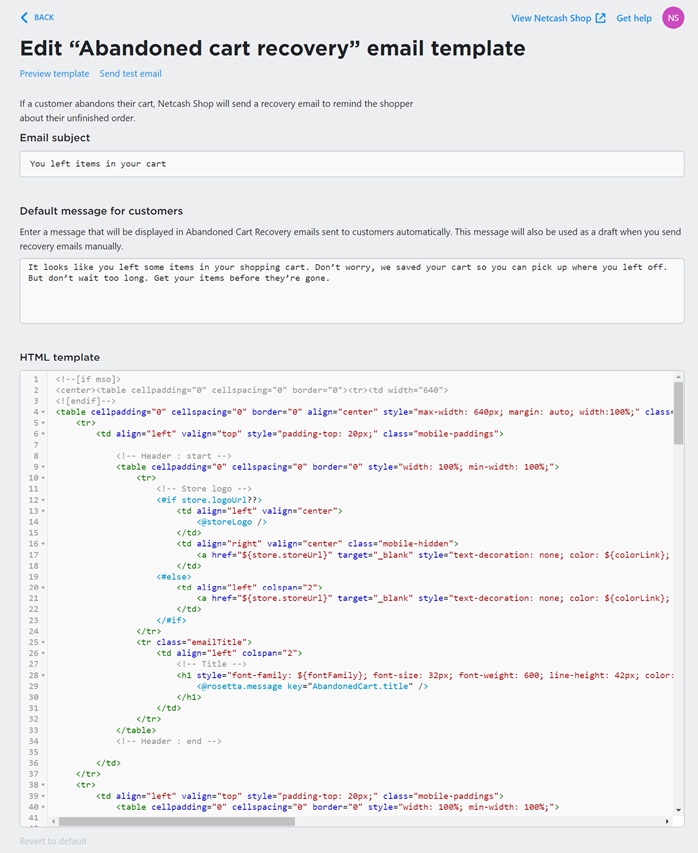
This is an example of an automated abandoned cart email:
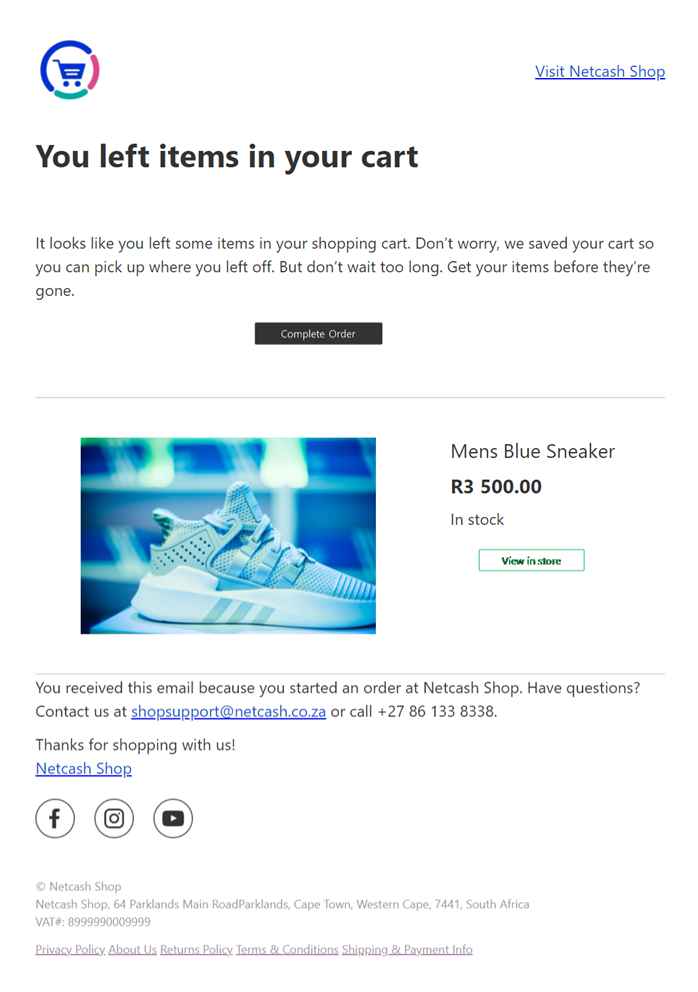
What are you waiting for? The Netcash Shop abandoned carts feature is a highly rated tool and an effective way to convert a percentage of your abandoned carts into confirmed sales. You have nothing to lose!
We’re so excited to make this highly requested feature available for Netcash Shop users. Abandoned cart email is one of the most effective ways to convert a portion of these abandoned checkouts into actual customers and get more sales.
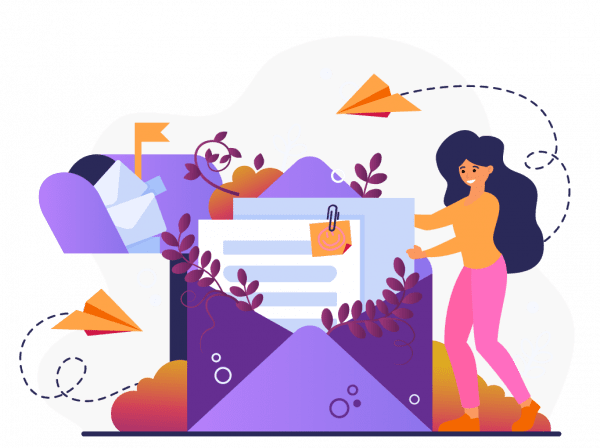
Subscribe to our mailing list to learn about our new features and marketing tips & tricks.
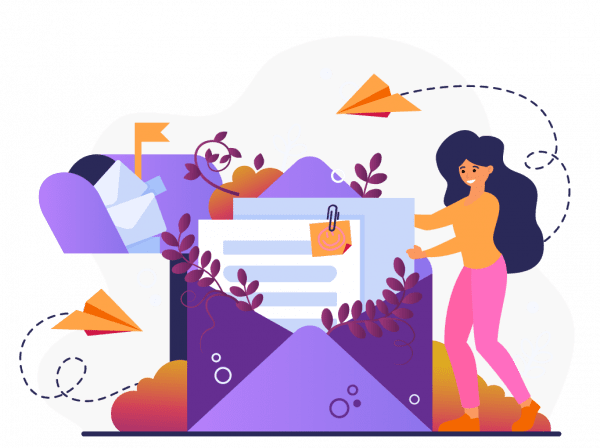
Subscribe to our mailing list to learn about our new features and marketing tips & tricks.